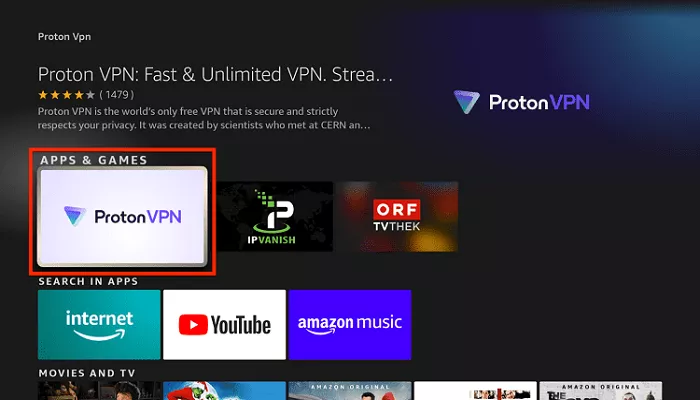ProtonVPN is one of the most popular VPN services available today, offering secure and private internet browsing. With its user-friendly interface and solid encryption, it is a great choice for streaming content, ensuring online security, and protecting your privacy. If you are using a Firestick and want to enjoy the benefits of ProtonVPN, this guide will walk you through the process step by step.
In this article, we’ll cover how to install ProtonVPN on your Firestick, how to set it up, and how to get started. Whether you are new to VPNs or have used them before, we will break down everything you need to know to get ProtonVPN working smoothly on your Firestick device.
Why Use ProtonVPN on Firestick?
ProtonVPN is a trusted VPN service known for its security and privacy features. Using a VPN on Firestick can offer many benefits, including:
- Access Geo-Restricted Content: With ProtonVPN, you can bypass geo-restrictions and access streaming platforms like Netflix, Hulu, BBC iPlayer, and more from any country.
- Protect Your Privacy: ProtonVPN encrypts your connection, making it more difficult for third parties, hackers, or your internet service provider (ISP) to monitor your online activity.
- Unblock Websites and Apps: ProtonVPN helps you avoid restrictions and censorship, whether you’re accessing streaming services or websites that may be blocked in your region.
- Enhanced Security: ProtonVPN ensures that your data is protected with strong encryption protocols, keeping your connection safe from cyber threats.
Installing ProtonVPN on your Firestick is straightforward and doesn’t take long. Let’s dive into the installation process.
How to Install ProtonVPN on Firestick
Before starting, make sure you have a ProtonVPN subscription. If you don’t already have one, visit the official ProtonVPN website to create an account and select the plan that best suits your needs.
Step 1: Set Up Your Firestick
Before you can install ProtonVPN, you need to prepare your Firestick. Follow these simple steps:
1. Turn on your Firestick and make sure it is connected to the internet.
2. Go to the Settings Menu on your Firestick.
3. Scroll right and select My Fire TV (or Device depending on your Firestick version).
4. Select Developer Options.
5. Turn on Apps from Unknown Sources by toggling it to “ON”. This will allow you to install apps outside of the Amazon Appstore.
6. After enabling this option, go back to the main menu.
Step 2: Download the ProtonVPN APK
ProtonVPN doesn’t have an official app in the Amazon Appstore for Firestick, so you’ll need to download the APK file manually. Here’s how to do it:
1. Open the search function on your Firestick (magnifying glass icon on the top-left).
2. Type in Downloader and select the Downloader app from the search results. If you don’t have it installed, you can get it from the Amazon Appstore.
3. Once the Downloader app is installed, open it.
4. In the Downloader app, navigate to the URL box and enter the official ProtonVPN APK download link. You can find this link on ProtonVPN’s official website or by searching for “ProtonVPN APK” in your browser.
5. Click Go to start downloading the ProtonVPN APK.
Step 3: Install ProtonVPN on Firestick
Once the APK file is downloaded, it’s time to install ProtonVPN:
1. After the APK file finishes downloading, the Downloader app will automatically prompt you to install it.
2. Click Install to begin the installation process.
3. Once the installation is complete, click Done to finish the setup.
At this point, ProtonVPN has been successfully installed on your Firestick.
Step 4: Open ProtonVPN and Log In
Now that ProtonVPN is installed, you can open the app and start using it:
1. Go back to the Firestick home screen and select Your Apps & Channels.
2. Scroll down to find the ProtonVPN app. Click on it to open.
3. Upon opening the app, you’ll be prompted to log in with your ProtonVPN credentials (email and password). Enter your credentials to log in.
4. After logging in, you’ll have access to ProtonVPN’s features.
Step 5: Connect to a VPN Server
Once you’re logged into ProtonVPN, you can choose from a variety of servers in different countries:
1. Select a server based on your location or the content you want to access (e.g., select a server in the US to access American Netflix).
2. Click Connect to establish a secure VPN connection.
3. Once the connection is established, ProtonVPN will protect your data, and you’ll be able to stream content safely and privately.
How to Set Up ProtonVPN on Firestick for Streaming
ProtonVPN is a great tool for streaming, and you can use it to access content from services like Netflix, Hulu, BBC iPlayer, and more. Here’s how to optimize your ProtonVPN settings for streaming:
1. Choose the Right Server: ProtonVPN offers specialized streaming servers in some regions. Choose a server optimized for streaming to improve performance and avoid buffering.
2. Set the Right VPN Protocol: ProtonVPN offers different protocols for varying needs. If you need high-speed connections for streaming, consider using the WireGuard protocol, which is faster than other protocols.
3. Select a Server Location: To access content from specific countries, select the appropriate server location. For example, to watch US-based content, select a US server.
4. Enable Kill Switch: For extra security, ensure that the Kill Switch feature is enabled. This will automatically disconnect your internet if the VPN connection drops, protecting your privacy.
Troubleshooting Common Issues
While ProtonVPN is generally easy to install and use, you might run into some common issues. Here are a few solutions:
- ProtonVPN is Not Connecting: If ProtonVPN is not connecting, try restarting your Firestick or reselecting a different server. You can also try switching protocols to see if it resolves the issue.
- Slow Speeds: If you experience slow speeds while using ProtonVPN on your Firestick, try connecting to a server that is geographically closer to you. You can also switch to the WireGuard protocol for faster speeds.
- App Crashing or Freezing: If the ProtonVPN app is crashing, try uninstalling and reinstalling it. Also, ensure that your Firestick firmware is up-to-date.
Conclusion
Installing ProtonVPN on your Firestick is a straightforward process that can greatly enhance your online privacy and security while streaming. With ProtonVPN, you can access geo-restricted content, secure your connection, and enjoy the benefits of a reliable VPN service.
By following the steps outlined in this guide, you can install ProtonVPN on your Firestick and start protecting your data with just a few clicks. Whether you’re streaming movies, browsing the internet, or accessing your favorite apps, ProtonVPN ensures that you do so safely and privately.