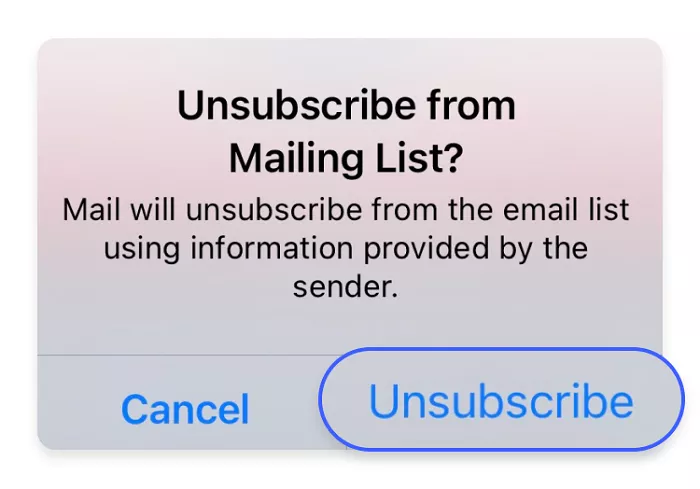ExpressVPN is a popular Virtual Private Network (VPN) service that offers users online privacy, security, and the ability to bypass geo-restrictions. While many find its services beneficial, there may come a time when you decide to cancel your subscription. This comprehensive guide will walk you through the process of unsubscribing from ExpressVPN across various platforms and payment methods, ensuring a smooth and hassle-free experience.
Understanding ExpressVPN Subscriptions
Before diving into the cancellation process, it’s essential to understand how ExpressVPN subscriptions work. Subscriptions can be purchased through different channels, including:
- ExpressVPN Website: Using payment methods like credit cards, PayPal, Apple Pay, or Google Pay.
- App Stores: Such as the Apple App Store or Google Play Store.
- Cryptocurrency or Paymentwall: For those who prefer alternative payment methods.
The cancellation process varies depending on the platform and payment method used.
How to Cancel ExpressVPN Subscription Purchased via the Website
If you subscribed to ExpressVPN directly through their website using a credit card, PayPal, Apple Pay, or Google Pay, follow these steps:
On Desktop:
1. Sign In: Visit the ExpressVPN website and click on “My Account” to sign in.
2. Access Subscription Settings: Once logged in, select “Subscription” from the menu on the left.
3. Cancel Subscription: Under “Subscription details,” click on “Cancel Subscription.” Follow the prompts until you receive a confirmation message stating, “Your subscription has been canceled.”
On Mobile:
1. Sign In: Open your mobile browser and go to the ExpressVPN website. Tap on the menu icon and select “My Account” to sign in.
2. Access Subscription Settings: After signing in, tap on “Subscription” under “My Account.”
3. Cancel Subscription: Tap on “Subscription details,” then “Cancel Subscription.” Follow the on-screen instructions until you see the confirmation message.
After cancellation, your subscription will not renew automatically, but you can continue using ExpressVPN until the end of your current billing cycle.
How to Cancel ExpressVPN Subscription Purchased via App Stores
If you subscribed to ExpressVPN through the Apple App Store or Google Play Store, the cancellation process must be done through the respective app store.
For iOS (Apple App Store):
1. Open App Store: On your iOS device, open the App Store.
2. Access Subscriptions: Tap on your profile icon in the top-right corner, then select “Subscriptions.”
3. Select ExpressVPN: Find and tap on “ExpressVPN” from your list of active subscriptions.
4. Cancel Subscription: Tap “Cancel Subscription” and confirm your choice.
For Android (Google Play Store):
1. Open Play Store: Launch the Google Play Store app on your device.
2. Access Subscriptions: Tap on the menu icon (three horizontal lines), then select “Subscriptions.”
3. Select ExpressVPN: Locate “ExpressVPN” in your list of subscriptions and tap on it.
4. Cancel Subscription: Tap “Cancel Subscription” and follow the prompts to confirm.
Ensure you cancel at least 24 hours before the next billing date to avoid being charged for the next subscription period. After cancellation, you can continue using ExpressVPN until the end of your current subscription cycle.
How to Cancel ExpressVPN Subscription Purchased with Bitcoin or Paymentwall
Subscriptions purchased using Bitcoin or Paymentwall do not renew automatically. Therefore, there’s no need to manually cancel these subscriptions. Your access to ExpressVPN will simply expire at the end of the current billing cycle unless you choose to renew manually.
Requesting a Refund from ExpressVPN
ExpressVPN offers a 30-day money-back guarantee on all its plans. If you’re within this period and wish to request a refund, follow these steps:
1. Contact Customer Support: Visit the ExpressVPN Support page and initiate a live chat or send an email requesting a refund.
2. Provide Necessary Details: Be prepared to provide your account information and the reason for cancellation.
3. Confirmation: The support team will process your refund, and you should receive a confirmation email. Refunds typically take 5 to 7 business days to reflect in your account.
Remember, refunds are only available within the first 30 days of your subscription. After this period, you can still cancel your subscription to prevent future charges, but a refund may not be possible.
What Happens to Your Data After Cancellation?
Upon canceling your ExpressVPN subscription, you will retain access to the service until the end of your current billing cycle. After this period, your account will become inactive. However, any logins stored in your ExpressVPN Keys account will remain accessible, even if your subscription is no longer active.
Conclusion
The way to cancel your ExpressVPN subscription depends on where you originally purchased it. If you subscribed through the official website, you need to log in to your account and cancel the auto-renewal on the “Subscription” page; if you subscribed through the App Store or Google Play, you need to cancel in the corresponding store. In addition, users who pay with Bitcoin or Paymentwall do not need to cancel manually, and the subscription will automatically expire after the current cycle. If you request a refund within 30 days, you can contact ExpressVPN customer service for a full refund. After cancellation, you can still continue to use the service before the end of the current billing cycle.