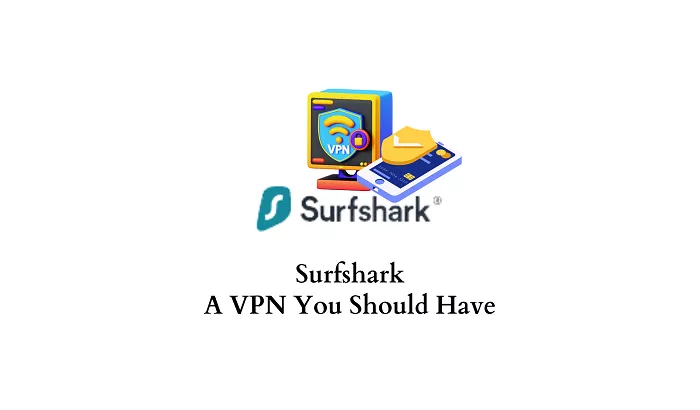Using a Virtual Private Network (VPN) like Surfshark enhances online privacy and security by encrypting your internet connection. However, some users may experience reduced internet speeds when connected to the VPN. Understanding the reasons behind this slowdown and implementing appropriate solutions can help maintain a smooth browsing experience.
What is VPN-Induced Slowdowns
A slight decrease in internet speed is expected when using any VPN due to the additional processes involved:
- Data Encryption: Encrypting and decrypting data adds processing overhead, which can impact speed.
- Server Routing: Routing your connection through a VPN server introduces extra steps compared to a direct connection.
These factors can result in a speed reduction of around 30%.
Common Causes of Slow Surfshark VPN Connections
Several factors can contribute to a slower VPN connection:
1. Distance to VPN Server
Connecting to a server far from your physical location increases latency, leading to slower speeds. The greater the distance, the longer data packets take to travel back and forth.
2. Server Load
Popular servers with many users can become congested, resulting in reduced bandwidth for each user. This congestion can significantly slow down your connection.
3. VPN Protocol Used
Surfshark offers various VPN protocols, such as WireGuard, IKEv2, and OpenVPN. Some protocols prioritize security over speed, which can affect performance.
4. Base Internet Speed
If your original internet connection is slow, using a VPN may exacerbate the issue. A weak base connection provides less bandwidth for the VPN to utilize.
5. Network Interference
Interference from other devices or networks, especially on Wi-Fi connections, can disrupt VPN performance. Factors like signal interference and network congestion play a role here.
6. Device Performance
Older devices with limited processing power may struggle to handle the encryption processes of a VPN, leading to slower speeds.
Solutions to Improve Surfshark VPN Speed
To enhance your Surfshark VPN connection speed, consider the following steps:
1. Change VPN Server Location
Connect to a server closer to your physical location to reduce latency. Additionally, choosing servers with lower user loads can improve speed.
2. Switch VPN Protocols
Surfshark allows users to switch between different VPN protocols:
- WireGuard: Known for its high speed and security balance.
- IKEv2: Offers stability and speed, especially on mobile devices.
- OpenVPN: Reliable but may be slower depending on settings.
Adjusting the protocol settings can lead to better performance.
3. Restart Devices and Network Equipment
Rebooting your device, router, or modem can resolve temporary issues affecting speed. This simple step often clears minor glitches.
4. Use a Wired Connection
Connecting your device directly to the router using an Ethernet cable can provide a more stable and faster connection compared to Wi-Fi.
5. Disable Interfering Applications
Some applications, like other VPNs or security software, may conflict with Surfshark. Disabling or uninstalling these can improve performance.
6. Update or Reinstall Surfshark Application
Ensure you’re using the latest version of the Surfshark app. If issues persist, reinstalling the application can resolve potential software conflicts.
7. Check Base Internet Speed
Test your internet speed without the VPN to identify if the issue lies with your ISP. If your base speed is slow, contact your ISP for assistance.
8. Contact Surfshark Support
If none of the above solutions work, reaching out to Surfshark’s customer support can provide personalized assistance.
Conclusion
Experiencing slower internet speeds while using Surfshark VPN can result from various factors, including server distance, server load, chosen VPN protocol, and base internet speed. By identifying the root cause and applying the appropriate solutions, you can enhance your VPN experience and maintain a secure, fast connection.