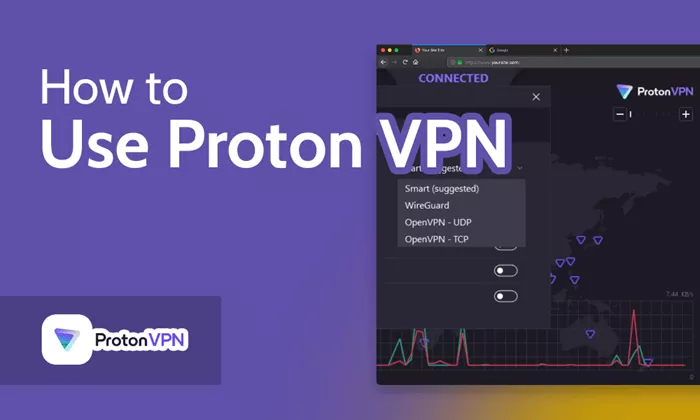In today’s digital age, ensuring your online privacy and security is more important than ever. A Virtual Private Network (VPN) like Proton VPN can help protect your data and maintain your anonymity online. This guide will walk you through the steps to install and use Proton VPN on various devices, ensuring a secure and private internet experience.
What is Proton VPN
Proton VPN is a service developed by the team behind Proton Mail, a secure email provider. It offers strong encryption, a strict no-logs policy, and a commitment to user privacy. By using Proton VPN, you can encrypt your internet connection, mask your IP address, and access content securely.
Benefits of Using Proton VPN
- Enhanced Privacy: Encrypts your internet connection, making it difficult for third parties to monitor your online activities.
- Access Restricted Content: Bypassing geo-restrictions to access content available in different regions.
- Secure Public Wi-Fi: Protects your data when connected to unsecured networks, such as public Wi-Fi hotspots.
- No-Logs Policy: Ensures that your browsing history and personal information are not stored.
How to Install Proton VPN
For Windows
1. Download the Installer: Visit the Proton VPN website and download the Windows installer.
2. Run the Installer: Open the downloaded file and follow the on-screen instructions to install Proton VPN.
3. Launch the Application: After installation, open Proton VPN from the Start menu.
4. Sign In: Enter your Proton VPN account credentials. If you don’t have an account, you can create one within the app.
5. Connect to a Server: Choose a server location and click “Connect” to start using Proton VPN.
For macOS
1. Download the Installer: Go to the Proton VPN website and download the macOS installer.
2. Install the Application: Open the downloaded .dmg file and drag the Proton VPN icon to the Applications folder.
3. Launch Proton VPN: Open Proton VPN from the Applications folder.
4. Sign In: Use your Proton VPN account credentials to log in.
5. Connect to a Server: Select a server location and click “Connect” to begin your VPN session.
For Android
1. Download the App: Open the Google Play Store on your device and search for “Proton VPN.”
2. Install the Application: Tap “Install” to download and install the app.
3. Open Proton VPN: Launch the app from your home screen or app drawer.
4. Sign In: Enter your Proton VPN account details.
5. Connect to a Server: Tap the “Connect” button to automatically connect to the fastest server, or select a specific server location.
For iOS
1. Download the App: Open the App Store on your device and search for “Proton VPN.”
2. Install the Application: Tap “Get” and authenticate to download and install the app.
3. Open Proton VPN: Find the app on your home screen and tap to open.
4. Sign In: Log in with your Proton VPN account credentials.
5. Connect to a Server: Tap “Connect” to automatically connect to the optimal server, or choose a specific location.
How to Use Proton VPN
Connecting to a VPN Server
1. Open the Application: Launch Proton VPN on your device.
2. Sign In: Enter your account credentials if not already signed in.
3. Select a Server: Browse the list of available server locations.
4. Connect: Click or tap “Connect” to establish a secure VPN connection.
Using Proton VPN Features
- Kill Switch:
- Automatically disconnects your device from the internet if the VPN connection drops, preventing data leaks.
- Split Tunneling:
- Allows you to choose which apps use the VPN connection and which use your regular internet connection.
- Secure Core:
- Routes your connection through multiple servers in privacy-friendly countries for enhanced security.
- Tor Over VPN:
- Access the Tor network through Proton VPN for additional anonymity.
Troubleshooting Common Issues
- Connection Problems:
- Ensure your device has an active internet connection.
- Try connecting to a different server location.
- Restart the Proton VPN application.
- Slow Speeds:
- Connect to a server closer to your physical location.
- Switch between VPN protocols (e.g., OpenVPN, Wire