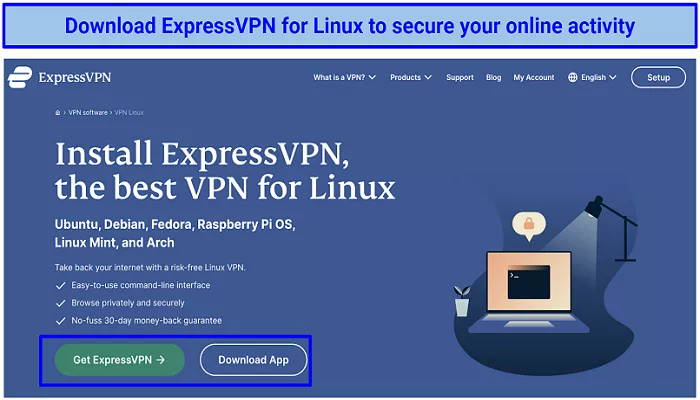ExpressVPN is a top-rated VPN service known for its speed, security, and ease of use. While it doesn’t officially support Kali Linux, you can still install and use ExpressVPN on Kali by following manual setup methods. This guide will walk you through the process of installing ExpressVPN on Kali Linux using the OpenVPN protocol.
Why Use ExpressVPN on Kali Linux?
Kali Linux is a Debian-based distribution used primarily for penetration testing and security research. Using a VPN like ExpressVPN on Kali can help:
- Protect your online privacy by encrypting your internet traffic.
- Bypass geo-restrictions and access content from different regions.
- Secure your connection when using public Wi-Fi networks.
Although ExpressVPN doesn’t officially support Kali Linux, you can still set it up manually using OpenVPN configuration files provided by ExpressVPN.
Prerequisites
Before you begin, ensure you have the following:
- A valid ExpressVPN subscription.
- Access to your ExpressVPN account dashboard.
- Kali Linux installed on your system.
- Administrative (root) access to your Kali Linux system.
Step 1: Obtain OpenVPN Configuration Files
- Log in to your ExpressVPN account at https://www.expressvpn.com/.
- Navigate to the “Set Up on More Devices” section.
- Select “Manual Configuration” and then choose the “OpenVPN” option.
- Download the .ovpn configuration files for the server locations you wish to connect to.
- Note your OpenVPN username and password provided on this page.
Step 2: Install OpenVPN on Kali Linux
Open a terminal window and execute the following commands to install OpenVPN:
- sudo apt update
- sudo apt install openvpn
This will install the OpenVPN package required to establish VPN connections.
Step 3: Configure OpenVPN
- Create a directory to store your VPN configuration files:
- mkdir -p ~/vpn-config
- Move the downloaded .ovpn files to this directory:
- mv ~/Downloads/*.ovpn ~/vpn-config/
- Navigate to the configuration directory:
- cd ~/vpn-config
- Create a file to store your VPN credentials:
- nano auth.txt
Add your OpenVPN username and password to this file, each on a separate line:
- your_username
- your_password
Save and close the file.
- Modify your .ovpn configuration file to use the auth.txt file for authentication. Open the .ovpn file in a text editor:
- nano server_location.ovpn
Add the following line to the file:
- auth-user-pass auth.txt
Save and close the file.
Step 4: Connect to ExpressVPN
To establish a VPN connection, run the following command:
- sudo openvpn –config server_location.ovpn
Replace server_location.ovpn with the name of the configuration file for the server you wish to connect to.
OpenVPN will initiate the connection using the provided configuration and credentials.
Step 5: Verify the VPN Connection
To confirm that your VPN connection is active:
- Open a web browser.
- Visit expressvpn website/what-is-my-ip.
- The page will display your current IP address and location. If the VPN is connected successfully, this information should reflect the VPN server’s location.
Additional Tips
- Auto-Connect on Startup: To have OpenVPN connect automatically on system startup, you can create a systemd service or add the OpenVPN command to your startup scripts.
- Kill Switch: Implement firewall rules using iptables to prevent internet access if the VPN connection drops, enhancing your privacy.
- DNS Leak Protection: Configure your system to use ExpressVPN’s DNS servers to prevent DNS leaks.
Troubleshooting
- Authentication Errors: Ensure that your auth.txt file contains the correct username and password.
- Connection Issues: Try connecting to a different server location by using another .ovpn file.
- Permission Denied: Make sure you have the necessary permissions to execute OpenVPN commands.
Conclusion
While ExpressVPN doesn’t officially support Kali Linux, you can still enjoy its robust security and privacy features by manually configuring it using OpenVPN. By following this guide, you can set up ExpressVPN on your Kali Linux system and ensure your online activities remain private and secure.
For more detailed instructions and support, visit the ExpressVPN Linux Setup Guide.
Stay safe and secure with ExpressVPN on Kali Linux!