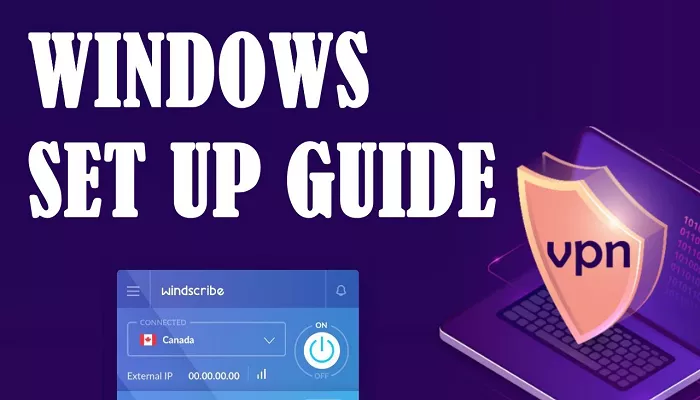Windscribe is a powerful VPN (Virtual Private Network) that helps you stay safe and private online. It hides your IP address, encrypts your internet traffic, and lets you access content from around the world. Whether you’re using a computer, smartphone, or browser, Windscribe makes it easy to protect your online activities.
What Is Windscribe?
Windscribe is a VPN service that offers both free and paid plans. With the free plan, you get up to 10 GB of data per month if you confirm your email address. The paid plans provide unlimited data and access to servers in over 60 countries. Windscribe also includes features like ad blocking, malware protection, and the ability to create secure proxy servers on your network.
How to Get Started with Windscribe
Step 1: Create an Account
- Go to the Windscribe website.
- Click on “Sign Up” at the top right corner.
- Enter a username and password.
- Providing an email address is optional, but confirming it increases your free data limit from 2 GB to 10 GB per month.
Step 2: Download the App
After creating an account, download the Windscribe app for your device:
- For Windows or Mac: Visit the Downloads page and select your operating system.
- For Android: Go to the Google Play Store and search for “Windscribe VPN.”
- For iOS: Open the App Store and search for “Windscribe VPN.”
- For Browsers: Install the extension for Chrome or Firefox.
How to Use Windscribe on Different Devices
Using Windscribe on Windows or Mac
- Open the Windscribe app.
- Log in with your account credentials.
- Click the “ON” button to connect to the best available server.
- To choose a specific location, click on the server list and select your preferred country and city.
- Once connected, your IP address will change, and your internet traffic will be encrypted.
Using Windscribe on Android or iOS
- Open the Windscribe app.
- Log in or create an account.
- Tap the “Connect” button to start the VPN.
- To select a different server, tap the location icon and choose from the list.
- Your connection is now secure, and your IP address is hidden.
Using Windscribe Browser Extensions
- Click on the Windscribe icon in your browser toolbar.
- Log in with your account.
- Click the “ON” button to activate the VPN.
- To change locations, click the globe icon and select a server.
- The extension will indicate when you’re connected, and your browser traffic will be protected.
Advanced Features of Windscribe
R.O.B.E.R.T.
R.O.B.E.R.T. is Windscribe’s customizable tool that blocks ads, trackers, and malware at the DNS level. You can configure what you’d like to block by logging into your account on the Windscribe website and navigating to the R.O.B.E.R.T. tab.
Split Tunneling
Split Tunneling allows you to choose which apps use the VPN connection and which don’t. This feature is available in the desktop app and can be configured in the app’s settings under the “Connection” tab.
Proxy Gateway
The Proxy Gateway feature lets you create a secure HTTP or SOCKS5 proxy server on your Windows or Mac computer. This is useful for devices like smart TVs or gaming consoles that don’t support VPNs. You can enable this feature in the app’s preferences under the “Connection” tab.
Tips for Using Windscribe Effectively
- Use Both the App and Browser Extension: For complete protection, use the desktop app to secure all your internet traffic and the browser extension for ad and tracker blocking.
- Customize Your Settings: Explore the app’s settings to configure split tunneling, enable the firewall, or adjust startup options.
- Stay Updated: Keep your Windscribe app and browser extension up to date to enjoy the latest security improvements and features.
Conclusion
Windscribe VPN is a versatile and user-friendly tool that enhances your online privacy and security. With features like R.O.B.E.R.T., split tunneling, and Proxy Gateway, it offers more than just basic VPN protection. By following the steps outlined in this guide, you can easily set up and use Windscribe on your preferred devices. Start exploring the internet with greater freedom and peace of mind today.