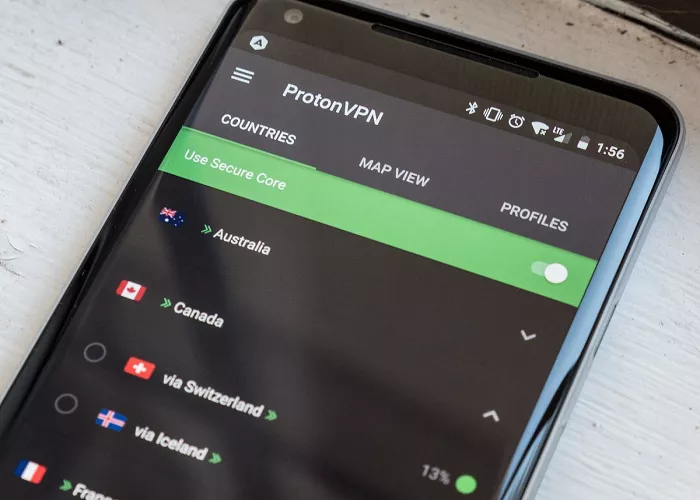Proton VPN is a privacy-focused virtual private network service developed by Proton AG, the company behind Proton Mail. It offers a secure and private internet browsing experience by encrypting your internet connection and masking your IP address. This guide will walk you through the process of setting up Proton VPN on your Android device, ensuring your online activities remain private and secure.
What Is Proton VPN?
Proton VPN is a service that routes your internet traffic through secure servers, making it difficult for third parties to track your online activities. It is available on various platforms, including Windows, macOS, Linux, Android, iOS, and ChromeOS. Proton VPN offers both free and paid plans, with the free plan providing access to basic features and the paid plans offering additional functionalities like faster speeds, more server locations, and advanced security features.
Why Use Proton VPN on Android?
Using Proton VPN on your Android device offers several benefits:
- Enhanced Privacy: Encrypts your browsing data, protecting it from hackers and surveillance.
- Bypass Geo-Restrictions: Access content that may be restricted in your region by connecting to servers in different countries.
- Secure Public Wi-Fi Usage: Safely browse the internet when connected to public Wi-Fi networks.
- No Logs Policy: Proton VPN has a strict no-logs policy, ensuring your browsing history is not stored.
System Requirements
Before installing Proton VPN on your Android device, ensure that your device meets the following requirements:
- Operating System: Android 6.0 or higher
- Internet Connection: Active internet connection for downloading the app and connecting to the VPN
How to Install Proton VPN on Android
Step 1: Download the Proton VPN App
- Open the Google Play Store on your Android device.
- Search for “Proton VPN” in the search bar.
- Tap on the Proton VPN app developed by Proton AG.
- Tap Install to download and install the app on your device.
Step 2: Launch the App
Once the installation is complete, tap Open to launch the Proton VPN app.
How to Set Up Proton VPN
Step 1: Sign In or Use as a Guest
- Sign In: If you already have a Proton VPN account, tap Sign In and enter your credentials.
- Use as Guest: If you don’t have an account, you can use Proton VPN without signing in. Simply tap Use as Guest to start using the VPN immediately.
Step 2: Connect to a VPN Server
- After signing in or using as a guest, tap Connect.
- The app will automatically connect you to the fastest server available based on your location.
If you’re using the free plan, you can select from servers in the Netherlands, Japan, Romania, Poland, and the United States.
Advanced Features of Proton VPN on Android
Proton VPN offers several advanced features to enhance your online privacy and security:
1. Secure Core
The Secure Core feature routes your internet traffic through two VPN servers, providing an additional layer of security. The first server is located in a privacy-friendly country like Switzerland, Sweden, or Iceland, and the second server is the exit server. This feature is particularly useful if you’re in a country with restrictive internet access or tight regulations.
2. Kill Switch
The Kill Switch feature ensures that your internet connection is automatically disconnected if the VPN connection drops, preventing your real IP address from being exposed.
3. NetShield
NetShield is an ad and malware blocker that helps protect your device from malicious websites and unwanted ads.
4. Split Tunneling
Split Tunneling allows you to choose which apps use the VPN connection and which use your regular internet connection. This is useful if you want to access local content while using the VPN for other activities.
5. VPN Accelerator
VPN Accelerator uses multi-core processors to distribute the load, improving the speed and performance of your VPN connection.
6. Stealth Protocol
The Stealth Protocol disguises VPN traffic as regular HTTPS traffic, helping you bypass censorship and access restricted content.
Proton VPN Free vs. Paid Plans
| Feature | Free Plan | Paid Plans (VPN Plus, Unlimited) |
|---|---|---|
| Server Locations | Limited | Extensive |
| Speed | Standard | Faster |
| Device Connections | 1 | Up to 10 |
| Secure Core | No | Yes |
| Split Tunneling | No | Yes |
| Access to Proton Mail | No | Yes |
The free plan offers essential VPN features, while the paid plans provide additional functionalities for enhanced privacy and security.
Troubleshooting Common Issues
1. App Not Connecting
- Check Internet Connection: Ensure that your device has an active internet connection.
- Restart the App: Close the app and reopen it to see if the issue persists.
- Reinstall the App: Uninstall and reinstall the Proton VPN app to resolve any potential issues.
2. Unable to Access Certain Websites
If you’re having trouble accessing specific websites even after connecting to the VPN, here are some steps to try:
- Switch Server Locations: If a website is blocked in a specific country, try connecting to a server in a different location.
- Enable Stealth Mode: Use Proton VPN’s Stealth Protocol to mask your VPN traffic as regular HTTPS traffic, bypassing censorship.
- Clear Cache and Cookies: Sometimes, your device’s cache or cookies may cause issues with accessing certain websites. Clear them and try again.
Proton VPN and Battery Consumption
One concern many Android users have when using a VPN is battery drain. Proton VPN is designed to be lightweight and optimized for mobile devices, but like any app that runs in the background, it may consume battery over time. Here are some tips to manage battery consumption:
- Enable Battery Saver Mode: Most Android devices come with a battery saver mode that reduces app activity in the background. Make sure to enable it if you’re concerned about battery usage while using Proton VPN.
- Monitor VPN Usage: You can check which apps are consuming the most battery in your device settings to monitor Proton VPN’s battery usage. If you find it excessive, you can disable certain features like NetShield or Secure Core that may be more resource-intensive.
Proton VPN vs. Other VPNs for Android
When compared to other VPN services, Proton VPN stands out due to its strong emphasis on privacy, security, and transparency. Here’s a quick comparison between Proton VPN and other popular VPN services for Android:
| Feature | Proton VPN | NordVPN | ExpressVPN | Surfshark |
|---|---|---|---|---|
| Servers Available | 60+ | 5000+ | 3000+ | 3200+ |
| Secure Core | Yes | No | No | No |
| Split Tunneling | Yes | Yes | Yes | Yes |
| Ad Blocking | Yes (NetShield) | No | Yes (Threat Manager) | Yes (CleanWeb) |
| Price | Free, $4/month | $3.71/month | $8.32/month | $2.49/month |
| No-Logs Policy | Yes | Yes | Yes | Yes |
While Proton VPN’s free version offers a limited number of servers, its paid plans offer strong security features like Secure Core and advanced encryption protocols that ensure a higher level of privacy and protection. Unlike some VPNs, Proton VPN has a strict no-logs policy and is based in Switzerland, a country with strong privacy laws.
Conclusion
Setting up Proton VPN on Android is a straightforward process that provides you with enhanced security, privacy, and the ability to access restricted content. Whether you’re using a free or paid plan, Proton VPN’s range of features ensures that your online activities are safe and private.
By following the steps outlined in this guide, you can easily install, set up, and enjoy the benefits of Proton VPN on your Android device. This will allow you to browse the web securely, bypass geo-restrictions, and protect your sensitive data from hackers and surveillance.