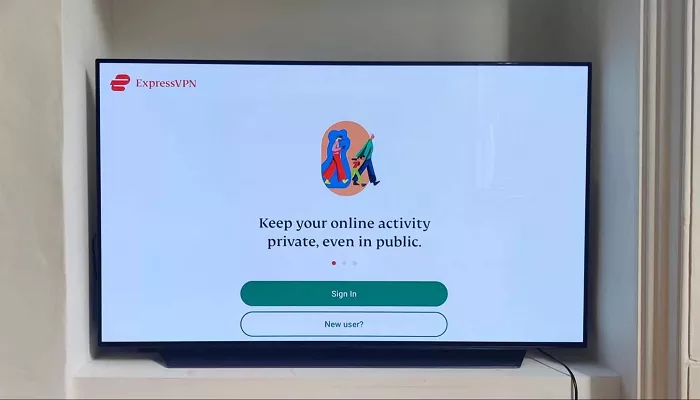ExpressVPN is a powerful tool that helps you access global content and protect your online privacy. However, LG Smart TVs, which run on WebOS, do not support VPN apps directly. This means you can’t install ExpressVPN directly on your LG TV. But don’t worry—there are several effective methods to use ExpressVPN with your LG Smart TV. This guide will walk you through each method step-by-step, using simple language to make it easy to understand.
Why Use ExpressVPN on Your LG Smart TV?
Using ExpressVPN on your LG Smart TV offers several benefits:
- Access Geo-Restricted Content: Watch shows and movies from streaming services that are not available in your region.
- Enhance Privacy: Encrypt your internet connection to protect your data from hackers and third parties.
- Bypass Censorship: Access websites and services that may be blocked in your country.
Since LG Smart TVs don’t support VPN apps directly, you’ll need to use alternative methods to connect ExpressVPN to your TV.
Method 1: Use ExpressVPN’s MediaStreamer (Smart DNS)
MediaStreamer is a feature provided by ExpressVPN that allows you to unblock streaming content on devices that don’t support VPN apps, like LG Smart TVs. It’s important to note that MediaStreamer doesn’t encrypt your traffic but helps you access geo-restricted content.
Steps to Set Up MediaStreamer:
- Subscribe to ExpressVPN: If you haven’t already, sign up for an ExpressVPN account.
- Register Your IP Address:
- Log in to your ExpressVPN account.
- Go to the “DNS Settings” section.
- Click on “Register My IP Address.”
- Obtain MediaStreamer DNS Addresses:
- Navigate to “Set Up Other Devices” in your account dashboard.
- Select “MediaStreamer.”
- Note the DNS server addresses provided.
- Configure DNS on Your LG Smart TV:
- Go to “Settings” > “Network” > “Wi-Fi Connection” on your TV.
- Select your network and choose “Edit.”
- Set “DNS Mode” to “Manual.”
- Enter the MediaStreamer DNS addresses.
- Save the settings and restart your TV.
This method allows you to access geo-restricted content without encrypting your traffic.
Method 2: Set Up ExpressVPN on Your Router
Installing ExpressVPN on your router provides VPN protection to all devices connected to your network, including your LG Smart TV.
Steps to Set Up ExpressVPN on Your Router:
- Check Router Compatibility:
- Ensure your router supports VPN connections.
- Compatible routers include models from Asus, Linksys, and Netgear.
- Install ExpressVPN Firmware:
- Download the appropriate firmware for your router model from ExpressVPN’s website.
- Follow the installation instructions provided.
- Configure VPN Settings:
- Access your router’s admin panel (usually by entering 192.168.1.1 in your browser).
- Log in with your credentials.
- Navigate to the VPN settings section.
- Enter your ExpressVPN account details and server information.
- Connect Your LG Smart TV:
- Ensure your TV is connected to the router’s Wi-Fi network.
- Your TV’s internet traffic will now be routed through ExpressVPN.
This method provides full VPN protection, including encryption, for your LG Smart TV.
Method 3: Share a VPN Connection from Your PC or Mac
If setting up ExpressVPN on your router isn’t feasible, you can share your computer’s VPN connection with your LG Smart TV.
Steps to Share VPN Connection from a Windows PC:
- Install ExpressVPN on Your PC: Download and install the ExpressVPN app on your computer.
- Create a Mobile Hotspot:
- Go to “Settings” > “Network & Internet” > “Mobile hotspot.”
- Turn on “Share my Internet connection with other devices.”
- Enable Internet Connection Sharing:
- Go to “Network and Sharing Center” > “Change adapter settings.”
- Right-click on the ExpressVPN adapter (e.g., TAP-Windows Adapter) and select “Properties.”
- Under the “Sharing” tab, check “Allow other network users to connect through this computer’s Internet connection.”
- Select the hotspot you created earlier.
- Connect Your LG Smart TV:
- On your TV, connect to the Wi-Fi network broadcasted by your PC.
- Your TV’s traffic will now go through ExpressVPN.
Steps to Share VPN Connection from a Mac:
- Install ExpressVPN on Your Mac: Download and install the ExpressVPN app.
- Set Up Internet Sharing:
- Go to System Preferences > Sharing.
- Select Internet Sharing from the list on the left.
- From the “Share your connection from” dropdown, choose ExpressVPN (usually via Ethernet or VPN interface).
- In the “To computers using” section, check Wi-Fi.
- Click the checkbox to enable Internet Sharing.
- A green light should appear next to “Internet Sharing,” indicating it’s active.
- Connect Your LG Smart TV:
- On your LG Smart TV, go to Settings > Network > Wi-Fi Connection.
- Select the new Wi-Fi network created by your Mac.
- Once connected, all TV traffic will route through ExpressVPN.
Method 4: Use an Ethernet VPN-Enabled Bridge
If you prefer a wired connection for better speed and stability, you can use a laptop or router to act as a VPN bridge via Ethernet.
How to Set It Up:
- Enable ExpressVPN on a Windows or Mac laptop.
- Connect the laptop to your LG Smart TV using an Ethernet cable.
- Share your VPN connection over Ethernet:
- On Windows: Use the “Network Sharing” settings to share the VPN connection through the Ethernet port.
- On Mac: Use “Internet Sharing” and select Ethernet as the output connection.
- Set your LG TV’s network settings to use Ethernet.
This method is useful if you want a more stable connection than Wi-Fi can provide.
Additional Tips for Using ExpressVPN on LG Smart TV
- Keep IP Address Updated: If you’re using MediaStreamer, make sure to update your IP address regularly, especially if your ISP gives you a dynamic IP.
- Use the Closest Server: For the best speeds, connect to a VPN server close to your actual location.
- Test Your Connection: Visit expressvpn website/what-is-my-ip on your TV’s browser to check if your connection is secure and using the correct location.
- Streaming Services Support: ExpressVPN works with Netflix, Hulu, Disney+, BBC iPlayer, and many more—just ensure you’re connected to the correct server for the region.
Conclusion
Even though LG Smart TVs do not support VPN apps natively, there are several effective and reliable ways to use ExpressVPN with your device. Whether you choose to set up MediaStreamer, configure your router, or share a VPN connection from a computer, you can enjoy global content securely and privately.