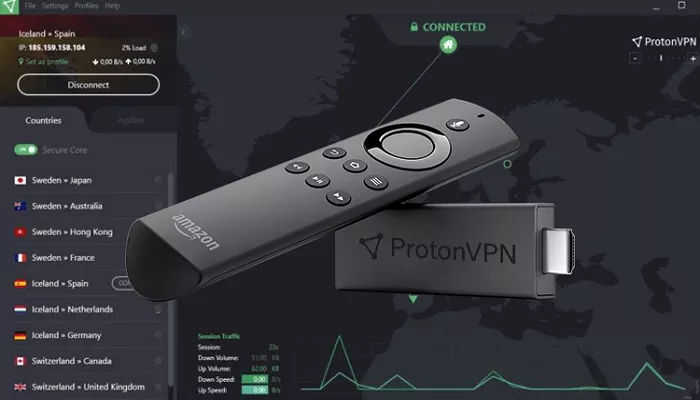Proton VPN is a secure and privacy-focused VPN service developed by the team behind Proton Mail. It offers both free and premium plans, allowing users to browse the internet safely and access geo-restricted content. Installing Proton VPN on your Amazon Firestick enhances your streaming experience by providing an additional layer of security and enabling access to content from different regions.
How to Sign Up for Proton VPN
Before installing Proton VPN on your Firestick, you need to create an account:
- Visit the Website: Go to Proton VPN’s official website.
- Choose a Plan: Click on “Get Proton VPN Free” to start with the free plan.
- Create an Account: Enter your email address and set a password.
- Verify Your Email: Follow the instructions sent to your email to verify your account.
Installing Proton VPN on Firestick
There are two primary methods to install Proton VPN on your Firestick:
Method 1: Install via Amazon Appstore
This is the most straightforward method if Proton VPN is available in your region’s Amazon Appstore.
- Navigate to Search: From your Firestick home screen, select the “Find” icon and then click on “Search”.
- Search for Proton VPN: Type “Proton VPN” using the on-screen keyboard.
- Select the App: Choose the Proton VPN app from the search results.
- Download and Install: Click on “Get” or “Download” to install the app.
- Open the App: Once installed, open the Proton VPN app.
- Sign In: The app will display an activation code.
- Activate the App: On a separate device, visit protonvpn.com/tv, sign in to your account, and enter the activation code displayed on your Firestick.
- Connect to a Server: After activation, choose a server location and connect.
Note: If Proton VPN is not available in your region’s Amazon Appstore, you can change your Amazon account’s region settings or use the sideloading method described below.
Method 2: Sideload Using Downloader App
If Proton VPN isn’t available in your region’s Amazon Appstore, you can sideload the app using the Downloader app.
1. Enable Apps from Unknown Sources
- Go to Settings: From the Firestick home screen, navigate to “Settings”.
- Select My Fire TV: Click on “My Fire TV” and then “Developer Options”.
- Enable Unknown Sources: Turn on “Apps from Unknown Sources”.
2. Install Downloader App
- Search for Downloader: Use the search function to find the “Downloader” app.
- Download and Install: Select the app and click “Download” or “Get” to install it.
3. Download Proton VPN APK
- Open Downloader: Launch the Downloader app.
- Enter URL: In the URL field, enter the Proton VPN APK download link.
- Download the APK: Click “Go” to download the APK file.
4. Install Proton VPN
- Install the App: Once the download is complete, the installation prompt will appear. Click “Install”.
- Delete APK File: After installation, you can delete the APK file to save space.
- Open Proton VPN: Launch the app from your apps list.
- Activate the App: As in Method 1, an activation code will be displayed. Visit protonvpn.com/tv on another device, sign in, and enter the code.
- Connect to a Server: Choose a server location and connect.
Verifying Proton VPN Connection
To confirm that Proton VPN is working correctly on your Firestick:
- Install a Browser: Download a browser like Silk Browser from the Amazon Appstore.
- Check IP Address: Open the browser and visit www.myipaddress.com.
- Verify Location: Ensure that the displayed IP address and location match the VPN server you connected to.
Proton VPN Plans and Features
Proton VPN offers both free and premium plans:
Free Plan:
- Access to servers in the United States, Netherlands, and Japan.
No data limits, even on the free plan
Medium speed servers
Paid Plans (Proton VPN Plus):
- Access to servers in over 65 countries
- High-speed connections with up to 10 Gbps
- Access to streaming-optimized servers
- Secure Core servers for extra protection
- P2P support for torrenting
- Up to 10 devices connected at the same time
- Priority customer support
You can upgrade your plan anytime by logging into your Proton VPN account and selecting a new subscription.
Conclusion
Installing Proton VPN on your Firestick is a great way to enhance your streaming experience, protect your privacy, and access content from around the world. Whether you use the Amazon Appstore or sideload the app manually, the process is simple and straightforward.
With a free plan available and premium options packed with features, Proton VPN is a top choice for Firestick users who value security and streaming flexibility.
By following this guide, you now know how to:
- Sign up for Proton VPN
- Install it using two different methods
- Activate and use the app on Firestick
- Verify your VPN connection
- Optimize your experience with useful tips
Start exploring the internet without boundaries—securely and privately—with Proton VPN on Firestick today.