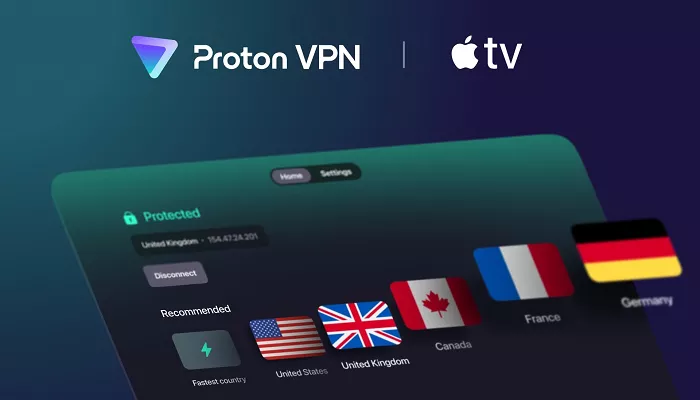Proton VPN is a secure and privacy-focused virtual private network (VPN) service developed by Proton AG, the Swiss company behind Proton Mail. With a strong commitment to user privacy and a no-logs policy, Proton VPN offers both free and paid plans, making it accessible to a wide range of users. This guide will walk you through the process of setting up and using Proton VPN on your Mac, ensuring a secure and private browsing experience.
Why Use Proton VPN on Mac?
Using a VPN on your Mac enhances your online privacy by encrypting your internet connection and masking your IP address. Proton VPN stands out for its strong security features, including:
- No-Logs Policy: Proton VPN does not track or record your online activity.
- Strong Encryption: Utilizes AES-256 encryption to secure your data.
- Secure Core: Routes your traffic through multiple servers for enhanced security.
- Kill Switch: Prevents data leaks by blocking all network traffic if the VPN connection drops.
- DNS Leak Protection: Ensures your DNS queries are routed through the VPN tunnel.
System Requirements
Before installing Proton VPN on your Mac, ensure your system meets the following requirements:
- Operating System: macOS 10.12 (Sierra) or later.
- Internet Connection: An active internet connection is necessary for downloading and using the VPN.
- Administrator Access: Required for installing applications and configuring system settings.
Step-by-Step Installation Guide
1. Sign Up for a Proton VPN Account
Visit the Proton VPN website and sign up for an account. Proton VPN offers a free plan with limited features and paid plans with additional benefits.
2. Download the Proton VPN macOS App
Navigate to the Proton VPN download page and download the macOS application. The downloaded file will be a .dmg disk image.
3. Install the Application
- Open the downloaded .dmg file.
- Drag the Proton VPN icon into the Applications folder.
- Open the Applications folder and double-click on the Proton VPN app to launch it.
- If prompted, click Open to confirm you want to open the application.
4. Sign In to Your Account
Enter your Proton VPN username and password to sign in. If you don’t have an account, you can create one directly from the app.
5. Configure System Settings
The first time you run Proton VPN, you may see a “System Extension Blocked” notification. To resolve this:
- Click Open System Settings.
- Go to General → Login Items & Extensions.
- Navigate to Extensions → Network Extensions.
- Toggle the ProtonVPN WireGuard switch to On and click Done.
This step enables the necessary system extensions for Proton VPN to function correctly.
Connecting to Proton VPN Servers
Quick Connect
After signing in, you can use the Quick Connect feature to automatically connect to the fastest available server based on your location. This is ideal for general browsing and streaming.
Manual Server Selection
If you prefer to connect to a specific country or server:
- Click on the country name in the server list.
- Choose a specific server from the list or let the app select the best one for you.
Proton VPN offers specialized servers for activities like streaming, torrenting, and accessing the Tor network.
Advanced Features
Secure Core
Secure Core servers route your traffic through multiple servers in privacy-friendly countries before exiting to the internet. This provides an extra layer of security, especially against network-based attacks.
Kill Switch
The Kill Switch feature blocks all network traffic if the VPN connection drops unexpectedly, preventing data leaks. You can enable this feature in the app’s settings.
Split Tunneling
Split Tunneling allows you to choose which applications use the VPN connection and which use your regular internet connection. This is useful for accessing local services while connected to the VPN.
Tips for Optimal Use
- Enable Auto-Connect: Set Proton VPN to connect automatically when your Mac starts up for continuous protection.
- Regularly Update the App: Keep the Proton VPN app updated to benefit from the latest features and security improvements.
- Use Strong Passwords: Ensure your Proton VPN account has a strong, unique password to prevent unauthorized access.
- Explore Server Options: Experiment with different servers to find the best performance for your needs.
Troubleshooting Common Issues
Unable to Connect
- Check Internet Connection: Ensure your Mac is connected to the internet.
- Restart the App: Close and reopen the Proton VPN app.
- Try a Different Server: Switch to another server to see if the issue persists.
System Extension Blocked
If you encounter the “System Extension Blocked” message again:
- Go to System Settings → `Security & Privacy
- → Privacy & Security, then scroll down to Security.
- Click Allow next to the message about Proton VPN.
- Restart your Mac if prompted.
This will enable the VPN to establish secure network connections properly.
Is Proton VPN Safe for Mac?
Yes. Proton VPN is developed by a team of scientists and engineers from CERN and MIT. It’s open-source and undergoes regular security audits. The company is based in Switzerland, a country with strict privacy laws. These facts, combined with features like strong encryption, no-logs policy, and Secure Core architecture, make Proton VPN one of the safest VPNs for macOS users.
Conclusion
Using Proton VPN on your Mac is one of the easiest and most effective ways to protect your online privacy and access global content securely. With a clean interface, reliable servers, and privacy-first features, it suits both beginner and advanced users.
Whether you’re browsing, working remotely, or streaming your favorite shows, Proton VPN offers a trustworthy layer of protection. Follow the steps in this guide to set it up correctly, and you’ll enjoy a secure, unrestricted internet experience on your Mac.