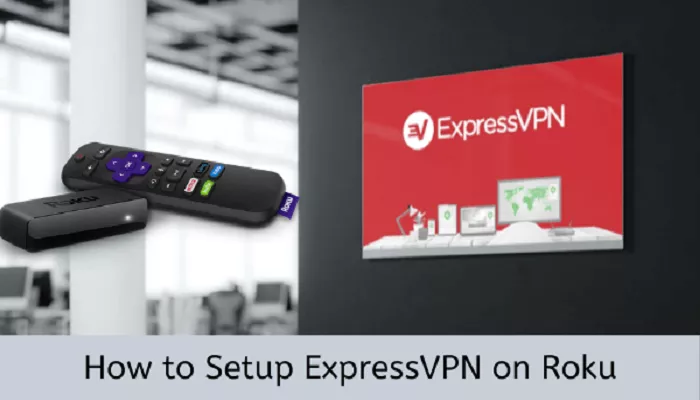Roku devices are popular for streaming a wide range of content, but they don’t have native support for VPN applications like ExpressVPN. However, you can still enjoy the privacy and content-unblocking benefits of ExpressVPN on your Roku by using alternative methods. This guide will walk you through three effective ways to set up ExpressVPN on your Roku device.
Method 1: Install ExpressVPN on Your Router
One of the most effective ways to use ExpressVPN with your Roku is by installing the VPN directly on your router. This method ensures that all devices connected to your network, including your Roku, benefit from VPN protection. Here’s how to do it:
1. Check Router Compatibility
Not all routers support VPN connections. Ensure your router is compatible with ExpressVPN by checking the list of supported routers on the ExpressVPN website. Popular brands like Asus, Linksys, and Netgear often offer models with VPN support.
2. Subscribe to ExpressVPN
If you haven’t already, subscribe to ExpressVPN by visiting their official website. Choose a plan that suits your needs and complete the subscription process.
3. Install ExpressVPN on Your Router
Follow the detailed setup guide provided by ExpressVPN for your specific router model. This may involve:
- Accessing your router’s admin panel through a web browser.
- Uploading ExpressVPN’s firmware or configuring VPN settings manually.
- Activating the VPN service with your ExpressVPN account details.
For comprehensive instructions, refer to ExpressVPN’s router setup guide.
4. Connect Your Roku to the VPN-Protected Network
Once your router is configured with ExpressVPN:
- On your Roku, navigate to Settings > Network.
- Select Set up connection > Wireless.
- Choose your VPN-protected Wi-Fi network and enter the password.
Your Roku will now be connected to the internet through ExpressVPN, ensuring secure and unrestricted streaming.
Method 2: Set Up a Virtual Router on Your Computer
If installing a VPN on your router isn’t feasible, you can share your computer’s VPN connection with your Roku by setting up a virtual router. Here’s how:
1. Subscribe to ExpressVPN
Ensure you have an active ExpressVPN subscription. If you don’t, visit the ExpressVPN website to sign up.
2. Install ExpressVPN on Your Computer
Download and install the ExpressVPN application on your computer. After installation, log in with your ExpressVPN account credentials.
3. Set Up a Virtual Router (Windows)
For Windows users:
Open Command Prompt as Administrator:
-
- Press Windows Key + X and select Command Prompt (Admin).
Check Hosted Network Support:
-
- Type netsh wlan show drivers and press Enter.
- Ensure “Hosted network supported” is listed as “Yes”.
Set Up the Virtual Router:
1. In Command Prompt, type:
- netsh wlan set hostednetwork mode=allow ssid=ExpressVPN key=yourpassword
- Replace yourpassword with a secure password.
2. Start the hosted network by typing:
- netsh wlan start hostednetwork
Share Your VPN Connection:
-
- Go to Control Panel > Network and Sharing Center > Change adapter settings.
- Right-click your ExpressVPN adapter, select Properties.
- Under the Sharing tab, check Allow other network users to connect through this computer’s Internet connection.
- Select the virtual adapter you created and click OK.
4. Connect Your Roku to the Virtual Router
- On your Roku, go to Settings > Network > Set up connection > Wireless.
- Select the network name (SSID) you set up (e.g., “ExpressVPN”) and enter the password.
Your Roku will now use your computer’s VPN connection for streaming.
Method 3: Use Screen Mirroring from Your Smartphone
If you prefer a simpler method and have a compatible smartphone, you can use screen mirroring to stream content from your device to your Roku. Here’s how:
1. Subscribe to ExpressVPN
Ensure you have an active ExpressVPN subscription. Visit the ExpressVPN website to sign up if you haven’t already.
2. Install ExpressVPN on Your Smartphone
Download and install the ExpressVPN app from your device’s app store (Google Play for Android or the App Store for iOS). Log in with your ExpressVPN account credentials.
3. Enable Screen Mirroring on Your Roku
- On your Roku, navigate to Settings > System > Screen mirroring.
- Select Enable screen mirroring.
4. Mirror Your Smartphone’s Screen to Roku
For Android:
- Swipe down from the top of your screen to access quick settings.
- Select Cast or Screen Mirroring (the option may vary depending on your device).
- Choose your Roku device from the list of available devices.
For iPhone:
- Swipe down from the top-right corner to open the Control Center.
- Tap Screen Mirroring.
- Select your Roku device from the list of available devices.
5. Stream Content
Once your smartphone’s screen is mirrored to Roku, you can start streaming any content from your device. This method is especially useful for streaming apps that are not available on Roku. Additionally, by using ExpressVPN on your smartphone, you ensure that all content streamed through Roku benefits from VPN protection.
Why Use ExpressVPN on Roku?
There are several reasons why using a VPN with your Roku is a good idea:
1. Unblock Geo-Restricted Content
Roku offers a variety of streaming services, but some content is only available in specific regions. By using ExpressVPN, you can change your virtual location and access geo-restricted content from services like Netflix, Hulu, and BBC iPlayer.
2. Privacy and Security
ExpressVPN provides encryption, ensuring that your online activity remains private while streaming. This is particularly useful if you’re using public Wi-Fi or want to avoid tracking by advertisers.
3. Avoid Bandwidth Throttling
Some internet service providers (ISPs) limit your bandwidth when streaming. With ExpressVPN, your ISP can’t see what you’re doing, which means you can avoid throttling and enjoy faster speeds.
4. Better Streaming Quality
VPNs can sometimes improve streaming quality by bypassing ISP throttling, leading to faster speeds and reduced buffering.ExpressVPN is known for its high-speed servers, which are optimized for streaming.
Conclusion
While Roku doesn’t support installing VPNs directly, there are several methods you can use to set up ExpressVPN and enjoy secure, unrestricted streaming. The easiest methods are installing ExpressVPN on your router, setting up a virtual router on your computer, or using screen mirroring from your smartphone. Each method has its own advantages, so choose the one that works best for you.