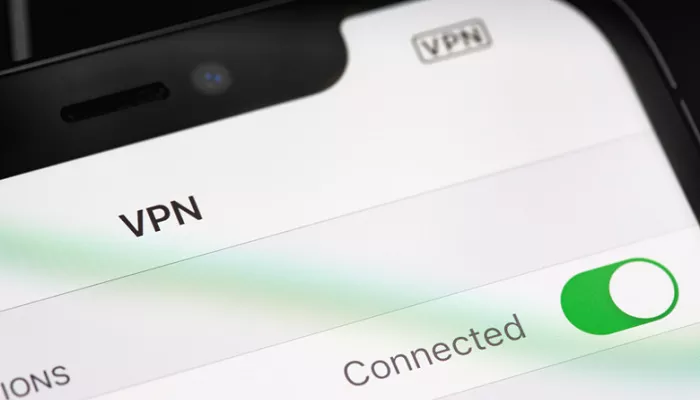In today’s digital age, ensuring your online privacy and security is paramount, especially when using mobile devices like the iPhone. Windscribe VPN offers a reliable solution to safeguard your internet activities. This guide provides a step-by-step walkthrough on setting up and using Windscribe VPN on your iPhone, ensuring a secure and private browsing experience.
Windscribe VPN is a service that encrypts your internet connection, masking your IP address and protecting your data from potential threats. Using a VPN on your iPhone allows you to access restricted content, maintain privacy, and enhance security while browsing. Windscribe offers both free and premium plans, each catering to different user needs.
Benefits of Using Windscribe VPN on iPhone
- Privacy Protection: Windscribe hides your IP address, making it difficult for websites and third parties to track your online activities.
- Secure Connections: It encrypts your internet traffic, protecting your data from potential hackers, especially on public Wi-Fi networks.
- Access Restricted Content: By connecting to servers in various countries, you can bypass geo-restrictions and access content available in those regions.
- Ad and Tracker Blocking: Windscribe offers features to block unwanted ads and trackers, enhancing your browsing experience.
Setting Up Windscribe VPN on Your iPhone
Follow these steps to install and configure Windscribe VPN on your iPhone:
1. Download the Windscribe App
- Open the App Store: On your iPhone, tap the App Store icon.
- Search for Windscribe: Tap the search bar and type “Windscribe VPN.”
- Install the App: Locate the Windscribe app in the search results and tap “Get” to download and install it.
2. Create or Log In to Your Windscribe Account
- Open the App: Once installed, tap the Windscribe app icon to launch it.
- Sign Up or Log In:
- New Users: Tap “Get Started” and follow the prompts to create an account. Providing an email address is optional but recommended to receive 10GB of free monthly data.
- Existing Users: Tap “Log In” and enter your credentials.
3. Grant VPN Configuration Permissions
- Allow VPN Access: Windscribe will request permission to add VPN configurations to your device. Tap “Allow” to proceed. This enables the app to manage your VPN connections.
4. Connect to a VPN Server
- Select a Server Location: In the app, browse through the list of available server locations. Tap on your desired location to select it.
- Connect: Tap the “Connect” button. Windscribe will establish a secure connection to the selected server.
- Verify Connection: Once connected, you should see a “Connected” status within the app, and a VPN icon will appear in your iPhone’s status bar, indicating that your connection is secure.
5. Configure Additional Settings (Optional)
- Preferences: Explore the app’s settings to customize features such as:
- Protocol Selection: Choose between different VPN protocols like IKEv2, OpenVPN, or WireGuard, based on your security and performance needs.
- Auto-Connect: Set Windscribe to automatically connect to a VPN server when you join untrusted networks.
- Firewall: Enable the firewall feature to block all non-VPN traffic, ensuring no data leaks occur.
Using Windscribe VPN Effectively
To make the most of Windscribe VPN on your iPhone:
- Stay Updated: Regularly update the Windscribe app to benefit from the latest features and security improvements.
- Monitor Data Usage: Keep an eye on your data usage within the app to ensure you stay within your plan’s limits.
- Explore Server Locations: Windscribe offers servers in numerous countries. Experiment with different locations to find the best performance and access to desired content.
Troubleshooting Common Issues
If you encounter issues while using Windscribe on your iPhone:
- Connection Problems: Try switching to a different server location or changing the VPN protocol in the app’s settings.
- App Crashes: Ensure your iPhone’s iOS is up to date. If the problem persists, reinstall the Windscribe app.
- No Internet Access: Check that Windscribe is properly connected. If issues continue, contact Windscribe’s support for assistance.
Conclusion
Using Windscribe VPN on your iPhone enhances your online privacy, security, and access to global content. By following the steps outlined above, you can easily set up and utilize Windscribe to protect your digital footprint. Always ensure you’re using the latest version of the app and stay informed about new features and updates to maximize your VPN experience.