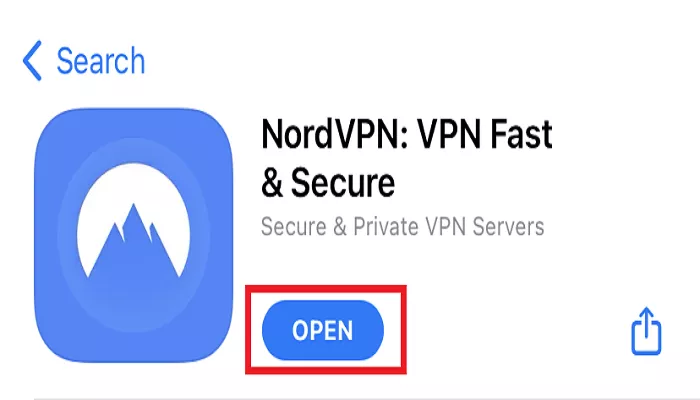Encountering issues with NordVPN not opening can be frustrating, especially when you rely on it for secure and private internet access. This article explores common reasons why NordVPN might not launch properly and provides step-by-step solutions to resolve these issues.
NordVPN is a reputable virtual private network service that enhances your online privacy and security. However, like any software, users may occasionally experience problems, such as the application failing to open. Understanding the potential causes and solutions can help you get back to browsing securely in no time.
Common Causes and Solutions
1. Outdated Application Version
Cause: Using an outdated version of NordVPN can lead to compatibility issues, preventing the application from opening correctly.
Solution:
- Update NordVPN:
- Visit the NordVPN website to download the latest version compatible with your operating system.
- Uninstall the current version from your device.
- Install the newly downloaded version.
- Restart your device to ensure all updates are properly applied.
2. Application Running in the Background
Cause: NordVPN might already be running in the background, causing issues when attempting to open a new instance.
Solution:
- Check Running Applications:
- On Windows, press Ctrl + Shift + Esc to open the Task Manager.
- On macOS, press Command + Option + Esc to open the Force Quit Applications window.
- Look for NordVPN in the list of running applications.
- If found, select it and click “End Task” (Windows) or “Force Quit” (macOS).
- Try opening NordVPN again.
3. Conflicting Security Software
Cause: Antivirus programs or firewalls may mistakenly block NordVPN, preventing it from launching.
Solution:
- Add Exceptions:
- Access your antivirus or firewall settings.
- Locate the section for exceptions or exclusions.
- Add NordVPN to the list of trusted applications.
- Temporarily Disable Security Software:
- Briefly disable your antivirus or firewall.
- Attempt to open NordVPN.
- If successful, re-enable your security software and adjust its settings to allow NordVPN.
4. Corrupted Application Data
Cause: Damaged or corrupted application data can prevent NordVPN from opening.
Solution:
- Reset the Application:
- Open the NordVPN application.
- Navigate to “Settings.”
- Scroll down to “Advanced Settings” and select “Run Diagnostics Tool.”
- In the new window, click on the “Reset app” tab.
- Confirm the reset and allow the process to complete.
5. Network Configuration Issues
Cause: Incorrect network settings can interfere with NordVPN’s operation.
Solution:
- Flush DNS and Reset Network Settings:
1. Open Command Prompt as an administrator.
2. Enter the following commands one at a time, pressing Enter after each:
- ipconfig /release
- ipconfig /flushdns
- ipconfig /renew
- netsh winsock reset
- netsh interface ipv4 reset
- netsh interface ipv6 reset
3. Restart your computer.
6. Conflicting Browser Extensions
Cause: Certain browser extensions can interfere with NordVPN’s functionality.
Solution:
- Disable Browser Extensions:
- Open your web browser.
- Access the extensions or add-ons menu.
- Temporarily disable all extensions.
- Attempt to open NordVPN.
- If successful, re-enable extensions one by one to identify the conflicting one.
7. Operating System Compatibility Issues
Cause: Your operating system may not be compatible with the latest version of NordVPN.
Solution:
- Update Your Operating System:
- Ensure your OS is up to date with the latest patches and updates installed.
- Run in Compatibility Mode (Windows):
- Right-click the NordVPN shortcut.
- Select “Properties.”
- Navigate to the “Compatibility” tab.
- Check “Run this program in compatibility mode for” and select a previous version of Windows.
- Apply the changes and try opening NordVPN.
8. Reinstall TAP Drivers (Windows)
Cause: Corrupted TAP drivers can prevent NordVPN from establishing a connection
Solution:
- Reinstall TAP Drivers:
- Press Win + X and select “Device Manager.”
- Expand the “Network Adapters” section.
- Look for “TAP-Windows Adapter” (this is the virtual network adapter used by NordVPN).
- Right-click on it and select “Uninstall device.”
- After uninstallation, restart your PC.
- NordVPN will automatically reinstall the TAP driver upon launching.
Additional Troubleshooting Tips
9. Check for Software Conflicts
Cause: Certain third-party applications, such as system optimizers or VPN-related tools, may conflict with NordVPN.
Solution:
- Temporarily Disable Other VPNs or Security Tools:
- If you’re running multiple VPN services, disable or uninstall them, as they may interfere with NordVPN’s performance.
- Uninstall any system optimization software or network management tools that might be blocking NordVPN.
10. Contact NordVPN Support
Cause: If all the troubleshooting steps fail, the issue may be complex or specific to your device or network configuration.
Solution:
- Reach Out to NordVPN Support:
- Visit the NordVPN support page for more detailed guidance or to contact their support team.
- You can also chat with a support agent who can provide personalized assistance.
Conclusion
If NordVPN is not opening, it can be due to a variety of causes, including outdated software, background applications, security software interference, or network issues. By following the troubleshooting steps outlined above, most users can resolve the problem quickly. Always keep your software and drivers up to date, and don’t hesitate to reach out to NordVPN’s support team if you need further assistance.
By addressing common causes and applying the suggested solutions, you should be able to get NordVPN working again, ensuring secure and private browsing once more.