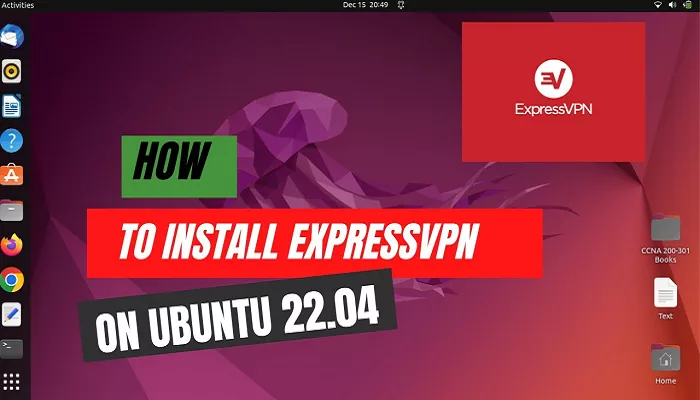ExpressVPN is a reputable Virtual Private Network (VPN) service known for its robust privacy features, high-speed servers, and user-friendly interfaces. Installing ExpressVPN on Ubuntu enhances your online privacy and security by encrypting your internet connection and masking your IP address. This guide provides a detailed walkthrough on installing ExpressVPN on Ubuntu, ensuring a seamless and secure browsing experience.
Why Use a VPN on Ubuntu?
While Ubuntu is celebrated for its security features, using a VPN like ExpressVPN offers additional layers of protection:
- Enhanced Privacy: A VPN encrypts your internet traffic, safeguarding your personal data from potential eavesdroppers.
- Secure Public Wi-Fi Usage: When connecting to public Wi-Fi networks, a VPN protects your data from potential threats.
- Access Restricted Content: A VPN allows you to bypass geo-restrictions, enabling access to content available in different regions.
Prerequisites
Before proceeding with the installation, ensure you have:
- Ubuntu Operating System: This guide applies to Ubuntu 18.04 LTS and later versions.
- Administrator Privileges: Access to a user account with sudo privileges is required.
- Active ExpressVPN Subscription: You can obtain a subscription from the ExpressVPN website.
Installation Steps
1. Download the ExpressVPN Installer
Visit the ExpressVPN Setup Page: Navigate to the ExpressVPN setup page and log in with your ExpressVPN credentials.
Obtain the Verification Code: After logging in, a verification code will be sent to your email. Retrieve this code as it will be needed during activation.
Download the Installer: On the setup page, select the option to download the Linux installer. This will download a .deb file suitable for Ubuntu.
2. Install the ExpressVPN Application
Open the Terminal: Press Ctrl + Alt + T to open the terminal.
Navigate to the Download Directory: Use the cd command to navigate to the directory where the installer was downloaded, typically the Downloads folder:
- cd ~/Downloads
Install the Package: Use the following command to install the downloaded package:
- sudo dpkg -i expressvpn_*.deb
Replace expressvpn_*.deb with the actual filename if it differs.
Resolve Dependencies: If there are any missing dependencies, run:
- sudo apt-get install -f
3. Activate ExpressVPN
Retrieve Your Activation Code: Ensure you have the activation code sent to your email during the download process.
Activate via Terminal: In the terminal, enter:
- expressvpn activate
Enter Activation Code: Paste the activation code when prompted. Note that the terminal will not display characters as you type; press Enter after pasting the code.
4. Connect to a VPN Server
List Available Servers: To view available server locations, use
- expressvpn list
Connect to a Server: To connect to a specific server, use:
- expressvpn connect [server_location]
Replace [server_location] with the desired server code (e.g., usny for New York). For a list of server codes, refer to the ExpressVPN server list.
- Verify Connection: After connecting, you can verify your IP address by visiting whatismyipaddress website to ensure your connection is routed through the VPN.
5. Disconnect from the VPN
To disconnect from the VPN, use:
- expressvpn disconnect
Additional Features
Switching Server Locations: To switch to a different server, first disconnect using the command above, then connect to the desired server using expressvpn connect [server_location].
Changing VPN Protocols: ExpressVPN supports different VPN protocols. To switch protocols, use:
- expressvpn protocol [protocol_name]
Replace [protocol_name] with your chosen protocol (e.g., lightway, openvpn). For a list of available protocols, refer to the ExpressVPN protocol guide.
Setting Auto-Connect: To enable auto-connect when joining untrusted networks, use:
- expressvpn preferences set auto_connect true
To disable, replace true with false.
Troubleshooting
Missing Dependencies: If you encounter errors related to missing dependencies during installation, run:
- sudo apt-get install -f
Activation Issues: Ensure you are entering the correct activation code. If problems persist, contact ExpressVPN support.
Conclusion
Installing ExpressVPN on Ubuntu enhances your onlineprivacy and security, providing a seamless browsing experience. By following the steps outlined in this guide, you can easily set up and use ExpressVPN on your Ubuntu system, ensuring that your internet connection is encrypted and your data is safe from potential threats. Whether you’re browsing the web, streaming content, or working remotely, ExpressVPN offers robust protection and improved online freedom.