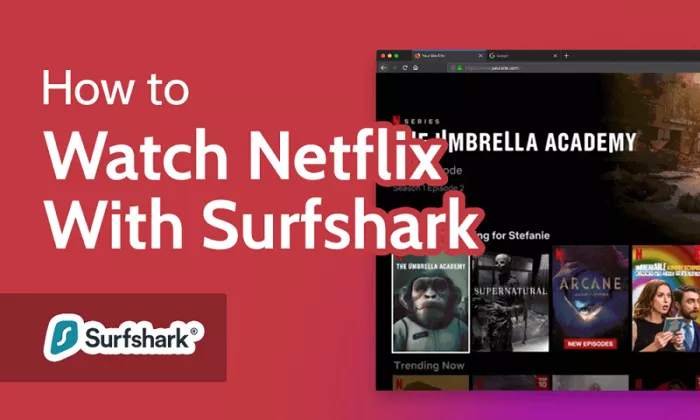In today’s digital age, streaming platforms like Netflix offer a vast array of movies and TV shows. However, the content available to you often depends on your geographical location due to licensing agreements. This is where Surfshark, a reputable Virtual Private Network (VPN) service, comes into play. By masking your IP address and encrypting your internet connection, Surfshark allows you to access Netflix content from different regions, enhancing your viewing experience.
What is Surfshark?
Surfshark is a VPN service provider known for its robust security features, high-speed connections, and ability to unblock content across various streaming platforms, including Netflix. Founded in 2018, Surfshark has rapidly gained popularity due to its user-friendly interface and competitive pricing.
Why Use Surfshark with Netflix?
There are several compelling reasons to use Surfshark when streaming Netflix:
- Access to Global Content: Netflix offers different content libraries based on your location. Surfshark allows you to connect to servers in various countries, granting access to a broader range of shows and movies.
- Enhanced Privacy and Security: Surfshark encrypts your internet connection, ensuring that your online activities remain private and secure from potential threats.
- Bypass Geo-Restrictions: Some content on Netflix is restricted to specific regions. Surfshark helps you bypass these geo-restrictions, allowing you to enjoy content available in other countries.
How to Set Up Surfshark for Netflix
Setting up Surfshark to use with Netflix is straightforward. Follow these steps:
1. Subscribe to Surfshark:
-
- Visit the Surfshark website and choose a subscription plan that suits your needs.
- Create an account by providing the necessary information and completing the payment process.
2. Download and Install the Surfshark App:
-
- After subscribing, download the Surfshark app compatible with your device (Windows, macOS, Android, iOS, Linux, or browser extensions).
- Follow the on-screen instructions to install the app.
3.Log In to the Surfshark App:
-
- Open the Surfshark app and log in using your account credentials.
4. Connect to a Server:
-
- Browse through the list of available servers and select one located in the country whose Netflix library you wish to access. For example, to access the U.S. library, connect to a U.S. server.
5. Clear Browser Cache (If Necessary):
-
- If you encounter issues accessing Netflix, clear your browser’s cache and cookies to remove any stored location data.
6. Access Netflix:
-
- With Surfshark connected, open the Netflix app or visit the Netflix website.
- You should now have access to the content library of the country you connected to via Surfshark.
Surfshark’s Compatibility with Various Netflix Libraries
Surfshark is capable of unblocking numerous Netflix libraries worldwide. Some of the key libraries include:
- United States: Access a vast selection of movies and TV shows, including popular originals.
- United Kingdom: Enjoy British television series and films.
- Canada: Stream Canadian content alongside international titles.
- Japan: Explore a wide range of anime and Japanese cinema.
- Australia: Watch Australian productions and other international content.
In total, Surfshark can unblock over 30 different Netflix libraries, offering a diverse range of content to suit various preferences.
Tips for Optimal Streaming Experience
To ensure the best streaming experience with Surfshark and Netflix, consider the following tips:
- Choose Servers Close to Your Location: Connecting to servers geographically closer to you can provide faster connection speeds.
- Use the WireGuard Protocol: Surfshark’s WireGuard protocol offers high-speed connections suitable for streaming.
- Enable CleanWeb Feature: Surfshark’s CleanWeb blocks ads and malware, enhancing your streaming experience.
- Stay Updated: Regularly update both the Surfshark app and your device’s operating system to benefit from the latest features and security patches.
Troubleshooting Common Issues
If you encounter issues while using Surfshark with Netflix, consider the following solutions:
- Clear Browser Cache: Old cache data can cause loading issues. Clearing it can resolve such problems.
- Switch Servers: If a particular server isn’t providing optimal speeds, try connecting to a different server in the same country.
- Contact Surfshark Support: If issues persist, reach out to Surfshark’s customer support for assistance.
Legal Considerations
While using a VPN like Surfshark enhances privacy and security, it’s essential to note that accessing content through a VPN may violate Netflix’s terms of service. Additionally, some countries have regulations regarding VPN usage. Always ensure that you comply with local laws and the terms of service of the platforms you access.
Conclusion
Integrating Surfshark with Netflix significantly expands your streaming options by granting access to international content libraries while ensuring your online activities remain private and secure. By following the setup instructions and tips provided, you can enhance your Netflix experience. Always use VPN services responsibly and in compliance with applicable laws and platform terms.