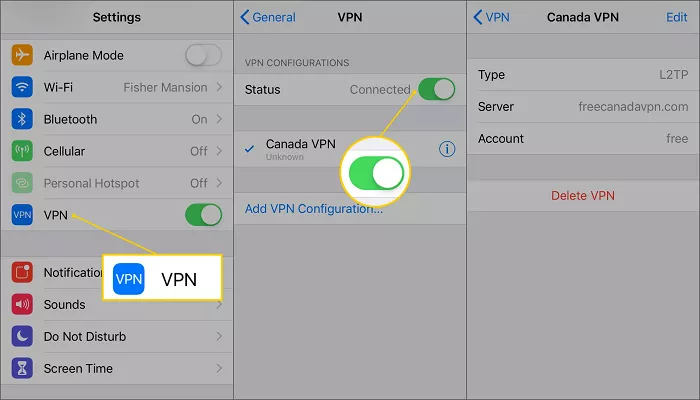In today’s digital age, safeguarding your online privacy and security is paramount. ProtonVPN, developed by the creators of Proton Mail, offers a reliable solution to protect your internet connection on your iPhone. This guide provides a comprehensive walkthrough on setting up and utilizing ProtonVPN on your iOS device, ensuring a secure and private browsing experience.
What is ProtonVPN
ProtonVPN is a Virtual Private Network service that encrypts your internet connection, masking your IP address and protecting your data from potential threats. Established in 2017 by the Swiss company Proton AG, it operates under strict Swiss privacy laws, ensuring a no-logs policy and a commitment to user anonymity. ProtonVPN is available across multiple platforms, including iOS, offering seamless integration with your iPhone to enhance your online security.
Benefits of Using ProtonVPN on iPhone
- Enhanced Privacy: ProtonVPN hides your IP address, making your online activities anonymous and protecting your personal information from trackers and hackers.
- Secure Connections: It encrypts your internet traffic, safeguarding your data from potential interception, especially on public Wi-Fi networks.
- Access Restricted Content: By connecting to servers in various countries, ProtonVPN allows you to bypass geo-restrictions and access content unavailable in your region.
- No-Logs Policy: Operating under Swiss jurisdiction, ProtonVPN adheres to a strict no-logs policy, ensuring that your browsing history is not stored or shared.
Installing ProtonVPN on Your iPhone
To get started with ProtonVPN on your iPhone, follow these steps:
1. Download the ProtonVPN App:
-
- Open the App Store on your iPhone.
- Search for “ProtonVPN” and tap “Get” to download and install the app.
2. Create a ProtonVPN Account:
-
- If you don’t already have an account, visit the ProtonVPN website to sign up.
- Choose a plan that suits your needs—there’s a free plan with limited features and several paid plans offering additional benefits.
3. Log In to the App:
-
- Open the ProtonVPN app on your iPhone.
- Tap “Sign In” and enter your ProtonVPN credentials.
Connecting to a VPN Server
Once logged in, you can connect to a VPN server:
1. Quick Connect:
-
- On the app’s home screen, tap “Fastest country” to automatically connect to the optimal server based on your location.
2. Manual Connection:
-
- Tap the “Countries” tab to view available server locations.
- Select a country and tap the switch next to it to connect to the fastest server in that region.
- For city-specific servers, tap the country name to view and select a city.
Utilizing Advanced Features
ProtonVPN offers several advanced features to enhance your VPN experience:
1. Secure Core:
-
- Provides extra security by routing your connection through multiple servers in privacy-friendly countries.
- To use, tap the “Secure Core” tab, select a country, and connect.
2. Profiles:
-
- Create custom connection profiles for different needs.
- Tap the “Profiles” tab, then “+” to add a new profile, and configure it as desired.
3. Kill Switch:
-
- Ensures your internet traffic is blocked if the VPN connection drops, preventing data leaks.
- To enable, go to “Settings” > “Security options” and toggle on “Kill switch.”
4. Always-On VPN:
-
- Prevents accidental exposure of your real IP address by ensuring the VPN is always active.
- Enable this feature in “Settings” > “Security options.”
Managing Your ProtonVPN Account
To manage your account settings:
1. Access Account Settings:
-
- Tap the “Account” tab to view your subscription details and upgrade options.
2. Subscription Management:
-
- Upgrade or modify your plan by selecting “Get ProtonVPN Plus” and following the prompts.
Ensuring a Secure Connection
To verify that your connection is secure:
Check Your IP Address:
-
- Visit ipleak.net while connected to ProtonVPN.
- Your displayed IP address should match the server location you’ve connected to, confirming that your connection is secure.
Troubleshooting Common Issues
If you experience issues while using ProtonVPN:
1. Connection Drops:
-
- Ensure that your internet connection is stable.
- Check if ProtonVPN is updated to the latest version.
2. Server Selection:
-
- If a server is slow or unresponsive, try connecting to a different server in the same country or region.
3. App Crashes:
-
- Restart the ProtonVPN app or your iPhone.
- Reinstall the app if problems persist.
Staying Updated
ProtonVPN regularly updates its app to introduce new features and improvements. To ensure you have the latest version:
- Enable Automatic Updates:
- Go to “Settings” > “App Store” > “App Updates” and toggle it on.
- Manual Updates:
- Open the App Store, tap your profile icon, and scroll to see pending updates.
- Tap “Update” next to ProtonVPN if an update is available.
Conclusion
Using ProtonVPN on your iPhone is an effective way to enhance your online privacy and security. By following the steps outlined above, you can set up ProtonVPN on your iPhone and enjoy a secure, anonymous browsing experience.Whether you’re browsing on public Wi-Fi, accessing region-restricted content, or simply protecting your personal data, ProtonVPN offers reliable tools to ensure your online activities are private.By utilizing its advanced features such as Secure Core, Kill Switch, and Always-On VPN, you can further enhance your security and have more control over your online privacy.As always, make sure to keep your app up to date for the best performance and security features.
ProtonVPN’s user-friendly interface and robust privacy protection make it a great choice for anyone looking to safeguard their internet connection on their iPhone. Follow these simple steps, and you’ll be ready to browse securely, knowing your data is safe from prying eyes.