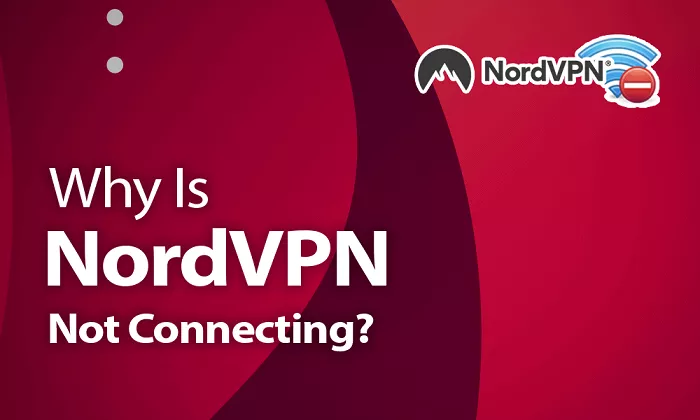Experiencing connectivity issues with NordVPN can be frustrating, especially when you’re relying on it for secure and private internet browsing. Various factors can cause NordVPN to malfunction, ranging from server problems to device-specific settings. Understanding these potential issues and knowing how to address them can help restore your VPN connection promptly.
Common Causes of NordVPN Connection Issues
Several factors can interfere with NordVPN’s ability to establish a connection:
- Server-Specific Problems: Occasionally, specific NordVPN servers may experience downtime or technical difficulties.
- Protocol and Port Restrictions: Some networks or Internet Service Providers (ISPs) may restrict certain VPN protocols or ports, hindering NordVPN’s functionality.
- Firewall and Antivirus Interference: Security software on your device might mistakenly block NordVPN’s connection attempts.
- Overloaded Servers: Connecting to servers with high user loads can lead to slow speeds or connection failures.
- Device Limitations: NordVPN allows connections on up to six devices simultaneously. Exceeding this limit can prevent new connections.
- DNS Configuration Issues: Incorrect or slow DNS servers can affect NordVPN’s performance and connectivity.
- Network Configuration Conflicts: Misconfigured network settings can interfere with VPN connections.
Troubleshooting Steps to Resolve Connectivity Issues
If you’re experiencing problems connecting to NordVPN, consider the following troubleshooting steps:
1. Change the VPN Protocol
Switching between different VPN protocols can resolve connectivity issues:
- Open NordVPN: Launch the NordVPN application on your device.
- Access Settings: Click on the gear icon to open the settings menu.
- Select Protocol: Navigate to the ‘General’ tab. Under ‘VPN Protocol,’ choose ‘OpenVPN (UDP)’ or ‘OpenVPN (TCP)’ instead of ‘NordLynx.’
- Apply Changes: Save your settings and attempt to reconnect.
2. Enable Obfuscated Servers
If you’re in a region where VPN usage is restricted, obfuscated servers can help disguise your VPN traffic as regular internet traffic:
- Open Settings: In the NordVPN app, go to ‘Settings.’
- Advanced Settings: Click on the ‘Advanced’ tab.
- Enable Obfuscated Servers: Toggle on the ‘Obfuscated Servers’ option.
- Reconnect: Return to the main screen and connect to an obfuscated server.
3. Check NordVPN Server Status
To determine if the issue lies with a specific server:
- Switch Servers: Try connecting to different servers within the same country or region.
- Use Server Recommendations: Utilize NordVPN’s server recommendation feature to find optimal servers based on your location.
4. Modify Firewall and Antivirus Settings
Your device’s security software might be blocking NordVPN:
- Temporarily Disable Security Software: Briefly turn off your firewall and antivirus programs to test if they’re causing the issue.
- Add Exceptions: If disabling helps, add NordVPN to the list of allowed applications in your firewall and antivirus settings.
- Re-enable Security Software: Ensure your firewall and antivirus are turned back on after testing.
5. Flush DNS and Reset Network Settings
Clearing your DNS cache and resetting network configurations can resolve connectivity issues:
- Flush DNS:
- Windows: Open Command Prompt as an administrator and type ipconfig /flushdns.
- macOS: Open Terminal and type sudo killall -HUP mDNSResponder.
- Reset Network Settings:
- Windows: Navigate to ‘Network & Internet’ settings and select ‘Network reset.’
- macOS: Go to ‘System Preferences’ > ‘Network,’ remove existing networks, and re-add them.
- Restart Device: After making these changes, reboot your device and try connecting to NordVPN again.
6. Perform a Clean Boot
Starting your device with minimal programs can help identify conflicts:
- Open System Configuration: Press the Windows key + R, type msconfig, and press Enter.
- Disable Non-Microsoft Services: In the ‘Services’ tab, check ‘Hide all Microsoft services’ and click ‘Disable all.’
- Manage Startup Programs: In the ‘Startup’ tab, open Task Manager and disable all startup items.
- Restart Device: Apply changes and reboot your computer.
7. Contact NordVPN Support
If all else fails, reach out to NordVPN’s customer support:
- Live Chat: Use the live chat feature on NordVPN’s website for real-time assistance.
- Email Support: Send a detailed description of your issue to NordVPN’s support email.
- Provide Details: Include information about your device, operating system, and any troubleshooting steps you’ve already attempted.
Additional Tips
- Keep Software Updated: Ensure both your operating system and NordVPN application are up to date to avoid bugs and compatibility issues. Updates often include fixes for connection problems and new security features.
- Use a Different Device: If the issue persists on one device, try connecting to NordVPN on another device to determine whether the problem is device-specific.
- Test with Different Networks: Sometimes, the issue could be with the network you’re using. Try connecting to NordVPN from a different Wi-Fi network or mobile hotspot to see if that resolves the issue.
- Check for ISP Throttling: Some ISPs may throttle VPN connections, especially during peak hours. Try using NordVPN at different times or switch to a different protocol or server to avoid throttling.
- Verify VPN Configuration: Double-check the configuration settings in NordVPN’s app. Incorrect configuration can prevent a connection.
Conclusion
Dealing with a NordVPN connection issue can be frustrating, but by following these troubleshooting steps, you can resolve most problems. Start by checking your internet connection, restarting your device, and switching servers. If necessary, modify your VPN protocol or enable obfuscated servers. Additionally, pay attention to your device’s firewall, antivirus, and DNS settings, as they can sometimes interfere with the VPN connection.
If you’ve exhausted all these steps and are still experiencing difficulties, don’t hesitate to reach out to NordVPN’s customer support team. They can provide personalized assistance and help resolve the issue efficiently. By keeping your software up to date and ensuring proper configuration, you can enjoy seamless, secure browsing with NordVPN.