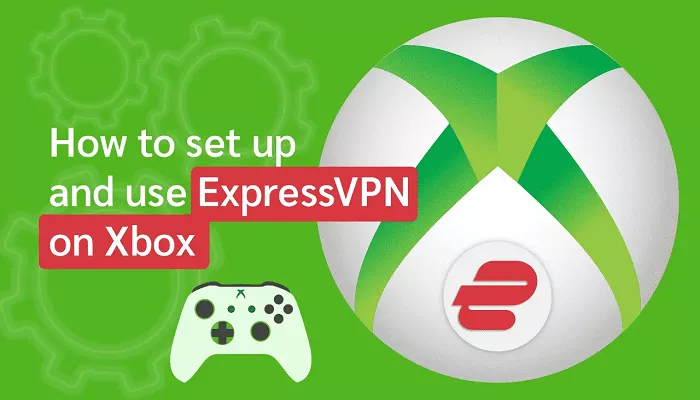Using ExpressVPN with your Xbox enhances your gaming and streaming experiences by providing access to geo-restricted content, reducing lag, and protecting against potential DDoS attacks. While Xbox consoles don’t natively support VPN applications, there are effective methods to connect your Xbox to ExpressVPN. This guide will walk you through several approaches, including using a VPN-enabled router, sharing a VPN connection from your PC, and utilizing ExpressVPN’s MediaStreamer service.
Why Use ExpressVPN with Xbox?
Integrating ExpressVPN with your Xbox offers several advantages:
- Access Geo-Restricted Content: Unlock games, apps, and streaming services unavailable in your region.
- Enhanced Security: Protect your connection from potential DDoS attacks and maintain privacy.
- Improved Gaming Performance: Potentially reduce ping times and lag by connecting to optimized servers.
Methods to Connect Xbox to ExpressVPN
Since Xbox consoles lack native VPN support, consider the following methods:
1. Using a VPN-Enabled Router
Connecting your Xbox to a VPN-enabled router ensures all devices on your network benefit from the VPN connection.
Option A: ExpressVPN Aircove Router
ExpressVPN offers Aircove, a Wi-Fi 6 router with built-in VPN functionality, providing seamless integration and protection for all connected devices, including Xbox.
Option B: Manual Setup on Compatible Routers
If you have a compatible router, you can manually configure ExpressVPN:
- Check Compatibility: Ensure your router supports VPN configurations.
- Access Router Settings: Enter your router’s IP address in a web browser to access the admin panel.
- Configure VPN: Follow ExpressVPN’s router setup guides to input the necessary VPN settings.
- Connect Xbox: Once the router is configured, connect your Xbox to the router via Wi-Fi or Ethernet.
Note: Router interfaces vary; consult your router’s manual or ExpressVPN’s support for detailed instructions.
2. Sharing a VPN Connection from a Windows PC
You can share your PC’s VPN connection with your Xbox:
Install ExpressVPN on PC: Download and set up the ExpressVPN application on your Windows computer.
Enable Mobile Hotspot: Go to Settings > Network & Internet > Mobile hotspot, and turn it on.
Share VPN Connection:
- Navigate to Network Connections (type “ncpa.cpl” in the Run dialog).
- Right-click on the ExpressVPN TAP adapter and select Properties.
- Under the Sharing tab, check “Allow other network users to connect through this computer’s Internet connection.”
- From the dropdown, select the hotspot you’ve enabled.
Connect Xbox to PC’s Hotspot: On your Xbox, connect to the newly created hotspot as you would with any Wi-Fi network.
Note: This method requires your PC to be on whenever you’re using the Xbox.
3. Using ExpressVPN’s MediaStreamer (Smart DNS)
MediaStreamer allows your Xbox to access geo-restricted content without encrypting your connection:
Register Your IP with ExpressVPN:
-
- Log in to your ExpressVPN account.
- Navigate to DNS Settings and register your IP address.
Obtain MediaStreamer DNS Addresses:
-
- In your ExpressVPN account, go to the setup page to find the MediaStreamer DNS server IP addresses.
Configure Xbox DNS Settings:
-
- On your Xbox, go to Settings > Network > Network Settings > Advanced Settings > DNS Settings.
- Select Manual and enter the MediaStreamer DNS addresses.
Note: MediaStreamer enhances access to streaming content but doesn’t provide the encryption benefits of a full VPN.
Troubleshooting Common Issues
- Connection Drops: Ensure your router’s firmware is updated and that the VPN settings are correctly configured.
- Slow Speeds: Try connecting to a server location closer to your region or one optimized for speed.
- Access Issues with Streaming Services: Some services actively block VPNs. Regularly updating to the latest ExpressVPN server recommendations can help.
Conclusion
While Xbox consoles don’t support VPN apps directly, methods like using a VPN-enabled router, sharing a VPN connection from a PC, or setting up MediaStreamer can effectively integrate ExpressVPN with your Xbox. This integration enhances your gaming and streaming experiences by providing access to a broader range of content, improving connection stability, and ensuring your online activities remain private and secure.