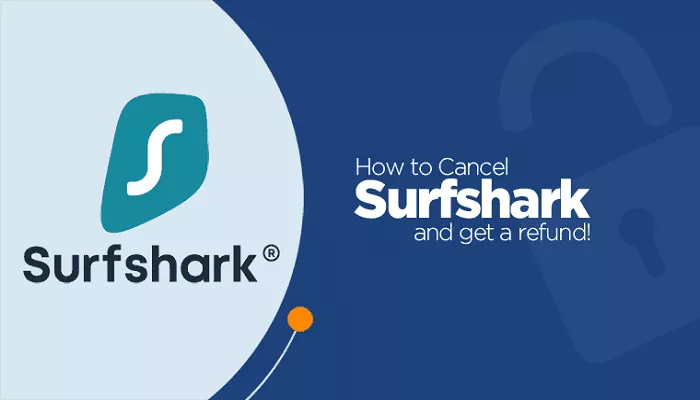In today’s digital age, managing your online subscriptions is essential to ensure you’re only paying for services you actively use. If you’ve decided to cancel your Surfshark VPN subscription, this comprehensive guide will walk you through the process, ensuring it’s straightforward and hassle-free.
What is Surfshark’s Subscription Model
Surfshark offers various subscription plans, including monthly, yearly, and multi-year options. Each plan comes with its own set of benefits and renewal terms. It’s important to note that Surfshark provides a 30-day money-back guarantee, allowing users to request a refund within the first 30 days of subscription.
Steps to Cancel Your Surfshark Subscription
The cancellation process varies depending on how you initially subscribed to Surfshark. Below are the methods tailored to different subscription avenues:
1. Subscriptions Made Directly Through Surfshark’s Website
If you subscribed directly via Surfshark’s official website, follow these steps:
Contact Surfshark’s Customer Support:
Live Chat:
- Visit Surfshark’s support page.
- Click on the “Chat with us” button, typically located at the bottom right corner.
- In the chat window, request the cancellation of your subscription and any associated auto-renewal payments.
Email:
- Alternatively, you can email Surfshark’s support team at surfshark website, stating your intent to cancel your subscription.
Confirmation:
- After initiating the cancellation, you should receive a confirmation email detailing the cancellation process and any potential refunds if applicable.
Note: If you’re within the 30-day money-back guarantee period, you may be eligible for a full refund. Ensure you communicate your refund request during this window.
2. Subscriptions Made Through Google Play Store
For subscriptions initiated via the Google Play Store:
Access Google Play Store:
-
- Open the Google Play Store app on your Android device.
Navigate to Subscriptions:
-
- Tap on the menu (three horizontal lines) and select “Subscriptions.”
Select Surfshark:
-
- Find and tap on your Surfshark subscription.
Cancel Subscription:
-
- Tap “Cancel Subscription” and follow the on-screen prompts to confirm.
For detailed instructions, refer to Google’s guide on how to cancel, pause, or change a subscription on Google Play.
3. Subscriptions Made Through Apple App Store
If you subscribed via the Apple App Store:
Open Settings:
-
- On your iOS device, go to “Settings.”
Access Apple ID:
-
- Tap on your name at the top, then select “Subscriptions.”
Select Surfshark:
-
- Locate and tap on your Surfshark subscription.
Cancel Subscription:
-
- Tap “Cancel Subscription” and confirm your choice.
For more information, refer to Apple’s guide on managing your subscriptions.
4. Subscriptions Made Through Other Platforms (e.g., Amazon, Roku)
If you subscribed through platforms like Amazon or Roku:
Visit the Respective Platform’s Website:
-
- Navigate to the account or subscription management section.
Locate Surfshark Subscription:
-
- Find your Surfshark subscription in your list of active subscriptions.
Cancel Subscription:
-
- Follow the platform-specific instructions to cancel the subscription.
It’s advisable to consult the specific platform’s support resources for detailed cancellation instructions.
Important Considerations
Refund Eligibility:
-
- Surfshark offers a 30-day money-back guarantee. If you cancel within this period, you are eligible for a full refund. Ensure you request the refund during this timeframe to qualify.
Service Access Post-Cancellation:
-
- After canceling, you will retain access to Surfshark services until the end of your current billing cycle. Once the cycle concludes, your access will cease, and no further payments will be processed.
Auto-Renewal:
-
- Disabling auto-renewal ensures that your subscription does not renew automatically at the end of the billing period. It’s recommended to turn off auto-renewal if you do not wish to continue the service.
Contacting Surfshark Support
For personalized assistance or if you encounter issues during the cancellation process, you can contact Surfshark’s customer support:
Live Chat:
-
- Visit the Surfshark support page and click on the “Chat with us” button.
Email:
-
- Send an email to support surfshark website detailing your cancellation request.
Phone Support:
-
- Currently, Surfshark does not offer phone support. All cancellations and support inquiries are handled through live chat and email.
Conclusion
Managing your subscriptions is a crucial aspect of maintaining control over your digital services and expenses. By following the appropriate steps based on your subscription method, you can effectively cancel your Surfshark subscription and, if eligible, receive a refund. Always ensure to cancel within the 30-day money-back guarantee period to take advantage of refund opportunities.