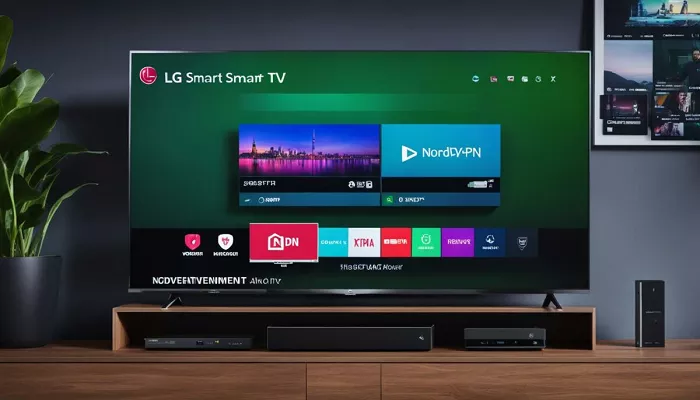LG Smart TVs operate on the webOS platform, which does not natively support VPN applications like NordVPN. However, there are alternative methods to utilize NordVPN’s services on your LG Smart TV, enabling access to geo-restricted content and enhancing your streaming experience. This article will guide you through three effective methods: using NordVPN’s SmartDNS feature, setting up NordVPN on your router, and sharing a VPN connection from your computer.
What is Limitations of LG Smart TVs
Unlike Android-based Smart TVs, LG’s webOS does not allow the installation of VPN applications directly onto the TV. This limitation means that users cannot simply download and run VPN apps as they would on smartphones or computers. Therefore, to use NordVPN with an LG Smart TV, alternative configurations are necessary.
Method 1: Using NordVPN’s SmartDNS Feature
SmartDNS is a technology that enables access to region-restricted content by altering your device’s DNS settings without encrypting your internet traffic. This method is particularly useful for streaming purposes but does not provide the full security benefits of a VPN.
Steps to Set Up SmartDNS on Your LG Smart TV
1. Activate SmartDNS on Your NordVPN Account:
- Ensure your computer and LG Smart TV are connected to the same network.
- Log in to your Nord Account.
- Navigate to the ‘Services’ section and select ‘NordVPN’.
- In the SmartDNS category, click on the ‘Activate’ button. This action will allowlist your IP address for SmartDNS use.
2. Configure DNS Settings on Your LG Smart TV:
- On your LG TV, go to ‘Settings’ > ‘Network’ > ‘Wi-Fi Connection’.
- Select your connected network and choose ‘Advanced Wi-Fi Settings’.
- Disable ‘Set Automatically’ for DNS settings.
- Enter the DNS server addresses provided by NordVPN.
- Save the settings and restart your TV to apply the changes.
Note: While SmartDNS allows access to geo-restricted content, it does not encrypt your internet traffic, meaning it doesn’t offer the same level of security and privacy as a full VPN connection.
Method 2: Setting Up NordVPN on Your Router
Configuring NordVPN on your router extends VPN protection to all devices connected to your home network, including your LG Smart TV. This method provides comprehensive security and privacy but requires a compatible router and some technical setup.
Steps to Set Up NordVPN on Your Router
1. Check Router Compatibility:
-
- Verify that your router supports VPN functionality.
- Consult NordVPN’s list of compatible routers or your router’s manual.
2. Access Router Settings:
-
- Connect to your router’s admin interface, typically accessed via a web browser.
- Enter the router’s IP address (commonly 192.168.1.1) in the browser’s address bar.
3. Configure VPN Settings:
-
- Input the necessary VPN configuration details provided by NordVPN, including server addresses and your NordVPN credentials.
- Save the settings and establish the VPN connection.
4. Connect Your LG Smart TV:
-
- Ensure your LG Smart TV is connected to the VPN-enabled router’s network.
- Your TV’s internet traffic will now be routed through NordVPN, providing access to geo-restricted content and enhanced security.
Note: Setting up a VPN on a router can be complex and may vary depending on the router model. Consult NordVPN’s support resources or your router’s manual for detailed instructions.
Method 3: Sharing a VPN Connection from Your Computer
If configuring your router is not an option, you can share your computer’s VPN connection with your LG Smart TV. This method involves setting up a virtual router or network sharing on your computer.
Steps to Share VPN Connection via Windows PC
1. Install and Connect to NordVPN on Your PC:
-
- Download and install the NordVPN application on your Windows computer.
- Launch the app and connect to your desired VPN server.
2. Set Up a Mobile Hotspot:
-
- Go to ‘Settings’ > ‘Network & Internet’ > ‘Mobile hotspot’.
- Toggle on ‘Share my Internet connection with other devices’.
- Choose ‘Wi-Fi’ and set a network name and password.
3. Enable Internet Connection Sharing:
-
- Open ‘Network and Sharing Center’ and select ‘Change adapter settings’.
- Right-click on the NordVPN network adapter and choose ‘Properties’.
- Navigate to the ‘Sharing’ tab and check ‘Allow other network users to connect through this computer’s Internet connection’.
- Select the hotspot network you created earlier.
4. Connect Your LG Smart TV:
-
- On your LG TV, connect to the newly created Wi-Fi hotspot from your PC.
- Your TV’s traffic will now be routed through NordVPN.
Note: This method requires your computer to be on and connected to the VPN whenever you use your LG Smart TV.
Conclusion
Yes, you can use NordVPN on your LG Smart TV, but the setup depends on your TV’s OS. If your TV runs webOS, you’ll need to set up NordVPN on your router or share a connection from your computer. If your TV uses Android TV OS, you can install NordVPN directly from the Google Play Store.
For users who only need to unblock streaming content, SmartDNS is a good alternative.
By following these steps, you can enjoy secure, private, and unrestricted streaming on your LG Smart TV with NordVPN.