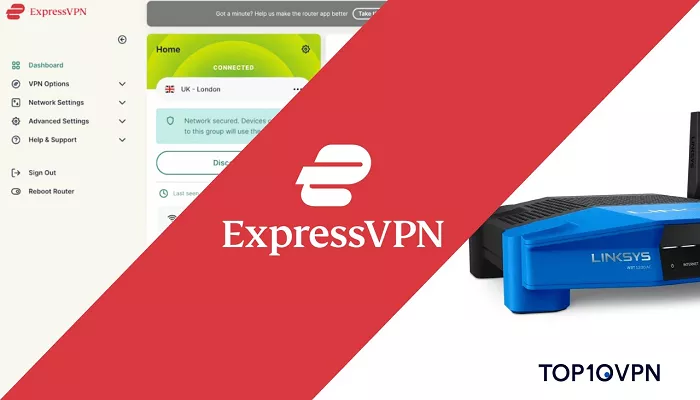Using ExpressVPN on your router is a powerful way to secure all devices connected to your home network. This setup ensures that every device, from smartphones to smart TVs, benefits from encrypted internet traffic, enhancing your online privacy and security. This guide will walk you through the process in simple steps, making it easy to understand and implement.
Why Install ExpressVPN on Your Router?
Installing ExpressVPN directly on your router offers several advantages:
- Network-Wide Protection: Every device connected to your router will automatically use the VPN, ensuring comprehensive security.
- Convenience: There’s no need to install the VPN on each device individually. Once set up on the router, all devices are covered.
- Access to Restricted Content: Devices that don’t typically support VPNs, like certain smart TVs or gaming consoles, can access geo-restricted content when connected through a VPN-enabled router.
Prerequisites
Before proceeding, ensure you have the following:
- A Compatible Router: Not all routers support VPN installations. ExpressVPN provides custom firmware for specific models from brands like Linksys, ASUS, and Netgear. Check if your router is compatible by visiting ExpressVPN’s official website.
- An Active ExpressVPN Subscription: You’ll need an active account to download the necessary firmware and access server configurations.
Methods to Set Up ExpressVPN on Your Router
There are three primary methods to install and use ExpressVPN on your router:
1. Using ExpressVPN’s Aircove Router: This router comes with ExpressVPN pre-installed, offering a plug-and-play solution.
2. Installing ExpressVPN’s Custom Firmware: For supported router models, you can replace the existing firmware with ExpressVPN’s custom firmware.
3. Manual Configuration: For routers not supported by ExpressVPN’s firmware, you can manually configure the VPN using OpenVPN or L2TP/IPsec protocols.
We’ll explore each method in detail below.
Method 1: Using ExpressVPN’s Aircove Router
ExpressVPN offers its own router, known as Aircove, which comes with the VPN service pre-installed. This is the simplest way to ensure all your devices are protected.
Steps:
1. Purchase the Aircove Router: You can buy the Aircove router directly from ExpressVPN’s official website or authorized retailers.
2. Set Up the Router: Once you have the router, follow the included instructions to connect it to your modem and power it on.
3. Activate ExpressVPN: During the initial setup, you’ll be prompted to enter your ExpressVPN activation code. This links the router to your ExpressVPN account.
4. Connect Your Devices: After setup, connect your devices to the Aircove’s Wi-Fi network. All connected devices will now benefit from VPN protection automatically.
Method 2: Installing ExpressVPN’s Custom Firmware
For certain router models, ExpressVPN provides custom firmware that replaces the router’s original firmware, integrating VPN functionality directly.
Steps:
1. Check Compatibility: Visit ExpressVPN’s website to see if your router model is supported for custom firmware installation.
2. Download the Firmware: If your router is compatible, download the appropriate firmware from ExpressVPN’s official website.
3. Access Router Admin Panel: Connect your computer to the router via Ethernet or Wi-Fi. Open a web browser and enter your router’s IP address (commonly 192.168.1.1) to access the admin panel.
4. Install the Firmware: Navigate to the firmware upgrade section of the admin panel. Upload the downloaded ExpressVPN firmware and follow the on-screen instructions to complete the installation.
5. Set Up ExpressVPN: After the router reboots, connect to its Wi-Fi network. A setup page will appear prompting you to enter your ExpressVPN activation code.
6. Finalize Configuration: Complete the setup by following the on-screen instructions. Once done, all devices connected to this router will be protected by ExpressVPN.
Note: Installing custom firmware can void your router’s warranty and carries a risk of “bricking” the device if not done correctly. Ensure you follow the instructions carefully and understand the risks involved.
Method 3: Manual Configuration
If your router isn’t compatible with ExpressVPN’s custom firmware, you can manually configure the VPN using protocols like OpenVPN or L2TP/IPsec.
Steps:
1. Access ExpressVPN Account: Log in to your ExpressVPN account on their official website.
2. Obtain Configuration Files: Navigate to the manual configuration section and download the necessary OpenVPN configuration files (.ovpn) for your desired server locations.
3. Access Router Admin Panel: Connect to your router and open its admin panel by entering the router’s IP address into a web browser.
4. Locate VPN Settings: Find the VPN section in the admin panel. This location varies by router model but is typically under “Advanced Settings” or “WAN Settings.”
5. Enter VPN Details: Input the required information, including:
- VPN Type: Select OpenVPN or L2TP/IPsec.
- Server Address: Enter the address of the ExpressVPN server you wish to connect to.
- Username and Password: Use the credentials provided in your ExpressVPN account’s manual configuration section.
- Upload Configuration File: If using OpenVPN, upload the .ovpn file you downloaded earlier.
6. Save and Connect: Save the settings and initiate the VPN connection.
Conclusion
Setting up ExpressVPN on your router is a smart way to secure all your devices at once. Whether you use ExpressVPN’s firmware or a manual OpenVPN setup, the process is straightforward.