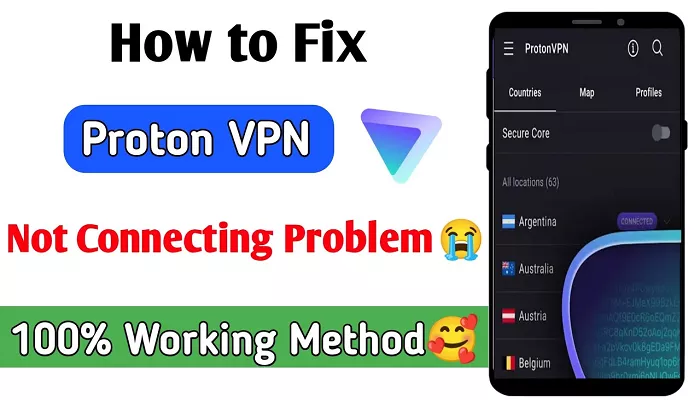Encountering connection issues with Proton VPN can be frustrating, especially when striving for enhanced online privacy and security. Understanding the potential causes and solutions can help restore a seamless VPN experience.
Common Causes of Proton VPN Connection Issues
1. Server Availability:
- Server Maintenance: Proton VPN occasionally performs maintenance on its servers, during which they may be temporarily unavailable.
- Server Retirement: Some servers might be retired due to technical reasons, necessitating a switch to alternative servers.
2. VPN Protocol Conflicts:
- Proton VPN supports various VPN protocols, each with unique characteristics. Using an incompatible or unsupported protocol can lead to connection failures.
3. Subscription Plan Limitations:
- Free Proton VPN accounts have limited access to servers and features. If your subscription has expired or you’re using a free account, certain servers or functionalities might be inaccessible.
4. Firewall and Antivirus Interference:
- Overly protective firewall or antivirus settings can mistakenly block Proton VPN’s connection attempts.
5. Incorrect System Time:
- Discrepancies between your device’s system time and actual time can cause SSL certificate validation errors, hindering VPN connections.
6. Internet Connectivity Issues:
- An unstable or absent internet connection can prevent Proton VPN from establishing a secure tunnel.
Troubleshooting Steps to Resolve Connection Issues
1. Verify Server Status
- Switch Servers:
- If a specific server isn’t connecting, try selecting a different server within Proton VPN’s application.
- Check Server Status:
- Visit Proton VPN’s status page to see if the server you’re trying to access is operational.
2. Change VPN Protocols
- Select an Appropriate Protocol:
- Navigate to Proton VPN’s settings and experiment with different protocols (e.g., OpenVPN, IKEv2, WireGuard) to identify one that works with your network configuration.
- Enable Smart Protocol:
- Utilize Proton VPN’s “Smart Protocol” feature, which automatically selects the most suitable protocol based on your network environment.
3. Confirm Subscription Status
- Check Account Status:
- Log in to your Proton account on their website to verify your subscription’s validity.
- Upgrade if Necessary:
- If you’re on a free plan, consider upgrading to access premium servers and features.
4. Adjust Firewall and Antivirus Settings
- Temporarily Disable Security Software:
- Briefly turn off your firewall and antivirus programs to see if they’re causing the connection issue.
- Whitelist Proton VPN:
- If disabling security software resolves the issue, add Proton VPN to the whitelist or exceptions list of your firewall and antivirus programs.
5. Correct System Time Settings
Synchronize System Time:
-
- Ensure your device’s system time aligns with your local time zone.
For Windows:
-
-
- Go to Settings > Time & Language > Date & Time.
- Enable “Set time automatically” and “Set time zone automatically”.
-
For macOS:
-
-
- Navigate to System Preferences > Date & Time.
- Check “Set date and time automatically”.
-
For Linux:
-
-
- Use the terminal command: sudo date -s “YYYY-MM-DD HH:MM:SS” to set the correct time.
-
6. Ensure Stable Internet Connectivity
- Test Internet Connection:
- Verify that your device has an active internet connection by browsing websites or using other online services.
- Switch Networks:
- If on Wi-Fi, consider moving closer to the router or connecting via Ethernet.
- Restart Networking Equipment:
- Reboot your router and modem to resolve potential connectivity issues.
Additional Considerations
- Disable VPN Kill Switch Temporarily:
- Proton VPN’s Kill Switch feature blocks all internet traffic if the VPN disconnects unexpectedly. While this enhances security, it can also prevent internet access if the VPN connection drops.
- If you’re experiencing connectivity issues, try disabling the Kill Switch temporarily to determine if it’s the cause.
- Note: Remember to re-enable the Kill Switch after troubleshooting to maintain your privacy and security.
- Check for Software Conflicts:
- Some applications, especially those that manage network settings or bandwidth, can interfere with VPN connections.
- Temporarily disable or uninstall such applications to see if they are causing the issue.
- Review Proton VPN’s Support Resources:
- Proton VPN offers a comprehensive support center with guides and troubleshooting tips for various issues.
- Consult these resources for detailed instructions tailored to specific problems.
Conclusion
Proton VPN connection issues can stem from various factors, including server availability, protocol settings, subscription status, security software interference, system time discrepancies, and internet connectivity problems. By systematically addressing each potential cause, users can often resolve connection issues and restore secure, private browsing. For persistent problems, reaching out to Proton VPN’s support team is recommended for personalized assistance.