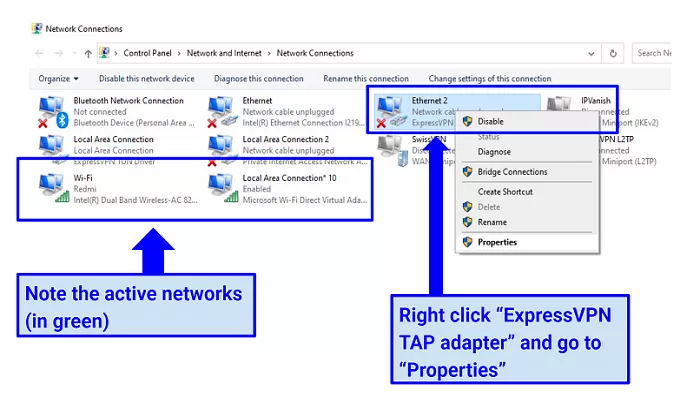In the realm of Virtual Private Networks (VPNs), various components work together to ensure secure and private internet connections. One such critical component utilized by ExpressVPN is the TAP adapter. Understanding what the TAP adapter is, its function, and how it integrates with ExpressVPN can help users optimize their VPN experience.
What is the TAP Adapter
A TAP adapter is a virtual network device that operates entirely through software, without any associated physical hardware. It emulates a network adapter, facilitating the management of encrypted VPN connections. When a VPN application like ExpressVPN is activated, it redirects system traffic from the physical network adapters (such as Wi-Fi or Ethernet cards) to the TAP adapter. This virtual adapter then handles the low-level details of the VPN connection, ensuring that data is securely encrypted and transmitted through the VPN tunnel.
The Role of TAP Adapter in ExpressVPN
ExpressVPN employs the TAP adapter to establish and manage secure VPN tunnels on Windows devices. Upon installing ExpressVPN on a compatible Windows system, the necessary TAP adapter drivers are automatically included. This integration allows ExpressVPN to create encrypted connections, ensuring that user data remains private and secure while traversing the internet. The TAP adapter essentially acts as a bridge between the operating system and the VPN client, enabling seamless data flow through the encrypted tunnel.
Compatibility Considerations
For the TAP adapter to function correctly with ExpressVPN, certain system requirements must be met. ExpressVPN’s software and its associated TAP adapter features are compatible with Windows devices running on x86 or x64 processor architectures. However, devices utilizing ARM-based processors, such as Microsoft SQ1, SQ2, SQ3, or Qualcomm Snapdragon, do not support the TAP adapter functionality. This incompatibility arises because the TAP adapter drivers are designed for traditional x86/x64 CPU architectures commonly found in most desktop PCs and laptops. Users can verify their system’s compatibility by navigating to Settings > System > About and checking the “System type” description for x64 or x86 architecture.
Installation and Verification
During the installation of ExpressVPN on a compatible Windows device, the TAP adapter drivers are automatically deployed. To verify the successful installation of the TAP adapter:
- Press the Windows key and type “Device Manager,” then select the corresponding app.
- Expand the “Network Adapters” section.
- Look for an entry named “ExpressVPN TAP Adapter” or “TAP-Windows Adapter V9.”
The presence of this adapter indicates that the TAP drivers are correctly installed, enabling ExpressVPN to establish secure VPN connections.
Troubleshooting Common TAP Adapter Issues
While the TAP adapter is integral to ExpressVPN’s functionality, users may occasionally encounter issues related to it. Common problems and their solutions include:
- All TAP-Windows Adapters in Use: This error suggests that the TAP adapter is either disabled or being utilized by another application. To resolve:
- Press the Windows key and type “run,” then select the “Run” app.
- In the Run dialog box, type “ncpa.cpl” and click OK to open the Network Connections window.
- Locate the ExpressVPN TAP adapter (often labeled as “Ethernet” or “TAP-Windows Adapter V9”).
- Right-click the adapter and select “Enable.” If it’s already enabled, disable it and then re-enable it.
- Restart ExpressVPN and attempt to connect to a server location.
If the TAP adapter is missing from the Network Connections window, navigate to Device Manager > Network Adapters > ExpressVPN TAP Adapter. If an error code indicates a driver signature issue, disabling driver signature enforcement, reinstalling ExpressVPN, and then re-enabling driver signature enforcement may be necessary.
- Installation Failures: If the TAP adapter fails to install during the ExpressVPN setup, it may be due to driver signature enforcement settings in Windows. Temporarily disabling driver signature enforcement can allow the TAP adapter to install correctly. After installation, it’s advisable to re-enable driver signature enforcement to maintain system security.
- Multiple TAP Adapters: Having multiple TAP adapters, especially from previously uninstalled VPN applications, can cause conflicts. To address this:
- Press the Windows key and type “Device Manager,” then select the app.
- Expand the “Network Adapters” section.
- Identify any redundant TAP adapters associated with uninstalled VPNs.
- Right-click on the unnecessary adapter and select “Uninstall device.”
Removing these redundant adapters can help resolve connection issues and improve VPN performance.
TAP vs. TUN: What’s the Difference?
| Feature | TAP Adapter | TUN Adapter |
|---|---|---|
| OSI Layer | Layer 2 (Data Link) | Layer 3 (Network) |
| Traffic | Ethernet frames | IP packets |
| Use Case | VPNs needing broadcast traffic | Most standard VPN connections |
| Performance | Slightly slower | More efficient |
ExpressVPN primarily uses TAP because:
- Better handles all types of network traffic
- More reliable for their network infrastructure
Conclusion
The ExpressVPN TAP adapter is a crucial but invisible part of your VPN experience. While most users will never need to interact with it directly, understanding its function helps you:
- Troubleshoot connection issues more effectively
- Maintain optimal VPN performance
- Ensure your privacy protection remains intact