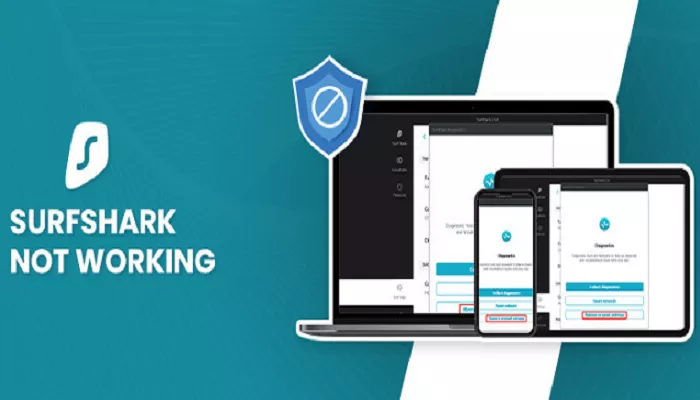In today’s digital age, maintaining online privacy and security is paramount. Virtual Private Networks (VPNs) like Surfshark have become essential tools for safeguarding personal data and ensuring anonymous browsing. However, users occasionally encounter issues where Surfshark may not function as expected. Understanding the potential causes of these problems and how to resolve them can enhance your VPN experience.
Surfshark is a reputable VPN service known for its commitment to privacy, security, and user-friendly features. While it generally provides reliable service, some users have reported issues affecting its performance. This article explores common reasons why Surfshark might not be working correctly and offers practical solutions to address these challenges.
Common Issues Affecting Surfshark’s Performance
Several factors can contribute to Surfshark not working as intended. Identifying these issues is the first step toward finding effective solutions.
1. Connection Protocol Conflicts
Surfshark offers multiple VPN protocols, including WireGuard, OpenVPN, and IKEv2. Sometimes, the default protocol may not be the most compatible with your network, leading to connection issues.
Solution: Switching to a different protocol can resolve connectivity problems. Here’s how:
- Open the Surfshark Application: Launch the Surfshark app on your device.
- Navigate to Settings: Click on the “Settings” tab.
- Select VPN Settings: Click on “VPN Settings.”
- Change Protocol: In the “Protocol” section, select a different protocol (e.g., switch from WireGuard to OpenVPN).
After changing the protocol, attempt to reconnect to the VPN. This adjustment can help bypass network restrictions that might be interfering with your connection.
2. Server Selection Issues
The specific VPN server you connect to can impact performance and connectivity. If a server is experiencing high traffic or technical issues, it may affect your connection.
Solution: Selecting a different server location can alleviate this problem. Here’s how:
- Open the Surfshark Application: Launch the Surfshark app.
- Access Server Locations: In the “VPN” tab, click on “Locations.”
- Choose a Different Server: Connect to a server in a different location to see if the issue persists.
Changing servers can help determine if the problem is specific to a particular server.
3. Network Restrictions and Firewall Interference
Some networks, such as public Wi-Fi or workplace networks, may have restrictions that block VPN connections. Additionally, firewall or antivirus software on your device can interfere with Surfshark’s operation.
Solution: Testing Surfshark on a different network can help identify if network restrictions are the cause. Here’s how:
- Connect to a Different Network: Try using Surfshark on a different Wi-Fi network, such as a mobile hotspot or a friend’s network.
If Surfshark works on another network, the original network may have restrictions affecting VPN usage. In such cases, contacting the network administrator or using obfuscated servers (if available) can help bypass restrictions.
Solution: Ensuring that no other applications are interfering with Surfshark is crucial. Here’s how:
- Disable Conflicting Applications: Temporarily disable antivirus programs, firewalls, or other VPNs that might conflict with Surfshark.
- Check for IPv6 Leaks: Ensure that IPv6 is disabled on your device, as Surfshark does not support IPv6, and its presence can cause connection issues.
Disabling interfering applications and protocols can resolve conflicts affecting Surfshark’s performance.
5. Outdated Surfshark Application
Using an outdated version of the Surfshark application can lead to compatibility issues and reduced performance.
Solution: Keeping your Surfshark application up to date is essential. Here’s how:
- Check for Updates: Open the Surfshark app and navigate to the settings.
- Install Updates: If an update is available, follow the prompts to install it.
Regularly updating the application ensures you have the latest features and fixes.
6. DNS and IP Address Mismatch
Occasionally, DNS requests can mismatch your IP address, leading to connectivity issues.
Solution: Changing your DNS settings can resolve this problem. Here’s how:
- Access Network Settings: Go to your device’s network settings.
- Modify DNS Settings: Set your DNS servers to automatic or use recommended DNS servers provided by Surfshark.
Adjusting DNS settings can correct mismatches and restore proper functionality.
7. Device-Specific Issues
Certain devices may have unique configurations or restrictions that affect VPN performance.
Solution: Consulting device-specific troubleshooting guides can provide tailored solutions. Here’s how:
- Visit Surfshark Support: Navigate to Surfshark’s support page for device-specific troubleshooting steps.
- Follow Provided Steps: Implement the recommended solutions for your particular device.
Step-by-Step Troubleshooting Guide
Fix 1: Basic Checks
Restart your device
Toggle airplane mode on/off (mobile)
Switch between WiFi/mobile data
Fix 2: Reinstall Surfshark
Uninstall completely
Download fresh copy from official site
Install and log in
Fix 3: Change Connection Method
Try alternative connections:
Different WiFi network
Mobile hotspot
Ethernet instead of WiFi
Fix 4: Advanced Settings Reset
Open Surfshark settings
Find “Advanced” or “Troubleshooting”
Select “Reset all settings”
Conclusion
If you’re experiencing issues with Surfshark not working, several factors could be contributing to the problem. Common causes include connection protocol conflicts, server selection issues, network restrictions, firewall interference, outdated applications, DNS mismatches, and device-specific issues. To resolve these, you can switch protocols, choose a different server, disable conflicting applications, keep your app updated, change DNS settings, and troubleshoot based on your device. Identifying and addressing these issues can restore Surfshark’s functionality and improve your VPN experience.