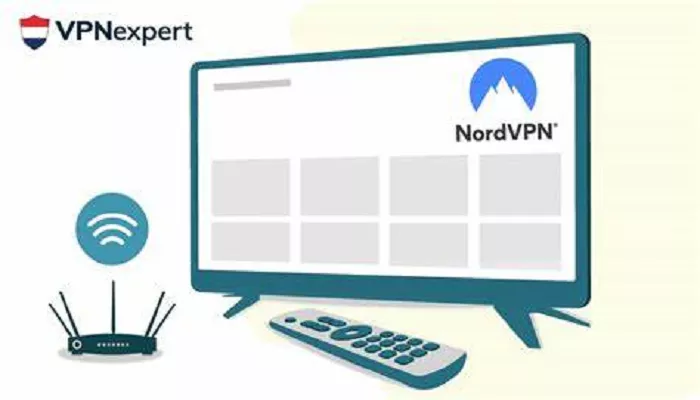In today’s digital era, ensuring your online privacy and security has become paramount. Virtual Private Networks (VPNs) like NordVPN offer robust solutions to safeguard your data and maintain anonymity. However, when it comes to integrating NordVPN with a Samsung Smart TV, the process isn’t as straightforward as installing an app directly from an app store. Samsung’s Tizen OS doesn’t support native VPN applications, but there are effective methods to set up NordVPN on your Samsung Smart TV.
What is the Compatibility
Samsung Smart TVs operate on Tizen OS, which doesn’t natively support VPN applications. This means you cannot directly install NordVPN onto the TV. However, there are alternative methods to route your TV’s internet traffic through NordVPN, ensuring your streaming activities are secure and private.
Methods to Set Up NordVPN on Samsung Smart TV
1. Configuring NordVPN on Your Router
One of the most effective ways to secure your entire home network, including your Samsung Smart TV, is by setting up NordVPN on your router. This method ensures that all devices connected to your network benefit from VPN protection.
Steps:
1. Access Your Router’s Admin Panel:
-
- Open a web browser on a device connected to your router.
- Enter your router’s IP address in the address bar (commonly 192.168.1.1).
- Log in with your administrator credentials.
2. Choose a Compatible Router:
-
- Ensure your router supports VPN connections. If not, consider upgrading to a VPN-compatible router.
3. Install NordVPN on the Router:
-
- Visit NordVPN’s official website for detailed guides tailored to various router models.
- Follow the provided instructions to configure the VPN connection.
4. Connect Your Samsung Smart TV:
-
- Once the router is configured, connect your TV to the VPN-protected network.
Benefits:
- Comprehensive Coverage: All devices on your network, including your TV, are protected.
- Simplicity: No need to configure each device individually.
Considerations:
- Router Performance: VPNs can reduce internet speeds; ensure your router can handle the encryption without significant performance drops.
2. Using NordVPN’s SmartDNS Feature
NordVPN offers a SmartDNS service that allows you to access geo-restricted content without encrypting your traffic. This method is particularly useful for streaming purposes on devices like Samsung Smart TVs.
Steps:
1. Activate SmartDNS on NordVPN:
-
- Log in to your NordVPN account on their website.
- Navigate to the “Services” section and find the SmartDNS option.
- Enable SmartDNS and note the provided DNS server addresses.
2. Configure DNS Settings on Your Samsung TV:
- Press the Menu button on your Samsung TV remote.
- Go to Network > Network Status.
- Select IP Settings.
- Set DNS Setting to Enter Manually.
- Enter the DNS server addresses provided by NordVPN.
- Confirm the changes and restart your TV.
Benefits:
- Easy Setup: Simplifies the process without the need for additional hardware.
- Streaming Focused: Ideal for accessing geo-restricted streaming content.
Considerations:
- No Encryption: This method doesn’t encrypt your internet traffic, so it’s not suitable if privacy is a primary concern.
3. Sharing a VPN Connection from a Windows PC
If you have a Windows PC with NordVPN installed, you can share its VPN connection with your Samsung Smart TV.
Steps:
1. Connect Your PC to NordVPN:
- Open NordVPN on your Windows PC.
- Connect to your desired server.
2. Share the VPN Connection:
- Press Win + R, type ncpa.cpl, and press Enter to open Network Connections.
- Right-click your VPN connection, select Properties.
- Go to the Sharing tab.
- Check Allow other network users to connect through this computer’s Internet connection.
- Select your Ethernet adapter (connected to your TV) from the dropdown.
- Click OK to apply the changes.
Connect Your TV:
- Use an Ethernet cable to connect your PC to your Samsung Smart TV.
- Ensure your TV is set to obtain an IP address automatically.
Benefits:
- No Router Configuration: Useful if you can’t modify your router settings.
- Encryption Included: Provides the privacy benefits of VPN encryption.
Considerations:
- PC Dependency: Your PC must remain on and connected to the VPN for the TV to access the internet.
Conclusion
While there’s no direct app, the router method provides the most reliable solution. For occasional use, sharing from a PC or using SmartDNS also works well.
Pro Tip: NordVPN frequently offers discounts – check their website for current deals before purchasing.