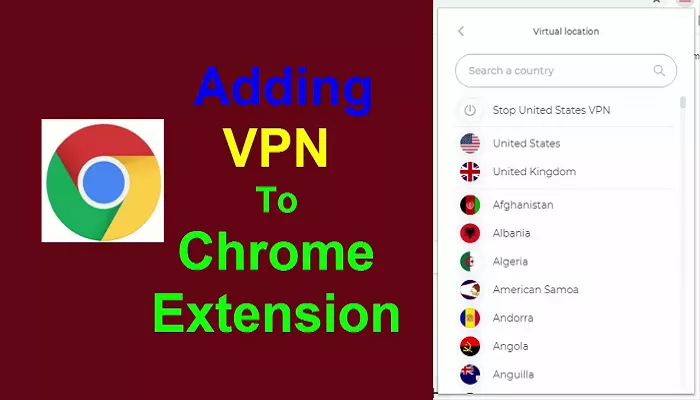Enhancing your online privacy and accessing geo-restricted content can be achieved by using a Virtual Private Network (VPN) like Hola VPN. This guide will walk you through the process of adding the Hola VPN extension to your Chrome browser, enabling you to browse securely and access content from around the world.
What is Hola VPN?
Hola VPN is a free and unlimited VPN service that allows users to unblock websites, protect their privacy, and enjoy secure, anonymous browsing. It works by routing your internet traffic through a network of servers located in various countries, making it appear as though you’re accessing the internet from those locations. This capability allows you to bypass geo-restrictions and access content that might be blocked in your region.
Why Use Hola VPN?
- Access Global Content: Hola VPN enables you to access websites and streaming services from different countries, providing a borderless internet experience.
- Enhanced Privacy: By masking your IP address, Hola VPN helps protect your online identity and browsing activities from prying eyes.
- User-Friendly Interface: The extension is easy to install and use, making it accessible for both novice and experienced users.
How to Install the Hola VPN Extension on Chrome
Follow these steps to add the Hola VPN extension to your Chrome browser:
1. Open the Chrome Web Store:
-
- Launch your Chrome browser.
- Navigate to the Chrome Web Store by entering chrome.google.com/webstore in the address bar and pressing Enter.
2. Search for Hola VPN:
-
- In the Chrome Web Store’s search bar, type “Hola VPN” and press Enter.
- Locate the Hola VPN extension in the search results.
3. Add the Extension:
-
- Click on the “Add to Chrome” button next to the Hola VPN extension.
- A confirmation dialog will appear; click “Add Extension” to proceed.
4. Wait for Installation:
-
- Chrome will download and install the extension automatically.
- Once installed, the Hola VPN icon will appear in your browser’s toolbar.
5. Activate Hola VPN:
-
- Click on the Hola VPN icon in the toolbar.
- The extension will prompt you to choose a country flag to set your virtual location.
- Select your desired country, and Hola VPN will connect, allowing you to browse as if you were in that location.
Using Hola VPN
- Changing Virtual Location:
- Click the Hola VPN icon.
- Choose a different country flag to change your virtual location.
- The extension will reconnect, and your IP address will reflect the new location.
- Accessing Blocked Content:
- With Hola VPN active, visit websites or streaming services that were previously inaccessible due to geo-restrictions.
- Your new virtual location should grant you access to the desired content.
Important Considerations
While Hola VPN offers benefits, it’s essential to be aware of certain aspects:
- Free vs. Premium Versions:
- Hola VPN provides both free and premium services.
- The free version may have limitations, such as restricted usage times or access to certain servers.
- Upgrading to the premium version unlocks unlimited access and additional features.
- Privacy and Security:
- Hola VPN operates differently from traditional VPNs by utilizing a peer-to-peer network.
- This means your internet connection may be shared with other users, potentially affecting privacy and security.
- It’s important to understand these implications before using the service.
- Performance:
- The speed and reliability of your connection may vary based on the server you connect to and your internet service provider.
Alternatives to Hola VPN
If you have concerns about Hola VPN’s privacy practices or performance, consider these alternative VPN services:
- ExpressVPN:
- Known for its strong encryption and no-logs policy, ExpressVPN offers fast and secure connections across numerous server locations.
- NordVPN:
- With a large server network and advanced security features, NordVPN is a popular choice for users seeking reliable VPN services.
- CyberGhost:
- Offering user-friendly apps and a focus on privacy, CyberGhost is suitable for both beginners and experienced users.
Conclusion
Adding the Hola VPN extension to your Chrome browser is a straightforward process that can enhance your browsing experience by providing access to global content and additional privacy. However, it’s crucial to understand the service’s unique peer-to-peer model and consider potential privacy implications. Always assess your needs and choose a VPN service that aligns with your privacy and security requirements.