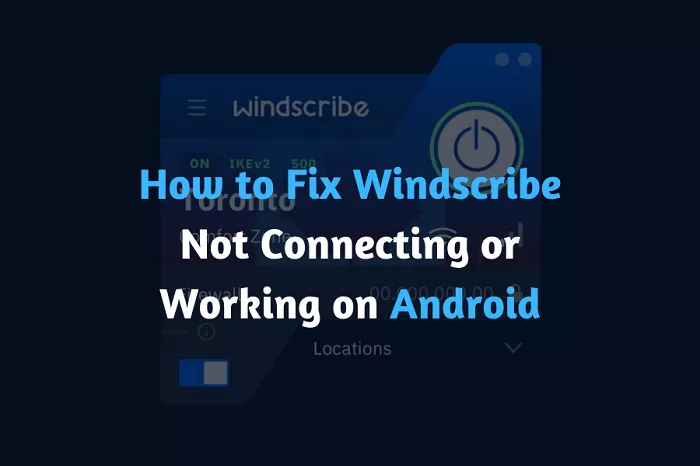Windscribe VPN is a popular service that enhances your online privacy and security by encrypting your internet connection. However, there are times when users may experience issues connecting to Windscribe’s servers. Understanding the common causes and solutions can help you resolve these problems efficiently.
Common Causes of Connection Issues
Several factors can prevent Windscribe from establishing a connection:
1. Internet Connectivity Problems: Ensure that your device has an active internet connection. Windscribe requires a working internet connection to function properly.
2. Restrictive Networks: Networks in places like schools, offices, or countries with internet restrictions may block VPN connections.
3. Conflicting Software: Some antivirus, anti-malware, or firewall software can interfere with Windscribe’s operation.
4. Protocol and Port Restrictions: Certain protocols and ports may be blocked on restrictive networks, affecting VPN connectivity.
Troubleshooting Steps
To address connection issues, consider the following steps:
1. Verify Your Internet Connection
Before troubleshooting Windscribe, confirm that your device is connected to the internet. Try accessing websites without the VPN to ensure your connection is active.
2. Change VPN Protocols and Ports
Windscribe offers various protocols and ports to help bypass network restrictions:
- Access Protocol Settings:
- Open the Windscribe app.
- Navigate to Preferences > Connection.
- Set Connection Mode to Manual.
- Select Different Protocols and Ports:
- Experiment with protocols like WireGuard, IKEv2, OpenVPN (UDP and TCP), Stealth, and WStunnel.
- Try different ports (e.g., 443, 80, 53) to find the most reliable combination for your network.
Changing these settings can help you connect when certain protocols or ports are blocked.
3. Disable Conflicting Software
Some software can interfere with Windscribe’s connection:
- Temporarily Disable Security Software:
- Turn off antivirus, anti-malware, or firewall programs that might block VPN connections.
- Use your system’s task manager to ensure these programs are fully disabled.
- Test Windscribe Connection:
- After disabling conflicting software, open Windscribe and attempt to connect.
If this resolves the issue, consider adding Windscribe to your software’s whitelist or adjusting its settings to prevent interference.
4. Connect to Different Windscribe Servers
If a specific server is unresponsive:
- Try connecting to various Windscribe servers in different locations.
- This helps determine if the issue is with a particular server.
5. Restart Your Devices
Simple restarts can resolve many connectivity issues:
- Restart your computer and router to refresh network settings.
6. Use Stealth and WStunnel Protocols in Restricted Regions
In regions with high censorship (e.g., China, Russia, Middle East), standard VPN protocols may be blocked:
- Enable Stealth or WStunnel Protocols:
- In Windscribe’s settings, switch to Stealth or WStunnel protocols.
- These protocols are designed to bypass strict network restrictions.
Note that protocol effectiveness can vary, and you may need to experiment to find the best option for your location.
7. Disable Windscribe’s Firewall Feature
Windscribe includes a firewall that can block internet access when the VPN is off:
- Check Firewall Settings:
- Open the Windscribe app.
- Ensure the firewall is disabled if you don’t require it.
An enabled firewall can prevent internet access unless Windscribe is active.
8. Contact Windscribe Support
If you’ve tried all the above steps and still experience issues:
- Submit a Support Ticket:
- Visit Windscribe’s support page to create a ticket.
- Provide details about your issue, including any error messages and troubleshooting steps you’ve already taken.
Windscribe’s support team can offer personalized assistance to resolve your connectivity problems.
Conclusion
Connection issues with Windscribe VPN can stem from various sources, including network restrictions, conflicting software, and protocol limitations. By systematically troubleshooting these areas—such as verifying your internet connection, adjusting VPN settings, disabling conflicting software, and contacting support—you can enhance your chances of resolving connectivity problems and maintaining a secure, private internet experience.