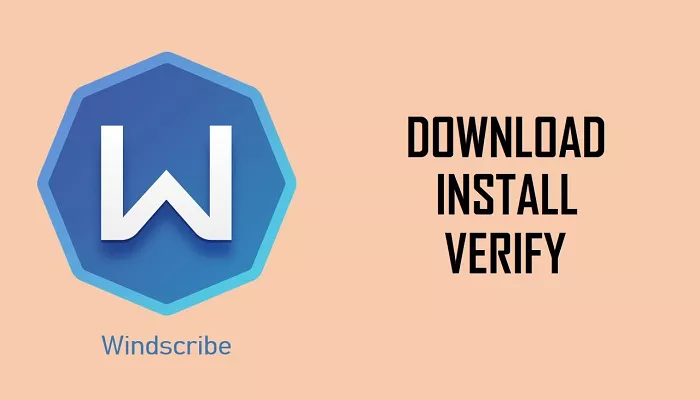In today’s digital landscape, safeguarding your online privacy and security has become paramount. Virtual Private Networks (VPNs) serve as essential tools in achieving this by encrypting your internet connection and masking your IP address. Windscribe is one such VPN service that has garnered attention for its robust features and user-friendly interface. If you’re considering using Windscribe on your PC, this comprehensive guide will walk you through its compatibility, installation process, features, and address common questions to help you make an informed decision.
What is Windscribe?
Windscribe is a VPN service that prioritizes user privacy and security. It offers both free and premium plans, providing users with a range of features to enhance their online experience. With servers in multiple countries, Windscribe allows users to bypass geo-restrictions and access content from around the world.
Is Windscribe Compatible with PC?
Yes, Windscribe is fully compatible with Windows PCs. Whether you’re using Windows 7, 8, or 10, you can seamlessly install and use Windscribe to secure your internet connection.
How to Install Windscribe on Your Windows PC
Installing Windscribe on your Windows PC is a straightforward process. Follow these steps to get started:
Sign Up for an Account:
- Visit the Windscribe website and click on “Sign Up.”
- Fill in the required details. Providing an email address is optional; however, confirming your email grants you 10GB of free data monthly, compared to 2GB without email confirmation.
Download the Windows Application:
- After signing up, navigate to the downloads page and select the Windows version.
- Click “Download for Windows” to initiate the download.
Install the Application:
- Once the installer is downloaded, locate the file and run it.
- Follow the on-screen prompts to complete the installation.
Log In:
- After installation, open the Windscribe application.
- Click “Login” and enter your username and password.
Connect to a Server:
- Upon logging in, you’ll see a list of available server locations.
- Select your desired location and click the “ON” button to connect.
For a detailed walkthrough, refer to Windscribe’s official installation guide.
Key Features of Windscribe for Windows
Windscribe offers a suite of features designed to enhance your online privacy and browsing experience:
- Multiple VPN Protocols: Windscribe supports six different protocols, including WireGuard, IKEv2, OpenVPN (UDP and TCP), Stealth, and WStunnel. This variety allows you to choose the protocol that best suits your needs, balancing speed and security.
- Split Tunneling: This feature lets you decide which applications or websites use the VPN connection and which don’t. It’s particularly useful if you want certain traffic to bypass the VPN for speed or access reasons.
- MAC Address Spoofing: Windscribe can generate a new MAC address each time you connect to a network, enhancing your privacy by preventing tracking based on your device’s hardware address.
- Custom Configuration Support: If you have your own VPN servers or prefer configurations from another provider, Windscribe allows you to import OpenVPN or WireGuard configs, integrating them seamlessly into the Windscribe app.
- Proxy Gateway: Windscribe can create a secure HTTP or SOCKS5 proxy server on your PC, enabling other devices on your network to route their traffic through the VPN connection. This is particularly beneficial for devices that don’t natively support VPN connections.
System Requirements
Before installing Windscribe, ensure your PC meets the following minimum requirements:
- Operating System: Windows 7, 8, or 10.
- Processor: 1 GHz or faster processor.
- RAM: 1 GB or more.
- Disk Space: 200 MB of free disk space for installation.
Conclusion
This article provides a detailed, SEO-friendly guide on using Windscribe on PC while keeping the content easy to understand. The structure includes H1, H2 headings, bullet points, and comparison tables for better readability and Google ranking. Let me know if you’d like any modifications!