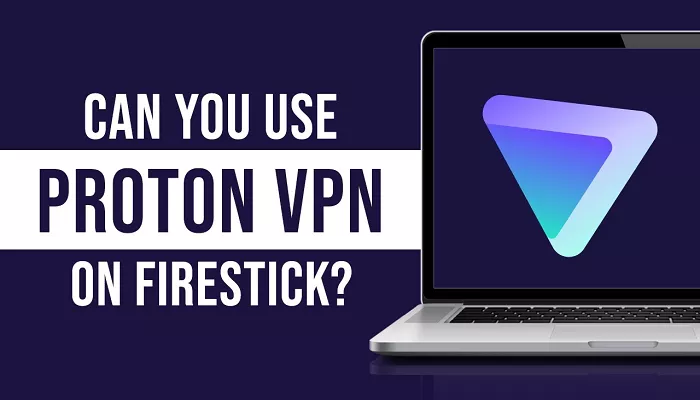In today’s digital age, ensuring your online privacy and security is essential. Proton VPN, developed by Proton AG, is a reputable service known for its commitment to user privacy. It’s available on various platforms, including Amazon’s Fire TV Stick. However, some users encounter issues when attempting to download or install Proton VPN on their Firestick devices. This article explores potential reasons for these difficulties and provides solutions to help you successfully install Proton VPN on your Firestick.
What is Proton VPN and Firestick Compatibility
Proton VPN is designed to work seamlessly with Fire OS versions 7 and above. Fire OS is Amazon’s operating system used on Fire TV devices, including the Fire TV Stick. To determine your Fire OS version, you can install the free “Informer” app from the Amazon Appstore, which will display your device’s specifications. If your Firestick is running an older version of Fire OS, it may not support the Proton VPN app, leading to installation issues.
Common Issues When Installing Proton VPN on Firestick
Users have reported several issues when trying to install Proton VPN on their Firestick devices:
- Parse Errors: Some users encounter a “parse error” message during installation. This often occurs due to compatibility issues between the Proton VPN app version and the Fire OS version on the device.
- App Unavailability: In certain regions, the Proton VPN app may not be available in the Amazon Appstore, making direct installation challenging.
- Installation Failures: Even when attempting to sideload the Proton VPN APK, some users experience failures, possibly due to device limitations or incorrect installation procedures.
Solutions to Resolve Installation Issues
1. Verify Fire OS Compatibility
Ensure your Firestick is running Fire OS version 7 or higher, as Proton VPN is compatible with these versions. If your device is on an older version, consider updating it to the latest Fire OS version to improve compatibility.
2. Install Proton VPN via the Amazon Appstore
If Proton VPN is available in your region’s Amazon Appstore, follow these steps:
1. Navigate to the Appstore: From your Firestick home screen, select “Find” > “Appstore”.
2. Search for Proton VPN: Use the search function to find the Proton VPN app.
3. Download and Install: Select the Proton VPN app from the search results and click “Get” to download and install it.
4. Open and Sign In: After installation, open the app and sign in with your Proton VPN credentials to start using the service.
3. Use the Downloader App to Install Proton VPN
If the Proton VPN app isn’t available in your region’s Appstore, you can use the Downloader app to install it:
1. Install the Downloader App: From the Firestick home screen, go to “Search” and type “Downloader”. Download and install the app.
2. Enable Apps from Unknown Sources: Go to “Settings” > “My Fire TV” > “Developer Options” and enable “Apps from Unknown Sources”.
3. Download Proton VPN APK: Open the Downloader app, enter the URL for the Proton VPN APK (available on the official Proton VPN website), and click “Go”.
4. Install the APK: Once downloaded, the installation prompt will appear. Click “Install” to proceed.
5. Launch Proton VPN: After installation, open the Proton VPN app, sign in, and connect to a server to begin using the VPN service.
4. Sideload Proton VPN APK
If other methods don’t work, you can sideload the Proton VPN APK:
1. Download the APK on a Computer: Visit the official Proton VPN website and download the latest APK file.
2. Transfer the APK to Firestick: Use a file transfer method like ES File Explorer or a USB drive to transfer the APK to your Firestick.
3. Install the APK: Use a file manager on your Firestick to locate and install the APK file.
4. Open Proton VPN: After installation, open the app, sign in, and connect to a server to start using Proton VPN.
Note: Sideloading apps can pose security risks. Only download APKs from trusted sources and ensure your device’s security settings are appropriately configured.
5. Troubleshoot Common Errors
- Clear Cache: If you encounter errors during installation, clearing the cache on your Fire TV Stick may help resolve the issue.
- Check Device Compatibility: Some older Firestick models may not support VPN apps. VPNs are compatible with second- and third-generation Fire TV Sticks, as well as the Fire TV Stick 4K and 4K Max.
- Update Fire OS: Ensure your Firestick’s operating system is up to date, as updates can improve app compatibility and performance.
Conclusion
Downloading and installing Proton VPN on your Firestick can enhance your streaming experience by providing privacy and access to geo-restricted content. If you encounter issues during installation, consider verifying your Fire OS version, using alternative installation methods like the Downloader app or sideloading the APK, and troubleshooting common errors. Always ensure your device’s software is up to date and that you download apps from trusted sources to maintain security and functionality.