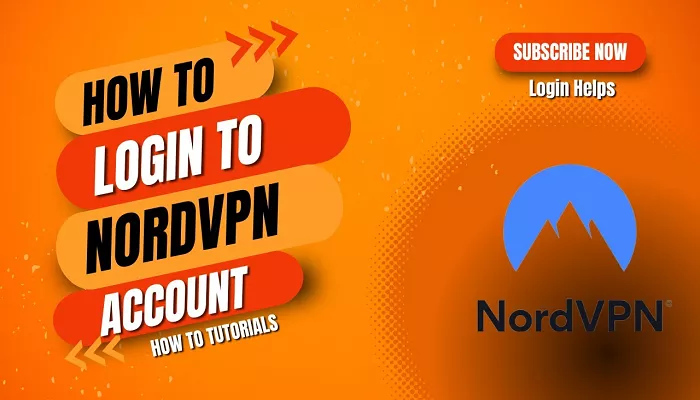Encountering login issues with NordVPN can be frustrating, especially when you’re eager to secure your online activities. Understanding the common causes behind these problems and knowing how to address them can help you regain access swiftly. This article explores various reasons you might be unable to log in to NordVPN and provides step-by-step solutions to resolve each issue.
Common Causes of NordVPN Login Issues
Several factors can contribute to difficulties logging into NordVPN. Identifying the root cause is essential for applying the appropriate solution. Here are some of the most common reasons:
- Incorrect Login Credentials: Entering the wrong email address or password is a frequent cause of login problems.
- Account Status Issues: Subscription expirations, cancellations, or other account-related issues can prevent access.
- Server or Connection Problems: NordVPN’s servers or your internet connection might be experiencing issues.
- Outdated NordVPN Software: Using an outdated version of the NordVPN app can lead to compatibility issues.
- Two-Factor Authentication (2FA) Challenges: Problems with 2FA can hinder the login process.
- Firewall or Antivirus Interference: Security software may mistakenly block NordVPN’s operations.
- Corrupted Application Files or Cache: Damaged files or accumulated cache can disrupt the app’s functionality.
- Network Restrictions: Certain networks may block VPN connections, preventing login.
- Account Suspension or Ban: Violations of NordVPN’s terms of service can lead to account restrictions.
Solutions to Resolve NordVPN Login Issues
Depending on the identified cause, you can apply the following solutions:
1. Verify Your Login Credentials
- Double-Check Your Information: Ensure you’re entering the correct email address and password. Remember that passwords are case-sensitive.
- Reset Your Password: If you’ve forgotten your password or suspect it’s incorrect, use the “Forgot Password” option on the NordVPN login page to reset it.
- Review 2FA Settings: If you’ve enabled two-factor authentication, ensure you have access to your authentication method and are entering the correct code.
2. Check Your Account Status
- Log In to Your Account: Visit the NordVPN website and log in to check your subscription status.
- Subscription Validity: Confirm that your subscription is active and hasn’t expired or been canceled.
- Payment Method: Ensure your payment details are up to date and that there are no issues with your payment method.
3. Investigate Server and Connection Issues
- Check NordVPN’s Server Status: Visit NordVPN’s official status page or their social media channels to see if there are any ongoing server outages or maintenance activities.
- Test Your Internet Connection: Ensure your internet connection is stable by accessing other websites or services.
- Switch Networks: If you’re on a restricted network (like at a workplace or public Wi-Fi), try connecting from a different network to rule out network-specific issues.
4. Update NordVPN Software
- Check for Updates: Ensure you’re using the latest version of the NordVPN app by visiting the official website or your device’s app store.
- Reinstall the App: If updating doesn’t help, uninstall and then reinstall the NordVPN application to ensure you have a clean installation.
5. Address Firewall or Antivirus Interference
- Temporarily Disable Security Software: Briefly turn off your firewall or antivirus programs to see if they’re causing the issue.
- Add NordVPN to Exceptions: If disabling security software resolves the issue, add NordVPN to the list of trusted applications or exceptions in your security software settings.
6. Resolve Application Cache or File Issues
- Clear Application Cache:
- For Windows: Navigate to C:\Users\[YourUsername]\AppData\Local\NordVPN and delete the contents.
- For macOS: Go to ~/Library/Application Support/NordVPN and remove the files.
- Reinstall NordVPN: If clearing the cache doesn’t help, uninstall and reinstall the NordVPN application to eliminate any corrupted files.
7. Verify Network Restrictions
- Test on a Different Network: Connect to a different Wi-Fi network or use mobile data to determine if your current network is blocking VPN connections.
- Check Network Settings: Some networks, especially public or corporate ones, may have restrictions that prevent VPN usage.
8. Contact NordVPN Support
If you’ve tried all the above solutions and still can’t log in, it’s time to reach out to NordVPN’s customer support team:
- Live Chat: Use the live chat feature on the NordVPN website for real-time assistance.
- Email Support: Send a detailed email describing your issue to NordVPN’s support email address.
- Provide Necessary Details: Include information like your account email, any error messages received, and steps you’ve already taken to troubleshoot.
Additional Tips
- Regularly Update Your Software: Keeping NordVPN and your device’s operating system up to date can prevent many issues.
- Use Official Sources: Always download NordVPN from the official website or trusted app stores to avoid malicious versions.
- Be Cautious with Security Software: Ensure that your firewall or antivirus isn’t overly restrictive, which can interfere with VPN connections.
By systematically addressing each potential cause, you can resolve most login issues with NordVPN. If problems persist, NordVPN’s support team is equipped to assist you further, ensuring you can enjoy secure and private browsing without interruption.