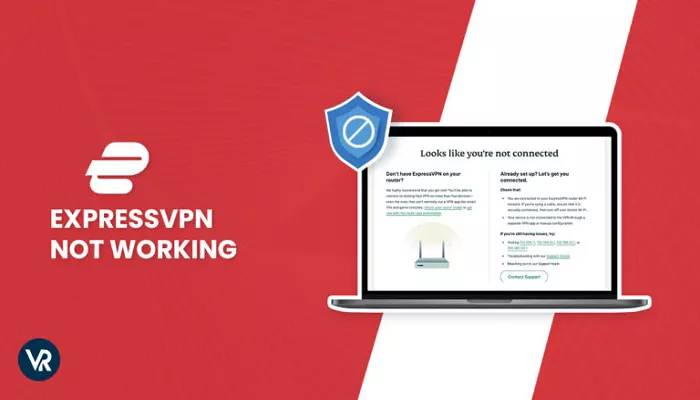ExpressVPN is a popular Virtual Private Network (VPN) service that enhances online privacy and security by encrypting your internet connection. However, like any software, users may occasionally encounter issues that prevent it from functioning correctly. If you’re experiencing problems with ExpressVPN, don’t worry. This article will guide you through common reasons why ExpressVPN might not be working and provide simple, step-by-step solutions to resolve these issues.
Common Reasons Why ExpressVPN Might Not Be Working
Understanding the potential causes of connectivity issues can help you troubleshoot effectively. Here are some common reasons why ExpressVPN might not be functioning properly:
1. Weak or Unstable Internet Connection: A slow or unreliable internet connection can interfere with ExpressVPN’s performance.
2. Firewall or Antivirus Interference: Overly strict firewall settings or antivirus software may block VPN traffic.
3. VPN Server Issues: The specific VPN server you’re trying to connect to might be down or experiencing high traffic.
4. Conflicting VPN Software: Having multiple VPN applications installed can cause conflicts.
5. Outdated VPN Application: Using an outdated version of the ExpressVPN app can lead to compatibility issues.
6. Battery Optimization Settings (Mobile Devices): On mobile devices, battery-saving settings can restrict VPN app activity.
7. VPN Protocol or Location Settings: Incorrect protocol or server location settings can affect connectivity.
Step-by-Step Solutions to Fix ExpressVPN Issues
Now that we’ve identified potential causes, let’s explore solutions for each:
1. Check Your Internet Connection
Before troubleshooting ExpressVPN, ensure your internet connection is stable:
- Test Your Connection: Disconnect from ExpressVPN and try accessing websites directly. If pages load slowly or not at all, your internet connection may be the issue.
- Restart Your Router: Unplug your router, wait 30 seconds, then plug it back in to refresh your connection.
- Contact Your ISP: If problems persist, reach out to your Internet Service Provider for assistance.
2. Update ExpressVPN Software
Keeping your VPN software up to date is crucial for optimal performance:
- Check for Updates: Open the ExpressVPN app and navigate to settings to check for available updates.
- Manual Update: Visit the ExpressVPN website to download and install the latest version if necessary.
Updating ensures you have the latest features and security patches.
3. Configure Firewall and Antivirus Settings
Your security software might be blocking ExpressVPN:
- Whitelist ExpressVPN: Add ExpressVPN to your firewall and antivirus exclusion lists to prevent interference.
- Adjust Firewall Settings: Ensure your firewall allows VPN traffic. Refer to your firewall’s user manual for specific instructions.
For detailed guidance on configuring firewall settings, refer to ExpressVPN’s official troubleshooting guide.
4. Disable Conflicting VPN Software
Running multiple VPN applications can cause conflicts:
- Uninstall Other VPNs: Remove any other VPN software from your device to eliminate potential conflicts.
- Restart Your Device: After uninstallation, reboot your device to ensure all changes take effect.
This step helps prevent software conflicts that can disrupt VPN functionality.
5. Reinstall ExpressVPN
A fresh installation can resolve persistent issues:
- Uninstall ExpressVPN: Go to your device’s settings and uninstall the ExpressVPN application.
- Restart Your Device: Reboot to clear any residual data.
- Reinstall ExpressVPN: Download the latest version from the ExpressVPN website and install it.
Reinstallation can fix issues caused by corrupted files or settings.
6. Adjust Battery Optimization Settings (Mobile Devices)
On mobile devices, battery-saving features can affect VPN performance:
- Disable Battery Optimization for ExpressVPN:
- Android: Navigate to Settings > Apps & notifications > Advanced > Special app access > Battery optimization. Find ExpressVPN and select “Don’t optimize.”
- iOS: iOS manages battery optimization automatically, but ensure ExpressVPN has the necessary permissions to run in the background.
Disabling battery optimization ensures ExpressVPN operates without restrictions.
7. Change VPN Protocol or Server Location
Adjusting these settings can improve connectivity:
- Switch VPN Protocols: In the ExpressVPN app, go to Settings > Protocol and select a different protocol (e.g., OpenVPN, IKEv2, or Lightway).
- Select a Different Server Location: Try connecting to a different server to see if the issue persists.
Changing protocols or server locations can help bypass network restrictions or congestion.
8. Ensure No VPN Kill Switch Is Enabled
A VPN Kill Switch disconnects your internet if the VPN connection drops, preventing data exposure. While this feature enhances security, it can cause connectivity issues if not configured correctly:
- Check Kill Switch Settings: In the ExpressVPN app, navigate to Settings > General and ensure the Kill Switch feature is configured appropriately or disabled if causing issues.
Conclusion
If you’re experiencing issues with ExpressVPN, there are several potential reasons, such as a weak internet connection, firewall or antivirus interference, outdated software, or conflicting VPN applications. To resolve these problems, try the following solutions: check your internet connection, update ExpressVPN, adjust firewall and antivirus settings, remove any conflicting VPN software, reinstall the app, disable battery optimization on mobile devices, change VPN protocols or server locations, and ensure the VPN Kill Switch is properly configured. If issues persist, contact ExpressVPN’s customer support for further assistance.