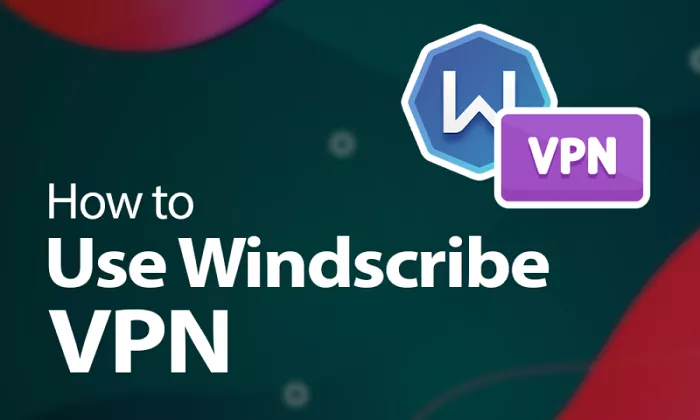In today’s digital age, using a Virtual Private Network (VPN) like Windscribe is essential for maintaining online privacy and security. However, it’s crucial to ensure that your VPN is functioning correctly to protect your data effectively. This article provides a comprehensive guide on how to verify if Windscribe is working properly.
What is Windscribe’s Connection Indicators
Windscribe offers clear visual cues within its application to indicate a successful connection:
- Power Button Status: When connected, the large power button in the app toggles to the “ON” position and is illuminated green.
- Connection Status: The top-left corner of the app displays “ON,” highlighted in green.
- Background Color: The application’s background changes to blue when connected, distinguishing it from the gray color when disconnected.
- IP and Lock Icon: Upon connection, the displayed IP address updates, and a lock icon appears closed, signifying a secure connection.
These indicators provide immediate confirmation of your VPN’s status.
Verifying Your IP Address
A fundamental method to confirm Windscribe’s functionality is by checking your IP address:
- Disconnect Windscribe: Ensure Windscribe is turned off.
- Check Your IP Address: Visit a site like ipinfo.io to note your current IP address.
- Connect Windscribe: Turn on Windscribe and connect to your desired server.
- Recheck Your IP Address: Refresh the ipinfo.io page.
If your IP address has changed, it indicates that Windscribe is routing your traffic through a different server, confirming its operation.
Using IP Analysis Tools
For a more detailed analysis, you can use specialized tools:
- IPalyzer: This website provides extensive information about your current IP address. When connected to Windscribe, the IP displayed on IPalyzer should match the one shown in the Windscribe app, confirming an active VPN tunnel.
Checking for DNS or IP Leaks
To ensure complete privacy, it’s essential to verify that there are no DNS or IP leaks:
- Connect to Windscribe: Ensure your VPN is active.
- Visit a Leak Test Site: Go to ipleak.net or a similar site.
- Analyze the Results: The site will display detected IP addresses and DNS servers. If any of these match your actual information, it indicates a leak.
Windscribe includes built-in DNS leak protection, but it’s prudent to perform this check periodically.
Monitoring Connection Latency
Understanding the latency between your device and Windscribe servers can help assess connection quality:
- Open Preferences: Click the burger menu in the top-left corner of the Windscribe app and select “Preferences.”
- Set Latency Display: Navigate to the “General” tab and change the “Latency Display” option to “MS” (milliseconds).
- View Latency: Return to the main interface, expand the location list, and observe the latency beside each server location.
Lower latency values indicate faster connections, which is beneficial for activities like streaming or online gaming.
Troubleshooting Connection Issues
If you suspect Windscribe isn’t working correctly, consider the following steps:
- Verify Internet Connectivity: Ensure your base internet connection is active. Windscribe requires an existing connection to function.
- Try Different Servers: Some servers might be temporarily unavailable. Attempt to connect to various locations.
- Adjust Protocols and Ports: Networks like schools or public Wi-Fi may restrict certain VPN protocols. In Windscribe’s preferences, switch the connection mode to manual and experiment with different protocols and ports.
- Check for Interfering Software: Antivirus or firewall software can block VPN connections. Temporarily disable these to test if they’re the cause.
- Restart Devices: Sometimes, simply restarting your computer and router can resolve connectivity issues.
If problems persist, consider contacting Windscribe support for personalized assistance.
Ensuring Windscribe’s Proper Functionality
To maintain a secure and private browsing experience:
- Regularly Update Windscribe: Keep your Windscribe application up to date to benefit from the latest security features and improvements.
- Perform Routine Checks: Periodically verify your IP address and test for leaks to ensure ongoing protection.
- Be Aware of Network Restrictions: Some networks may have restrictions that affect VPN performance. Adjust settings as necessary to maintain connectivity.
By following these practices, you can ensure that Windscribe is working effectively, providing you with a secure and private online experience.
Remember, regular verification of your VPN’s functionality is key to maintaining your online privacy and security.
Conclusion
The article provides a comprehensive guide on how to verify if Windscribe VPN is working properly to ensure online privacy and security. It covers key connection indicators, such as the power button status, IP address change, and lock icon, which confirm a successful connection. The article also explains how to check your IP address and use tools like IPalyzer for detailed analysis. It emphasizes the importance of checking for DNS or IP leaks using leak test sites and monitoring connection latency for optimal performance. Finally, it offers troubleshooting tips, including verifying internet connectivity, trying different servers, and adjusting protocols or ports. Regular checks and updates are recommended to maintain a secure VPN experience.