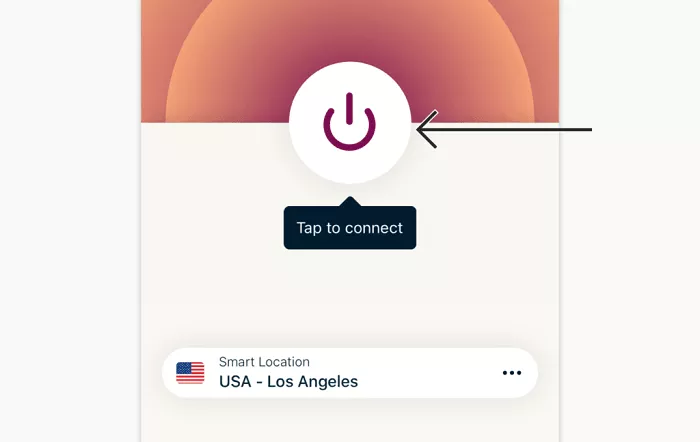ExpressVPN is a leading Virtual Private Network (VPN) service that offers users enhanced online privacy, security, and the ability to access content from various regions worldwide. One of its standout features is the ability to choose your virtual location by connecting to servers in different countries. This article provides a comprehensive guide on how to select your desired location using ExpressVPN across various devices, ensuring you can tailor your internet experience to your preferences.
Understanding ExpressVPN’s Server Locations
ExpressVPN boasts a vast network of servers spanning 105 countries, allowing users to connect virtually to numerous locations globally. This extensive network ensures that users can access content specific to different regions, maintain privacy, and enjoy optimal connection speeds. The availability of multiple server locations also means that if one server is experiencing high traffic, you can switch to another to maintain a seamless browsing experience.
How to Choose a Location on Different Devices
ExpressVPN offers dedicated applications for various platforms, each designed to provide a user-friendly experience. Here’s how you can select your desired location on some of the most popular devices:
Windows and Mac
1. Open the ExpressVPN Application: Launch the ExpressVPN app on your Windows or Mac computer.
2. Access the Server List: Click on the Current Location or the location picker icon to open the list of available server locations.
3. Browse or Search for a Location: You can scroll through the list or use the search bar to find a specific country or city.
4. Connect to the Desired Server: Click on your chosen location, and the app will automatically connect you to that server.
This process allows you to quickly switch between different regions, enabling access to region-specific content and services.
Android and iOS
1. Launch the ExpressVPN App: Open the ExpressVPN application on your mobile device.
2. Open the Location Picker: Tap on the Current Location or the location picker button to view the list of servers.
3. Select a Location: Browse through the list or use the search function to find your desired location.
4. Connect: Tap on the location to connect. The app will establish a connection to the selected server.
Mobile users can enjoy the same flexibility as desktop users, ensuring a consistent experience across devices.
Routers
For users who have set up ExpressVPN on their routers, changing the server location affects all devices connected to that network. Here’s how to do it:
1. Access the Router Dashboard: Enter expressvpnrouter.com or 192.168.132.1 into your web browser’s address bar while connected to the router.
2. Log In: Use your router admin password to access the settings.
3. Navigate to VPN Settings: Find the VPN settings section where you can see the current server location.
4. Select a New Location: Choose your desired server location from the list and apply the changes.
This setup ensures that all devices on your network benefit from the VPN connection, providing comprehensive coverage.
Utilizing the Smart Location Feature
ExpressVPN’s Smart Location feature automatically selects the optimal server location for you based on factors like download speed, latency, and distance. This ensures you get the best possible performance without manually selecting a server. To use this feature, simply click or tap on the Smart Location option in the app, and it will connect you to the recommended server.
Benefits of Choosing Your VPN Location
Selecting your VPN location with ExpressVPN offers several advantages:
- Access to Region-Specific Content: By connecting to servers in different countries, you can access content that may be restricted or unavailable in your region.
- Enhanced Privacy: Routing your connection through servers in various locations can help mask your actual location, enhancing your online privacy.
- Improved Connection Speeds: Choosing a server closer to your physical location or one with lower latency can result in faster connection speeds.
Considerations When Choosing a Location
While ExpressVPN provides the flexibility to choose from numerous server locations, it’s essential to consider the following:
- Server Load: Some servers may experience higher traffic, potentially affecting performance. If you notice slower speeds, try switching to a different server.
- Purpose of Connection: If you’re aiming to access content from a specific country, ensure you select a server located in that region.
- Virtual Server Locations: ExpressVPN uses virtual server locations for less than 5% of its servers. In these cases, the registered IP address matches the chosen country, but the server is physically located elsewhere. This approach ensures a fast, secure, and reliable connection.
Troubleshooting Connection Issues
If you encounter issues when connecting to a specific location:
- Switch Servers: Try connecting to a different server in the same region.
- Check Internet Connection: Ensure your base internet connection is stable.
- Update the App: Make sure you’re using the latest version of the ExpressVPN application.
- Contact Support: If problems persist, reach out to ExpressVPN’s customer support for assistance.
Conclusion
Choosing your location with ExpressVPN is a powerful feature that gives you control over your online experience. Whether you’re looking to access geo-restricted content, improve your connection speed, or enhance your privacy, ExpressVPN makes it easy to select the perfect server location. With servers in 94 countries and user-friendly apps for all major devices, ExpressVPN is a top choice for anyone looking to unlock the full potential of the internet.
By following the tips and steps outlined in this article, you can make the most of ExpressVPN’s location selection feature and enjoy a secure, fast, and unrestricted online experience.