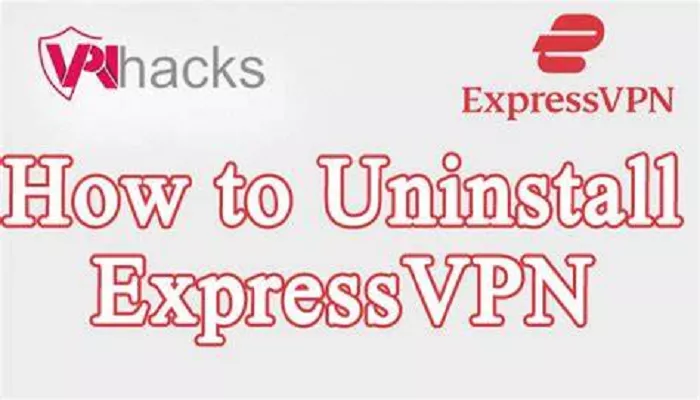In today’s digital age, VPNs like ExpressVPN have become essential tools for protecting online privacy and accessing restricted content. However, there may come a time when you no longer need the service or want to switch to a different provider. This raises the question: Can I uninstall ExpressVPN? The answer is yes, you can uninstall ExpressVPN, but there are a few things you should know before doing so. In this article, we’ll guide you through the process of uninstalling ExpressVPN, explain why you might want to do it, and provide tips to ensure a smooth transition.
Why Would You Want to Uninstall ExpressVPN?
Before diving into the uninstallation process, it’s important to understand why someone might want to remove ExpressVPN from their device. Here are some common reasons:
- Switching to Another VPN Provider: You might have found a VPN that better suits your needs in terms of pricing, features, or server locations.
- No Longer Need a VPN: If your online activities no longer require the privacy and security features of a VPN, you might decide to uninstall it.
- Device Performance Issues: Although rare, some users may experience performance issues or conflicts with other software.
- Subscription Expired: If your subscription has ended and you don’t plan to renew, you may want to remove the app.
- Temporary Use: Some users install ExpressVPN for a specific purpose, such as accessing geo-restricted content, and uninstall it afterward.
How to Uninstall ExpressVPN on Different Devices
Uninstalling ExpressVPN is a straightforward process, but the steps vary depending on the device you’re using. Below, we’ll walk you through the process for Windows, Mac, Android, and iOS.
How to Uninstall ExpressVPN on Windows
1. Open the Control Panel: Click on the Start menu and search for “Control Panel.”
2. Go to Programs: Select “Programs” and then click on “Programs and Features.”
3. Find ExpressVPN: Scroll through the list of installed programs until you find ExpressVPN.
4. Uninstall: Right-click on ExpressVPN and select “Uninstall.” Follow the on-screen prompts to complete the process.
5. Restart Your Computer: After uninstalling, restart your computer to ensure all VPN-related processes are removed.
How to Uninstall ExpressVPN on Mac
1. Open Finder: Click on the Finder icon in your dock.
2. Go to Applications: In the Finder window, select “Applications” from the sidebar.
3. Find ExpressVPN: Locate the ExpressVPN app in the Applications folder.
4. Move to Trash: Drag the ExpressVPN icon to the Trash, or right-click and select “Move to Trash.”
5. Empty Trash: To completely remove the app, right-click on the Trash icon and select “Empty Trash.”
How to Uninstall ExpressVPN on Android
1. Open Settings: Go to your device’s Settings app.
2. Go to Apps: Scroll down and select “Apps” or “Application Manager.”
3. Find ExpressVPN: Locate ExpressVPN in the list of installed apps.
4. Uninstall: Tap on ExpressVPN and select “Uninstall.” Confirm your choice when prompted.
5. Clear Cache (Optional): If you want to remove all traces of the app, you can also clear its cache before uninstalling.
How to Uninstall ExpressVPN on iOS
1. Find the App: Locate the ExpressVPN app on your home screen.
2. Enter Edit Mode: Press and hold the app icon until it starts to shake.
3. Delete the App: Tap the “X” icon on the ExpressVPN app and confirm the deletion.
4. Restart Your Device: Restart your iPhone or iPad to ensure the app is fully removed.
What Happens After Uninstalling ExpressVPN?
Once you’ve uninstalled ExpressVPN, your device will no longer be protected by its encryption and privacy features. Here’s what you can expect:
- Loss of Privacy: Without a VPN, your online activities will be visible to your internet service provider (ISP) and potentially other third parties.
- Access Restrictions: You may lose access to geo-restricted content that was previously available through ExpressVPN.
- No More Encryption: Your internet traffic will no longer be encrypted, making it easier for hackers to intercept your data on public Wi-Fi networks.
- Potential Speed Changes: Some users notice faster internet speeds after uninstalling a VPN, as the encryption process can slow down connections.
Things to Consider Before Uninstalling ExpressVPN
Before you proceed with uninstalling ExpressVPN, here are a few things to keep in mind:
- Backup Your Data: If you’ve saved any settings or configurations, make sure to back them up before uninstalling.
- Cancel Your Subscription: If you’re uninstalling because you no longer need the service, don’t forget to cancel your subscription to avoid being charged.
- Check for Alternatives: If you’re switching to another VPN, ensure that the new provider meets your needs in terms of speed, security, and server locations.
- Reinstall if Needed: If you change your mind later, you can always reinstall ExpressVPN by downloading the app from their official website.
How to Reinstall ExpressVPN
If you decide to reinstall ExpressVPN in the future, follow these steps:
1. Visit the Official Website: Go to expressvpn website and log in to your account.
2. Download the App: Download the appropriate version of the app for your device.
3. Install the App: Follow the installation instructions provided on the website.
4. Log In: Use your credentials to log in and reconnect to the VPN.
Conclusion
Uninstalling ExpressVPN is a simple process that can be done on any device. Whether you’re switching to another VPN, no longer need the service, or just want to free up space, it’s important to follow the correct steps to ensure a clean removal. Remember to cancel your subscription if you no longer plan to use the service, and consider the implications of losing VPN protection before making your final decision. If you ever need ExpressVPN again, reinstalling it is just as easy.
By following this guide, you can confidently uninstall ExpressVPN and make informed decisions about your online privacy and security.