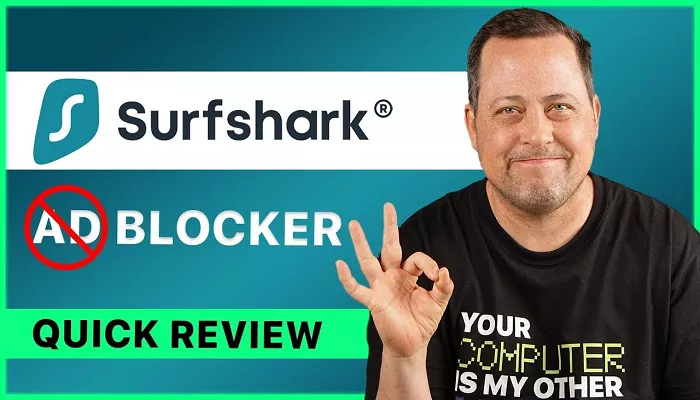Surfshark is a popular VPN service known for its affordability, fast speeds, and robust security features. It’s designed to protect your online privacy, bypass geo-restrictions, and secure your data on public Wi-Fi networks. However, some users have reported that Surfshark occasionally blocks their internet access, leaving them frustrated and wondering why this happens. If you’re facing this issue, you’re not alone. In this article, we’ll explore the common reasons why Surfshark might be blocking your internet and provide step-by-step solutions to fix the problem. Whether you’re a beginner or a tech-savvy user, this guide will help you get back online quickly.
What is Surfshark?
Surfshark is a feature-rich VPN service that offers strong encryption, a strict no-logs policy, and a user-friendly interface. It allows you to connect to servers in over 100 countries, ensuring you can access content from anywhere in the world while keeping your online activities private. Surfshark is compatible with a wide range of devices, including smartphones, tablets, computers, and even smart TVs. With its unlimited device connections, Surfshark is an excellent choice for individuals and families alike.
Why is Surfshark Blocking My Internet?
If Surfshark is blocking your internet, it could be due to one or more of the following reasons:
Kill Switch Feature: Surfshark’s Kill Switch is designed to block internet access if your VPN connection drops, preventing your data from being exposed. However, if the Kill Switch is enabled and the VPN connection is unstable, it may block your internet access unnecessarily.
Server Issues: If the Surfshark server you’re connected to is experiencing technical issues or high traffic, it may cause connectivity problems.
Firewall or Antivirus Interference: Your device’s firewall or antivirus software may be blocking Surfshark’s connection, causing internet access to be restricted.
Outdated App: Using an outdated version of the Surfshark app can lead to compatibility issues and connectivity problems.
Network Configuration Issues: Incorrect network settings on your device or router can interfere with Surfshark’s ability to connect to the internet.
IP Address Conflict: Sometimes, your device’s IP address may conflict with Surfshark’s VPN connection, causing internet access to be blocked.
ISP Restrictions: Your Internet Service Provider (ISP) may be blocking VPN traffic, preventing Surfshark from establishing a connection.
How to Fix Surfshark Blocking Your Internet
If Surfshark is blocking your internet, follow these step-by-step solutions to resolve the issue:
Step 1: Check the Kill Switch
1. Open the Surfshark app on your device.
2. Go to Settings > VPN Settings.
3. Disable the Kill Switch feature.
4. Try connecting to the internet again.
Step 2: Switch Servers
1. Open the Surfshark app.
2. Disconnect from the current server.
3. Select a different server location from the list.
4. Try connecting to the internet again.
Step 3: Disable Firewall or Antivirus
1. Temporarily disable your device’s firewall or antivirus software.
2. Try connecting to Surfshark and accessing the internet.
3. If this resolves the issue, add Surfshark to your firewall or antivirus exception list.
Step 4: Update the Surfshark App
1. Visit the app store on your device (Google Play Store for Android or App Store for iOS).
2. Check for updates to the Surfshark app.
3. Download and install the latest version.
Step 5: Restart Your Device and Router
1. Restart your device to refresh its network settings.
2. Restart your router to reset your internet connection.
3. Try connecting to Surfshark and accessing the internet again.
Step 6: Change Network Settings
1. Open the Network and Sharing Center on your device.
2. Go to Change Adapter Settings.
3. Right-click on your network connection and select Properties.
4. Ensure that Internet Protocol Version 4 (TCP/IPv4) is enabled.
5. Click OK to save the changes.
Step 7: Use a Different VPN Protocol
1. Open the Surfshark app.
2. Go to Settings > VPN Settings > Protocol.
3. Switch to a different VPN protocol (e.g., OpenVPN, IKEv2, or WireGuard).
4. Try connecting to the internet again.
Step 8: Contact Surfshark Support
1. If none of the above solutions work, visit the Surfshark Support page for additional help.
2. You can also reach out to their customer support team via live chat or email.
Tips to Prevent Surfshark from Blocking Your Internet
- Keep the App Updated: Regularly update the Surfshark app to access the latest features and security enhancements.
- Use Stable Servers: Choose servers with low latency and high speeds for a more stable connection.
- Enable CleanWeb: Turn on Surfshark’s CleanWeb feature to block ads, trackers, and malicious websites.
- Monitor Active Connections: Keep an eye on the number of active connections to avoid overloading the VPN.
- Use a Wired Connection: If possible, use a wired internet connection instead of Wi-Fi for a more stable connection.
Frequently Asked Questions (FAQs)
1. Why does Surfshark block my internet when the Kill Switch is enabled?
The Kill Switch is designed to block internet access if your VPN connection drops, preventing your data from being exposed. If the Kill Switch is enabled and the VPN connection is unstable, it may block your internet access unnecessarily.
2. Can my ISP block Surfshark?
Yes, some ISPs may block VPN traffic, preventing Surfshark from establishing a connection. In such cases, try using Surfshark’s obfuscated servers or contact their support team for assistance.
3. How do I disable the Kill Switch in Surfshark?
To disable the Kill Switch, open the Surfshark app, go to Settings > VPN Settings, and toggle off the Kill Switch option.
4. Does Surfshark work on all devices?
Yes, Surfshark is compatible with a wide range of devices, including smartphones, tablets, computers, and smart TVs. However, the features may vary slightly depending on the platform.
5. Can I use Surfshark for torrenting?
Yes, Surfshark allows P2P file sharing on all its servers and provides strong encryption for secure torrenting.
Conclusion
Surfshark is a powerful and versatile VPN service that offers a wide range of features to enhance your online experience. However, like any software, it can occasionally encounter issues that may block your internet access. By following the troubleshooting steps outlined in this article, you can resolve the issue and get back online quickly.
Remember to keep the Surfshark app updated, use stable servers, and disable the Kill Switch if necessary. If you continue to experience issues, don’t hesitate to contact Surfshark’s customer support team for assistance. With Surfshark, you can enjoy a secure and unrestricted internet experience.