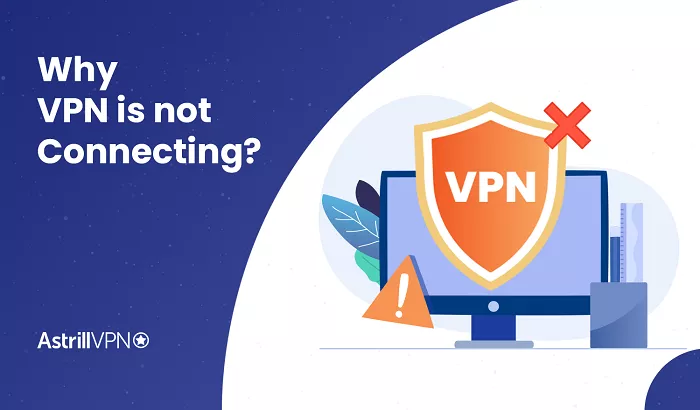Hola VPN is a popular service that allows users to access content restricted by geographic location. However, like any software, it can encounter issues that prevent it from functioning correctly. This article will explore common reasons why Hola VPN might not be working and provide step-by-step solutions to resolve these problems.
Common Reasons for Hola VPN Malfunctions
Several factors can cause Hola VPN to malfunction. Understanding these can help in troubleshooting:
1. Internet Connection Issues
A stable internet connection is essential for any VPN to function. If your connection is slow or unstable, Hola VPN may struggle to establish or maintain a connection.
2. Server Overload
Hola VPN operates on a peer-to-peer network, and if too many users connect to the same server, it can become overloaded, leading to slow speeds or connection failures.
3. Outdated Software
Running an outdated version of Hola VPN can cause compatibility issues with your device’s operating system or other software, leading to malfunctions.
4. Firewall or Antivirus Conflicts
Firewalls and antivirus software are designed to protect your device from threats but can sometimes mistakenly block Hola VPN, preventing it from working correctly.
5. Incorrect DNS Settings
The Domain Name System (DNS) translates domain names into IP addresses. If your DNS settings are incorrect, Hola VPN might not be able to connect to the server.
6. VPN Protocol Issues
Hola VPN uses protocols like OpenVPN and IKEv2/IPSec to secure your data. If there’s a problem with the VPN protocol, it might prevent Hola VPN from functioning properly.
7. Device-Specific Issues
Sometimes, the issue might be specific to your device, such as outdated network drivers, conflicts with other software, or device-specific settings.
Troubleshooting Steps
To resolve issues with Hola VPN, consider the following troubleshooting steps:
1. Check Your Internet Connection
Ensure that your internet connection is stable and working correctly:
- Restart Your Router: Unplug the router, wait at least 30 seconds, and plug it back in.
- Test Other Devices: Check if other devices can connect to the internet to rule out a network issue.
2. Update Hola VPN
Keeping your software up to date ensures you have the latest features and bug fixes:
- Check for Updates: Visit the official Hola VPN website or your device’s app store to see if a newer version is available.
- Reinstall the Application: Uninstall the current version, restart your device, and install the latest version of Hola VPN.
3. Switch Servers
If a particular server is overloaded, switching to a different one can help:
- Change Server Location: Within the Hola VPN interface, select a different country or server to connect to.
- Use the “No, Fix It” Feature: In the app’s main window, under “Is it working?”, select “No, fix it” to change the selected server and obtain a new IP address.
4. Configure Firewall and Antivirus Settings
Your security software might be blocking Hola VPN:
- Temporarily Disable Security Software: Turn off your firewall or antivirus temporarily to see if Hola VPN works. Remember to re-enable them afterward.
- Add Exceptions: Add Hola VPN to the list of allowed applications in your security software settings.
5. Adjust DNS Settings
Incorrect DNS settings can prevent Hola VPN from connecting:
- Change DNS Servers: Set your DNS servers to Google’s public DNS (8.8.8.8 and 8.8.4.4) or another reliable DNS provider.
- Flush DNS Cache: On Windows, open Command Prompt and type ipconfig /flushdns to clear the DNS cache.
6. Disable Conflicting Software
Other VPNs, proxies, or network-related software might interfere with Hola VPN:
- Uninstall Other VPNs: Remove any other VPN or proxy software that might conflict with Hola VPN.
- Disable Proxy Settings: Ensure that no manual proxy settings are enabled in your device’s network settings.
7. Clear Browser Cache and Cookies
Cached data can cause conflicts with VPN services:
- Clear Cache: In your browser settings, clear the cache and cookies.
- Restart Browser: Close and reopen your browser after clearing the cache.
8. Disable WebRTC Leaks
WebRTC can leak your real IP address, causing issues with VPN functionality:
- Disable WebRTC in Browser: Use browser extensions or settings to disable WebRTC.
- Use WebRTC Leak Prevent Extensions: Install extensions designed to prevent WebRTC leaks.
9. Reinstall Network Drivers
Corrupted or outdated network drivers can cause connectivity issues:
- Update Drivers: Go to your device manager and update network drivers.
- Reinstall Drivers: Uninstall and then reinstall network drivers to ensure they are functioning correctly.
10. Contact Hola VPN Support
If none of the above solutions work, reaching out to Hola VPN’s support team can provide personalized assistance:
- Submit a Support Ticket: Visit Hola VPN’s official support page and submit a detailed description of your issue.
- Consult the FAQ: Review the frequently asked questions and troubleshooting guides available on the Hola VPN website.
Conclusion
Hola VPN is a convenient and free tool for accessing geo-restricted content and enhancing your online privacy. However, it’s not without its flaws, and users may occasionally encounter issues. By following the troubleshooting steps outlined in this article, you can resolve most problems and get Hola VPN working again.