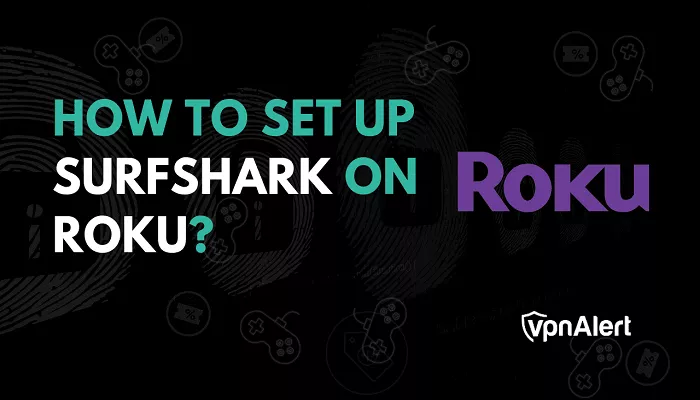Roku devices are renowned for their user-friendly interface and extensive streaming options. However, they lack native support for VPN applications, which can limit access to geo-restricted content. Surfshark, a leading VPN service, offers solutions to this limitation, enabling users to enjoy a broader range of content securely. This guide provides detailed steps to set up and use Surfshark on your Roku device.
Why Use Surfshark with Roku?
Surfshark offers several benefits that enhance your Roku streaming experience:
- Access to Geo-Restricted Content: By connecting to servers in different countries, you can unlock content libraries that are otherwise unavailable in your region.
- Enhanced Privacy and Security: Surfshark encrypts your internet traffic, protecting your data from potential threats.
- Unlimited Device Connections: With a single Surfshark subscription, you can secure all your devices simultaneously.
Methods to Use Surfshark on Roku
Since Roku doesn’t support VPN apps directly, you’ll need to employ alternative methods to use Surfshark:
- Setting Up Surfshark on a VPN-Compatible Router
- Creating a VPN-Protected Wi-Fi Hotspot from a Windows PC
Method 1: Setting Up Surfshark on a VPN-Compatible Router
By configuring Surfshark on your router, all devices connected to it, including your Roku, will benefit from the VPN connection.
Step 1: Verify Router Compatibility
Ensure your router supports VPN connections. If it doesn’t, consider installing firmware like DD-WRT or Tomato that enables VPN functionality.
Step 2: Obtain Surfshark Configuration Files
Log in to your Surfshark account, navigate to the manual setup section, and download the necessary configuration files for your desired server location.
Step 3: Configure Your Router
Access your router’s admin panel, usually by entering its IP address into a web browser. Follow the instructions specific to your router model to input the Surfshark configuration details.
Step 4: Connect Roku to the VPN-Enabled Network
On your Roku device, go to Settings > Network > Set up connection > Wireless. Select the Wi-Fi network associated with your VPN-configured router and connect.
Method 2: Creating a VPN-Protected Wi-Fi Hotspot from a Windows PC
If your router isn’t VPN-compatible, you can share a VPN connection from your Windows PC to your Roku device.
Step 1: Install and Connect Surfshark on Your PC
Download the Surfshark application on your Windows PC, install it, and connect to your desired server.
Step 2: Set Up a Mobile Hotspot
Navigate to Settings > Network & Internet > Mobile hotspot. Enable the option to share your internet connection and configure the network name and password.
Step 3: Share the VPN Connection
In the Network Connections window, right-click on the Surfshark TAP adapter, select Properties, and under the Sharing tab, allow other network users to connect through this computer’s internet connection. Choose the hotspot you created as the home networking connection.
Step 4: Connect Roku to the Hotspot
On your Roku device, go to Settings > Network > Set up connection > Wireless. Select the hotspot network you created and connect.
Additional Tips for Using Surfshark with Roku
- Server Selection: Choose a server location that corresponds to the content you wish to access.
- Account Region: Ensure your Roku account region matches the VPN server location for seamless access.
- Performance: For optimal streaming quality, connect to servers with the lowest latency and highest speed.
Conclusion
While Roku devices don’t natively support VPN applications, using Surfshark through a VPN-enabled router or a shared connection from a Windows PC can effectively bypass this limitation. By following the methods outlined above, you can enhance your streaming experience, access a broader range of content, and ensure your online activities remain private and secure.