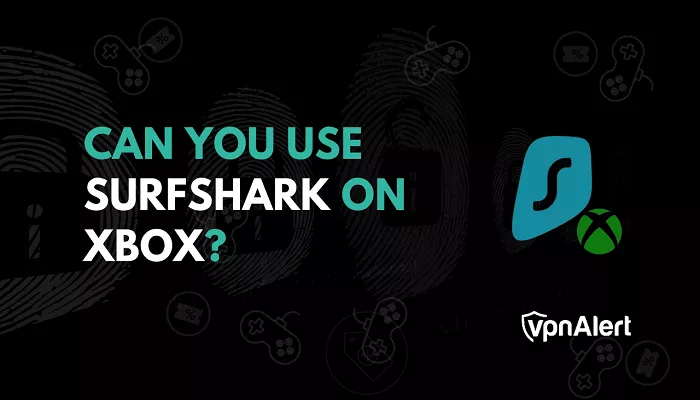While Xbox consoles don’t support VPN apps directly, Surfshark offers several methods to secure your gaming sessions. This guide will walk you through setting up Surfshark on your Xbox using various techniques. Each method is explained in a simple and easy-to-understand way.
Why Use Surfshark on Xbox?
1. Enhanced Online Privacy
Surfshark encrypts your internet traffic, masking your IP address and protecting your personal data from potential threats.
2. Access Geo-Restricted Content
By connecting to servers in different countries, Surfshark allows you to access games, apps, and streaming services that might be unavailable in your region.
3. Protection Against DDoS Attacks
Surfshark provides a new IP address, making it harder for attackers to target you with Distributed Denial of Service (DDoS) attacks during online gaming sessions.
4. Bypass Bandwidth Throttling
Internet Service Providers (ISPs) sometimes slow down your connection based on usage. Surfshark helps prevent this by hiding your online activities from your ISP.
Methods to Use Surfshark on Xbox
Since Xbox doesn’t natively support VPN apps, you’ll need to use one of the following methods to connect your console through a Surfshark VPN.
Method 1: Set Up Surfshark on a VPN-Compatible Router
By configuring Surfshark on your router, all devices connected to it, including your Xbox, will benefit from VPN protection.
Steps:
- Subscribe to Surfshark: Visit the Surfshark website and choose a plan that suits your needs.
- Access Router Settings: Log in to your router’s admin panel using its IP address (commonly 192.168.1.1 or 192.168.0.1).
- Configure VPN: Go to the VPN section of your router settings and enter the Surfshark server details. Surfshark offers step-by-step guides for many popular router models.
- Connect Xbox: Once the VPN is set up on your router, simply connect your Xbox to the router’s network.
Note: Ensure your router supports VPN functionality. If it doesn’t, consider upgrading to a compatible router or installing custom firmware like DD-WRT.
Method 2: Share a VPN Connection from a Windows PC
You can share your PC’s Surfshark VPN connection with your Xbox using an Ethernet cable or a mobile hotspot.
Steps:
- Install Surfshark on Your PC: Download and install the Surfshark app for Windows.
- Connect to a VPN Server: Open Surfshark and connect to your desired server.
- Enable Internet Sharing:
- Go to Control Panel > Network and Sharing Center > Change adapter settings.
- Right-click on your active Surfshark adapter and choose Properties.
- Under the “Sharing” tab, check “Allow other network users to connect through this computer’s internet connection.”
- Choose the network adapter that your Xbox is connected to.
- Connect Your Xbox: Use an Ethernet cable to connect the Xbox to your PC or use your PC’s mobile hotspot if using Wi-Fi.
Note: Your PC must remain connected to the VPN and turned on for this method to work.
Method 3: Use Surfshark’s Smart DNS Feature
Smart DNS doesn’t encrypt your traffic like a VPN but helps access geo-blocked content with faster speeds—ideal for streaming.
Steps:
- Activate Smart DNS: Log in to your Surfshark account and activate Smart DNS from your dashboard.
- Get DNS Addresses: Surfshark will provide you with DNS addresses to use.
- Change DNS on Xbox:
- Go to Xbox Settings > Network > Network Settings > Advanced Settings > DNS Settings.
- Choose Manual and enter the DNS addresses provided by Surfshark.
- Restart Your Xbox: Restart your console to apply the new DNS settings.
Note: This method is mainly for streaming. It does not provide the full security of a VPN but helps access region-locked content like Netflix or Hulu.
Troubleshooting Tips
- Slow Connection Speeds: Try switching to a Surfshark server closer to your actual location for faster performance.
- Can’t Access Streaming Services: Make sure the DNS or server you’re using is compatible with the streaming service you’re trying to access.
- Party Chat Not Working: If you experience issues with Xbox Party Chat, try switching VPN protocols on your PC (if sharing from PC) or use apps like Discord on a mobile device.
Conclusion
Using Surfshark on Xbox is possible through router setup, sharing from a PC, or using Smart DNS. Each method comes with its benefits and limitations, depending on your goals—whether it’s privacy, gaming performance, or unlocking global content. While Xbox doesn’t allow direct VPN app installation, these workarounds offer a reliable way to enjoy Surfshark’s powerful features on your console.