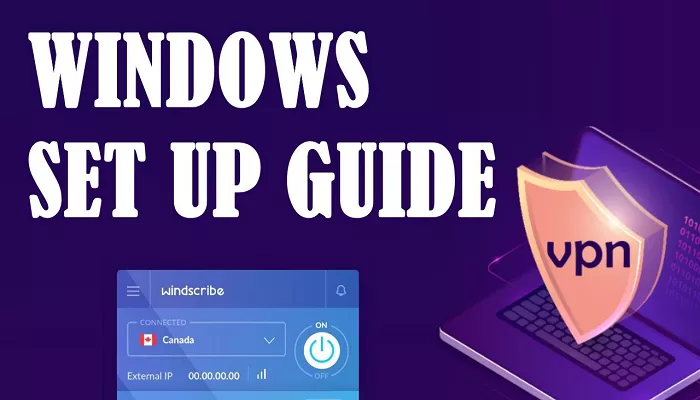Windscribe VPN is a powerful tool that helps you browse the internet securely and privately. Whether you want to protect your personal data, access blocked websites, or avoid online tracking, Windscribe offers a reliable solution. In this guide, we’ll walk you through the process of downloading and installing Windscribe VPN on various devices.
What Is Windscribe VPN?
Windscribe is a Virtual Private Network (VPN) service that encrypts your internet connection. This means your online activities are hidden from hackers, advertisers, and even your internet service provider. Windscribe offers both free and paid plans, with the free version providing up to 10 GB of data per month if you confirm your email address .
Why Choose Windscribe?
- Privacy Protection: Windscribe hides your IP address and encrypts your data, ensuring your online activities remain private.
- Access Blocked Content: By connecting to servers in different countries, you can access websites and services that might be restricted in your region.
- Ad and Tracker Blocking: Windscribe includes features that block ads and trackers, providing a cleaner browsing experience.
- Multiple Device Support: Use Windscribe on your computer, smartphone, or browser with dedicated apps and extensions.
How to Download Windscribe VPN on Windows
Step 1: Create a Windscribe Account
- Visit the Windscribe sign-up page.
- Enter a username and password.
- Providing an email address is optional, but confirming it increases your free data limit from 2 GB to 10 GB per month .
Step 2: Download the Windows App
- Go to the Windscribe download page.
- Click on the “Windows” option to start the download.
Step 3: Install the Application
- Once the download is complete, open the installer file.
- Follow the on-screen instructions to install Windscribe on your computer.
- After installation, launch the app and log in with your credentials.
How to Download Windscribe VPN on macOS
Step 1: Sign Up for an Account
If you haven’t already, create an account by visiting the Windscribe sign-up page.
Step 2: Download the macOS App
- Navigate to the Windscribe download page.
- Select the “Mac” option to download the installer.
Step 3: Install the Application
- Open the downloaded file and follow the installation prompts.
- Once installed, open the app and log in to start using Windscribe.
How to Download Windscribe VPN on Android
Step 1: Install from Google Play
- Open the Google Play Store.
- Search for “Windscribe VPN” and tap “Install.”
Step 2: Set Up the App
- After installation, open the app.
- Log in with your Windscribe account or create a new one.
- Choose a server location and tap the connect button to start browsing securely.
How to Download Windscribe VPN on iOS
Step 1: Install from the App Store
- Open the App Store.
- Search for “Windscribe VPN” and tap “Get” to install the app.
Step 2: Set Up the App
- Launch the app after installation.
- Sign in with your Windscribe credentials or create a new account.
- Select a server and tap “Connect” to secure your internet connection.
How to Add Windscribe VPN to Your Browser
For Google Chrome:
- Visit the Chrome Web Store.
- Click “Add to Chrome” and then “Add Extension.”
- After installation, click the Windscribe icon in the toolbar.
- Log in with your account details.
- Click the power button to connect.
For Mozilla Firefox:
- Go to the Firefox Add-ons page.
- Click “Add to Firefox” and then “Add.”
- Once added, click the Windscribe icon in the toolbar.
- Sign in and click the power button to start the VPN.
Tips for Using Windscribe VPN
- Data Limits: Free users get 10 GB per month if they confirm their email address.
- Server Locations: Free accounts have access to servers in 10 countries, including the US, Canada, and the UK .
- Upgrade Options: Consider upgrading to a paid plan for unlimited data and access to servers in over 60 countries.
- Security Features: Windscribe includes a firewall, ad blocker, and malware protection to enhance your online safety.
Conclusion
Downloading and installing Windscribe VPN is a straightforward process that can significantly enhance your online privacy and access. Whether you’re on a computer, smartphone, or using a browser, Windscribe provides easy-to-use applications and extensions to