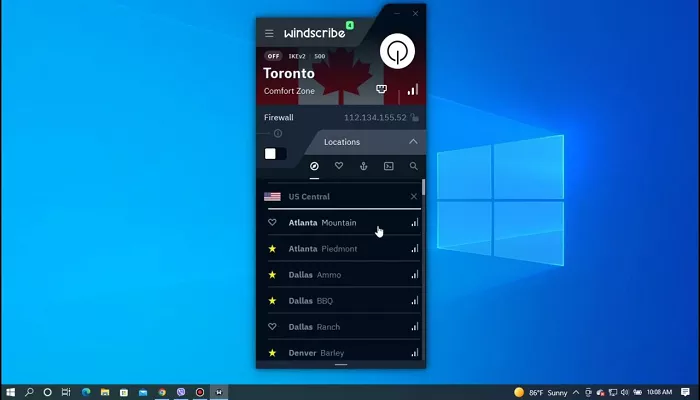Windscribe is a popular VPN service that helps protect your online privacy, block ads, and access restricted content. Whether you’re new to VPNs or just getting started with Windscribe, this guide will walk you through everything you need to know to use Windscribe VPN on your Windows PC.
What Is Windscribe VPN?
Windscribe is a VPN (Virtual Private Network) that encrypts your internet connection and hides your IP address. It offers both free and paid plans, with features like ad blocking, split tunneling, and access to servers in over 60 countries. Windscribe is known for its strong privacy policies and ease of use.
Why Use Windscribe on Your PC?
Using Windscribe on your PC offers several benefits:
- Enhanced Privacy: Your online activities are encrypted, keeping your data safe from hackers and surveillance.
- Access to Restricted Content: By connecting to servers in different countries, you can access websites and streaming services that may be blocked in your region.
- Ad and Malware Blocking: Windscribe’s built-in tools help block unwanted ads and protect against malware.
- Unlimited Connections: You can use Windscribe on multiple devices simultaneously.
How to Download and Install Windscribe on Windows
Follow these steps to set up Windscribe on your Windows PC:
- Create an Account: Visit Windscribe’s website and sign up for a free account. You can choose to provide an email address to increase your monthly data limit from 2GB to 10GB.
- Download the App: Navigate to the Windows download page and download the installer.
- Install the App: Run the downloaded file and follow the on-screen instructions to install Windscribe on your PC.
- Log In: Open the app and log in using the credentials you created during sign-up.
Connecting to Windscribe VPN
Once installed:
- Open the App: Launch Windscribe from your desktop or start menu.
- Select a Server: Click on the location list to choose a server. Free users have access to servers in 10 countries.
- Connect: Click the power button to connect. When connected, the app interface will change color, and your IP address will update to reflect the VPN server’s location.
Key Features of Windscribe for Windows
Firewall (Kill Switch)
Windscribe’s Firewall feature blocks all internet connectivity outside the VPN tunnel, ensuring that your IP address doesn’t leak if the VPN connection drops. This is more effective than traditional kill switches.
Split Tunneling
Split tunneling allows you to choose which applications use the VPN connection and which use your regular internet connection. This is useful for activities like streaming local content while keeping other activities secure.
R.O.B.E.R.T.
R.O.B.E.R.T. is Windscribe’s customizable ad and malware blocker. You can configure it to block ads, trackers, malware, and even specific websites.
Multiple VPN Protocols
Windscribe supports various VPN protocols, including:
- WireGuard: Offers high-speed connections.
- IKEv2: Provides fast connection times and is ideal for most users.
- OpenVPN (TCP/UDP): Standard VPN protocols suitable for various networks.
- Stealth and WSTunnel: Designed to bypass restrictive networks and censorship.
MAC Address Spoofing
This feature changes your device’s MAC address, enhancing privacy, especially on public Wi-Fi networks.
Manual Setup Options
For advanced users, Windscribe offers manual setup options using IKEv2:
- Obtain IKEv2 Credentials: Access the Profile Generator to get your IKEv2 credentials (requires a Pro account).
- Configure VPN in Windows: Use Windows’ built-in VPN settings to create a new VPN connection using the provided credentials.
Note: Manual setup is recommended for advanced users seeking more control over their VPN configurations.
Tips for Using Windscribe Effectively
- Upgrade for More Features: Consider upgrading to a Pro account for unlimited data, access to more servers, and additional features.
- Use Split Tunneling Wisely: Configure split tunneling to optimize your internet usage and maintain security where needed.
- Regularly Update the App: Ensure you have the latest version of Windscribe to benefit from security updates and new features.
- Explore R.O.B.E.R.T. Settings: Customize R.O.B.E.R.T. to block specific content types according to your preferences.
Troubleshooting Common Issues
- Connection Problems: Try switching VPN protocols or servers if you experience connectivity issues.
- Slow Speeds: Connect to a server closer to your physical location or use the WireGuard protocol for faster speeds.
- App Crashes: Ensure your Windows OS is up to date and reinstall Windscribe if problems persist.
Conclusion
Windscribe VPN offers a robust and user-friendly solution for enhancing your online privacy and accessing restricted content. With its range of features and flexible plans, it’s suitable for both casual users and those seeking advanced configurations. By following this guide, you can confidently set up and use Windscribe on your Windows PC.