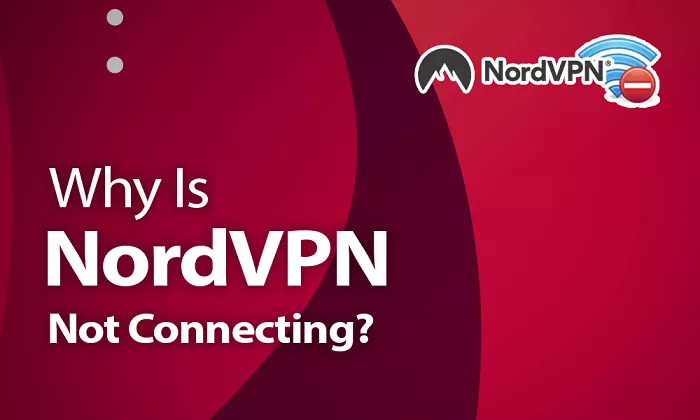NordVPN is renowned for its robust security features and reliable service. However, like any software, users may occasionally encounter connection issues. This guide provides a step-by-step approach to identify and resolve common problems that might prevent NordVPN from connecting.
Common Reasons NordVPN May Not Connect
Before diving into solutions, it’s essential to understand potential causes:
- Internet Connectivity Issues: An unstable or inactive internet connection can hinder VPN connectivity.
- Outdated Application: Running an outdated version of NordVPN may lead to compatibility issues.
- Server Overload or Downtime: The selected server might be experiencing high traffic or maintenance.
- Firewall or Antivirus Interference: Security software might block VPN connections.
- Incorrect Login Credentials: Mistyped usernames or passwords can prevent successful login.
- Protocol or Port Restrictions: Certain networks may restrict specific VPN protocols or ports.
- Operating System Conflicts: System settings or updates might interfere with VPN operations.
Step-by-Step Troubleshooting
1. Verify Internet Connection
Ensure your device is connected to the internet:
- Try accessing a website without the VPN.
- Restart your router or modem.
- If using Wi-Fi, consider switching to a wired connection for stability.
2. Update NordVPN Application
Using the latest version ensures optimal performance:
- Visit the NordVPN website to download the latest version.
- For mobile devices, check the App Store or Google Play Store for updates.
3. Restart the Application and Device
Sometimes, a simple restart can resolve temporary glitches:
- Close the NordVPN application completely.
- Restart your device.
- Reopen NordVPN and attempt to connect.
4. Switch VPN Servers
The selected server might be experiencing issues:
- Open NordVPN and choose a different server location.
- Prefer servers closer to your physical location for better speeds.
5. Change VPN Protocol
Different protocols may offer better connectivity depending on the network:
- In NordVPN settings, navigate to the protocol selection.
- Try switching between options like NordLynx, OpenVPN (TCP/UDP), or IKEv2.
6. Disable Firewall or Antivirus Temporarily
Security software might block VPN connections:
- Temporarily disable your firewall or antivirus software.
- Attempt to connect to NordVPN.
- If successful, consider adding NordVPN to the software’s exception list.
7. Check Login Credentials
Ensure you’re using the correct username and password:
- Log out of NordVPN.
- Re-enter your credentials carefully.
- If forgotten, use the password recovery option on the NordVPN website.
8. Reinstall NordVPN
Reinstalling can fix corrupted files:
- Uninstall NordVPN from your device.
- Restart your device.
- Download and install the latest version from the official website.
9. Check for Operating System Updates
Ensure your device’s OS is up-to-date:
- Install any pending updates.
- Restart your device after updating.
10. Contact NordVPN Support
If issues persist, reach out to NordVPN’s customer support:
- Visit the NordVPN Support Center.
- Use the live chat or submit a support ticket detailing your issue.
Additional Tips
- Use Obfuscated Servers: If you’re in a region with VPN restrictions, obfuscated servers can help bypass them.
- Check for ISP Restrictions: Some ISPs may block VPN traffic. Contact your provider for more information.
- Test on Another Device: Determine if the issue is device-specific by trying NordVPN on a different device.
Conclusion
Experiencing connection issues with NordVPN can be frustrating, but most problems can be resolved with systematic troubleshooting. By following the steps outlined above, you can identify and fix common issues, ensuring a secure and uninterrupted VPN experience. If challenges persist, don’t hesitate to contact NordVPN’s support team for personalized assistance.