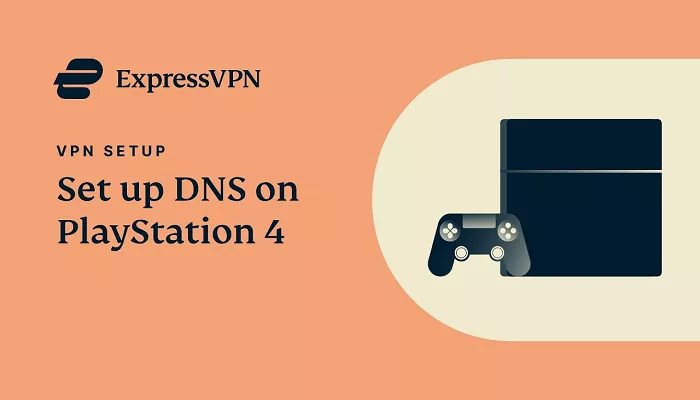Using a VPN on your PlayStation 4 (PS4) can enhance your gaming and streaming experience by providing access to geo-restricted content, improving connection speeds, and adding an extra layer of security. Although the PS4 doesn’t natively support VPN apps, there are several methods to set up ExpressVPN on your console. This guide will walk you through the most effective ways to use ExpressVPN on your PS4.
Why Use ExpressVPN on PS4?
ExpressVPN offers several benefits for PS4 users:
- Access Geo-Restricted Content: Unlock games, apps, and streaming services not available in your region.
- Enhanced Privacy: Protect your online activities from potential threats.
- Improved Connection Speeds: Reduce lag and latency for a smoother gaming experience.
- Bypass ISP Throttling: Prevent your Internet Service Provider from slowing down your connection during high-traffic periods.
Method 1: Set Up ExpressVPN on PS4 via Router
Setting up ExpressVPN on your router ensures that all devices connected to your network, including your PS4, benefit from the VPN connection.
Steps:
- Subscribe to ExpressVPN: If you haven’t already, sign up for ExpressVPN.
- Access Router Settings: Log in to your router’s admin panel using a web browser.
- Configure VPN Settings: Input the necessary VPN details provided by ExpressVPN, such as server address, username, and password.
- Connect PS4 to Router: On your PS4, go to Settings > Network > Set Up Internet Connection, and connect using Wi-Fi or LAN, depending on your setup.
- Test Connection: Ensure your PS4 is connected to the internet through the VPN-enabled router.
Note: If your router doesn’t support VPN configurations, consider purchasing a pre-configured router from ExpressVPN.
Method 2: Use ExpressVPN’s MediaStreamer (Smart DNS) on PS4
MediaStreamer allows you to access geo-restricted content without encrypting your traffic, which can result in faster streaming speeds.
Steps:
1. Register Your IP Address: Log in to your ExpressVPN account, go to DNS Settings, and register your IP address.
2. Obtain MediaStreamer DNS Addresses: In your ExpressVPN dashboard, navigate to Set Up Other Devices > PlayStation, and note the provided DNS addresses.
3. Configure PS4 DNS Settings:
- On your PS4, go to Settings > Network > Set Up Internet Connection.
- Choose Wi-Fi or LAN, depending on your connection.
- Select Custom setup.
- Set IP Address to Automatic.
- Set DHCP Host Name to Do Not Specify.
- Set DNS Settings to Manual.
- Input the MediaStreamer DNS addresses.
- Set MTU Settings to Automatic.
- Set Proxy Server to Do Not Use.
4. Restart PS4: For the changes to take effect, restart your console.
Note: MediaStreamer does not provide VPN encryption but allows access to content restricted by region.
Method 3: Share VPN Connection from PC to PS4
If your router doesn’t support VPNs and you prefer not to use MediaStreamer, you can share your PC’s VPN connection with your PS4.
Steps:
1. Install ExpressVPN on PC: Download and install the ExpressVPN app on your computer.
2. Connect to VPN: Open ExpressVPN on your PC and connect to your desired server.
3. Connect PS4 to PC via Ethernet: Use an Ethernet cable to connect your PS4 to your PC.
4. Enable Internet Sharing on PC:
- On Windows, go to Control Panel > Network and Sharing Center > Change adapter settings.
- Right-click on the VPN connection, select Properties, then the Sharing tab.
- Check “Allow other network users to connect through this computer’s Internet connection.”
- Select the Ethernet connection as the one to share.
5. Configure PS4 Network Settings:
- On your PS4, go to Settings > Network > Set Up Internet Connection.
- Choose Use a LAN Cable and select Easy setup.
- When prompted, select Do Not Use a Proxy Server.
6. Test Connection: Ensure your PS4 is connected to the internet through the shared VPN connection.
Note: This method requires your PC to be on and connected to the VPN whenever you use your PS4.
Conclusion
While the PS4 doesn’t support VPN apps directly, using ExpressVPN through a router, MediaStreamer, or sharing your PC’s connection are effective ways to enjoy the benefits of a VPN on your console. Each method serves different needs:
- Router setup is best for all-around security and full encryption across all devices.
- MediaStreamer is ideal for users focused on streaming without needing encryption.
- Connection sharing from a PC works well if you want a flexible, device-specific solution without reconfiguring your whole network.
No matter which method you choose, ExpressVPN ensures fast speeds, strong security, and access to content from around the world — all from the comfort of your couch.