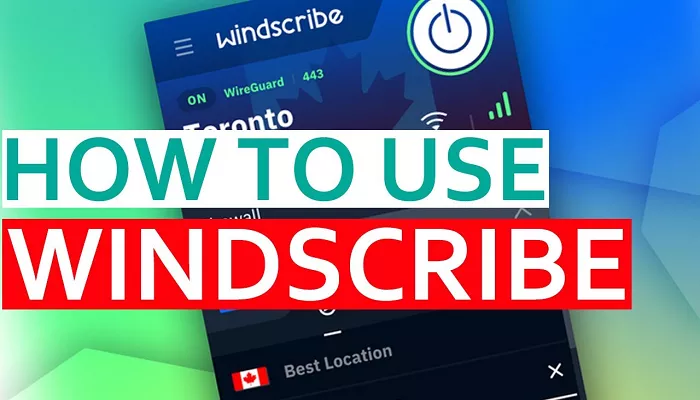In today’s digital landscape, maintaining privacy and security while browsing the internet is of utmost importance. Windscribe VPN offers a robust solution for Chrome users, providing secure browsing, ad blocking, and access to geo-restricted content. This guide will walk you through the process of setting up and using Windscribe VPN on your Chrome browser.
What is Windscribe VPN?
Windscribe VPN is a service that enhances your online privacy by masking your IP address and encrypting your internet connection. It offers both desktop applications and browser extensions, with the Chrome extension providing a seamless way to secure your browsing experience.
Benefits of Using Windscribe VPN on Chrome
- Enhanced Privacy: Windscribe hides your real IP address, making your online activities more private.
- Ad and Tracker Blocking: It blocks unwanted ads and trackers, improving browsing speed and security.
- Access to Restricted Content: By connecting to servers in different countries, you can access content that may be restricted in your region.
How to Install Windscribe VPN on Chrome
Follow these steps to install and set up Windscribe VPN on your Chrome browser:
1. Sign Up for a Windscribe Account:
-
- Visit the Windscribe website and create an account by providing a username and password.
- Providing an email address is optional, but verifying your email grants you 10GB of free data per month.
2. Add the Windscribe Extension to Chrome:
-
- Navigate to the Windscribe Chrome Web Store page.
- Click “Add to Chrome,” then “Add Extension” to install the extension.
3. Pin the Extension for Easy Access:
-
- Click the puzzle piece icon in the top-right corner of Chrome to view your extensions.
- Click the pin icon next to Windscribe to pin it to your toolbar.
4. Log In to the Windscribe Extension:
-
- Click the Windscribe icon in the toolbar.
- Click “Log In” and enter your Windscribe credentials.
5. Connect to a VPN Server:
-
- After logging in, the extension will automatically connect to a server.
- To select a specific server location, click the globe icon, choose a country, and select a city if available.
6. Verify Your Connection:
-
- Once connected, the extension icon will turn green, and “ON” will appear in the top-left corner.
- Your IP address will change to reflect the VPN server’s location.
Advanced Features of Windscribe VPN on Chrome
Windscribe offers several advanced features to enhance your browsing experience:
- Ad Crusher: Blocks intrusive ads, reducing clutter and improving page load times.
- Tracker Eradicator: Stops trackers from collecting your browsing data, enhancing privacy.
- Cookie Monster: Deletes cookies from websites you visit, preventing tracking across sessions.
- WebRTC Slayer: Prevents WebRTC leaks that could expose your real IP address.
- Location Warp: Spoofs your GPS location, preventing websites from accessing your real location.
- Time Warp: Ensures your browser’s time zone matches your VPN location, preventing time zone-based tracking.
- Language Warp: Sets your browser’s language settings to match your VPN location, enhancing anonymity.
- Split Personality: Randomly rotates your user agent to combat browser fingerprinting.
- Workers Block: Blocks web workers from running in the background, preventing data collection.
To access these features:
- Click the Windscribe icon in your Chrome toolbar.
- Click the gear icon to open settings.
- Navigate to the “Privacy” tab to enable or disable specific features.
Using Windscribe VPN with Other Devices
Windscribe provides applications for various platforms, including Windows, macOS, Android, and iOS. To use Windscribe on these devices:
1. Download the Application:
-
- Visit the Windscribe download page and select your operating system.
2. Install the Application:
-
- Run the installer and follow the on-screen instructions to complete the installation.
3. Log In and Connect:
-
- Open the application, log in with your Windscribe credentials, and connect to a server.
Using Windscribe across multiple devices ensures consistent privacy and security.
Troubleshooting Common Issues
If you experience issues while using Windscribe VPN on Chrome:
2. Cannot Connect to the VPN:
-
- Ensure your internet connection is active.
- Try connecting to a different server location.
- Disable other VPNs or proxies that might conflict with Windscribe.
2. Websites Detecting VPN Usage:
-
- Enable the “WebRTC Slayer” feature in Windscribe settings to prevent leaks.
- Use the “Double Hop” feature to route your connection through two servers for added anonymity.
For further assistance, visit the Windscribe support page.
Legal Considerations
While using a VPN like Windscribe enhances privacy, it’s important to note that some websites and services may have policies against VPN usage. Always ensure you’re complying with the terms of service of the websites and platforms you access. Additionally, some countries have regulations that govern the use of VPNs. It’s essential to familiarize yourself with the local laws and ensure that you’re using the VPN in accordance with them.
Conclusion
Using Windscribe VPN on Chrome provides an easy and effective way to protect your privacy while browsing the web. With its range of advanced features like ad-blocking, tracker prevention, and the ability to access geo-restricted content, Windscribe enhances your online experience. By following the steps outlined in this guide, you can easily set up the extension and enjoy a safer and more private browsing experience.
Always remember to comply with local laws and the terms of service of the websites you access. With Windscribe, you can browse securely, privately, and without restrictions. Whether you’re using it on Chrome or other devices, Windscribe ensures that your online presence is secure and your activities remain private.